Magnifier is an easy accessiblity feature in windows 10 and Windows 11, where users can zoom in or magnify the content on the screen. Magnifier feature is useful for users with visual difficulties. There are some keyboard shortcuts and reading commands, which might be helpful for your friend with visual difficulties.
Magnifier feature can be turned on or off very easily. To quickly turn on Magnifier, press the Windows logo key + Plus sign (+) . To turn off Magnifier, press the Windows logo key + Esc.
If you prefer using a mouse, select Start > Settings > Accessibility > Magnifier, and then turn on the Magnifier switch.
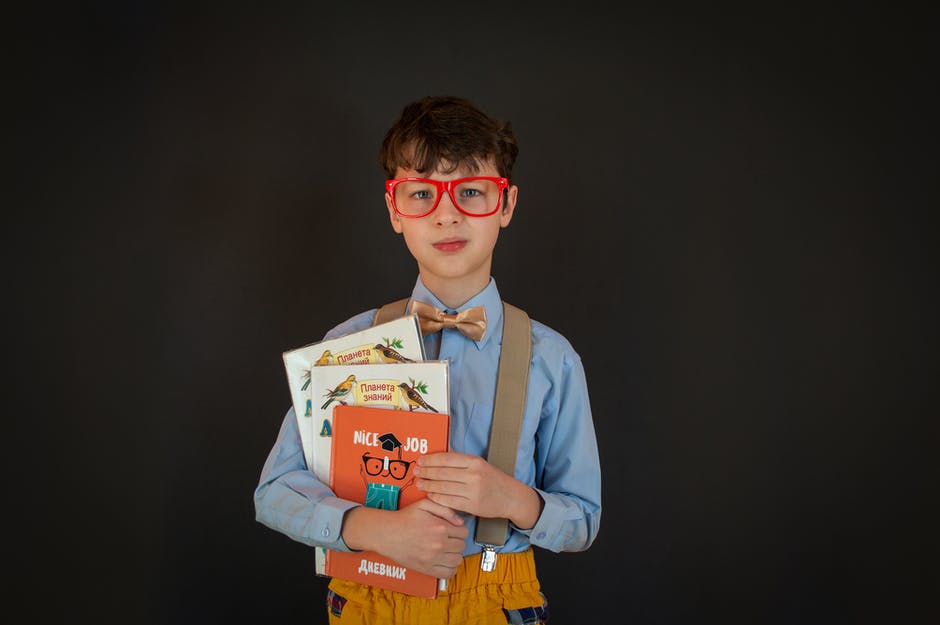
List of Magnifier keyboard shortcuts
| Press this key | To do this |
|---|---|
| Windows logo key + Plus sign (+) | Turn Magnifier on |
| Windows logo key + Esc | Turn Magnifier off |
| Windows logo key + Plus sign (+) or Minus sign (-) | When Magnifier is on, zoom in or out |
| Ctrl + Alt + mouse scroll wheel | Zoom in and out using the mouse scroll wheel |
| Windows logo key + Ctrl + M | Open Magnifier settings |
| Ctrl + Alt + arrow keys | Pan in the direction of the arrow keys |
| Ctrl + Alt + I | Invert colors |
| Ctrl + Alt + F | Switch to full screen view |
| Ctrl + Alt + L | Switch to lens view |
| Ctrl + Alt + D | Switch to docked view |
| Ctrl + Alt + M | Cycle through views |
| Ctrl + Alt + R | Resize the lens with the mouse |
| Shift + Alt + arrow keys | Resize the lens with the keyboard |
| Ctrl + Alt + Spacebar | Quickly see the entire desktop when using full screen view |
List of Magnifier reading commands
| Press this key | To do this |
|---|---|
| Windows logo key + Plus sign (+) | Turn Magnifier on |
| Start, pause, and resume reading | Modifier key + Enter |
| Stop reading | Any key |
| Read from mouse pointer | Modifier key + Left Mouse click |
| Read previous sentence | Modifier key + H |
| Read next sentence | Modifier key + K |
List of other accessibility keyboard shortcuts
| Press this key | To do this |
|---|---|
| Right Shift for eight seconds | Turn Filter Keys on and off |
| Left Alt + left Shift + Print screen | Turn High Contrast on or off |
| Left Alt + left Shift + Num lock | Turn Mouse Keys on or off |
| Shift five times | Turn Sticky Keys on or off |
| Num lock for five seconds | Turn Toggle Keys on or off |
| Ctrl + E | Open Search (in most apps) |
| Windows logo key + A | Opens Quick Settings |
| Windows logo key + Ctrl + C | Turn color filters on or off |
| Windows logo key + H | Opens voice typing |
| Windows logo key + Alt + H | Move keyboard focus to the voice typing dialogue |
| Windows logo key + Ctrl + N | Open Narrator settings |
| Windows logo key + Ctrl + S | Turn on Windows Speech Recognition |
| Windows logo key + Ctrl + O | Turn on the On-Screen Keyboard |
| Windows logo key + U | Opens Accessibility Settings |
| Windows logo key + W | Opens Widgets |

