In this article, we will try to answer this question, that scholars often ask- Is LaTex good for writing mathematical equations? Also, we shall check out some FAQs related to LaTex typesetting tool. If you have been following our LaTeX series, you must be clear about the usage and benefits of using LaTeX over any other word processor such as Microsoft Word. No doubt, MS Word is more user friendly than the syntax-based writer engine, LaTeX; but with LaTeX, the possibilities are countless. As you move ahead with learning the commands and get used to its endless customizations, you will never get back to any other word processor. In this article, we will continue with the LaTeX advanced topics and answers to some of the frequently asked questions.
Also Read:
How To Convert Files On Linux Command Line Using Pandoc?
How To Convert Files From LaTex To MS Word Using Pandoc?
How To Use LaTex In Windows 10? A Beginner’s Guide
LaTex Command Syntax And LaTex Documentation
A List Of Important LaTex Commands To Learn For Beginners
Advanced LaTeX commands
Mathematics in LaTeX
While writing a mathematical or scientific paper, you will come across defining mathematical symbols and terms in between. In this section, we will walk you through some of the fundamental algebraic equations and symbols.
Special symbols: If you need to add special characters such as alpha, beta, or gamma, then you need to specify the command as mentioned below,
- Syntax: $\alpha \beta \gamma$
- Decode the syntax:
- Special symbol starts with ‘$’ and ends with ‘$.’
- You can define the symbol following by a backward slash, like this ‘\alpha.’
Lets insert a few special elements: $\alpha \beta \Gamma$
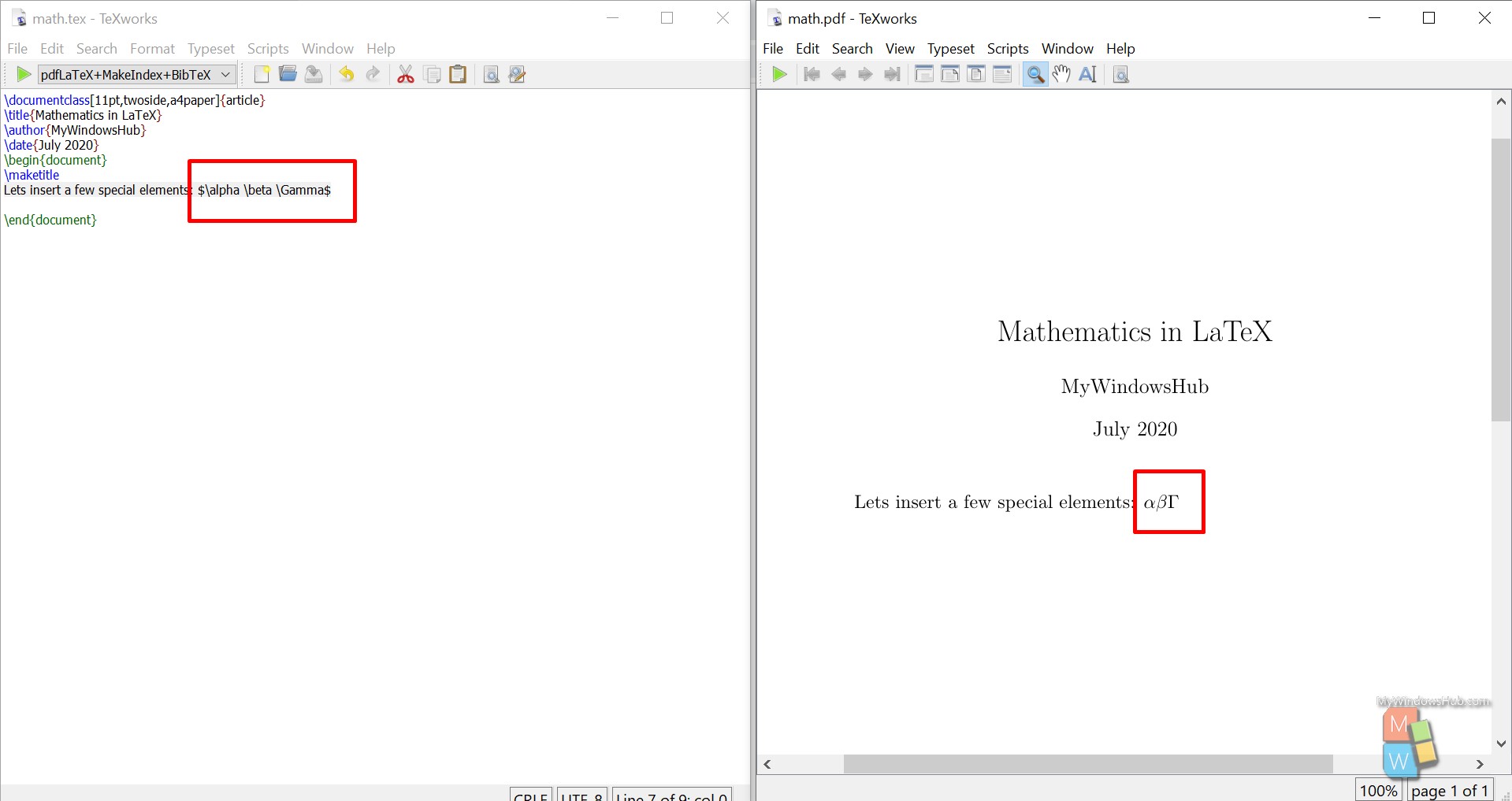
Define a new command with mathbb
Let us create a new command and dive into the blackboard bold symbols using mathbb AMS font package.
- There are many blackboard bold characters available in this package, they are : (ℂ, ℍ, ℕ, ℙ, ℚ, ℝ, and ℤ)
- Please import the package at the top to include all mathematical libraries by “\usepackage{amsfonts}”
Syntax to create a new command:
\usepackage{amsfonts}
\newcommand{ \name_of_the_command } {\task_to_be_performed}
\newcommand{\R}{\mathbb{Z}}Decode the syntax:
- \usepackage{amsfonts}: import mathbb library package
- \newcommand: To create a new command
- {\name_of_the_command} : Name of the new command
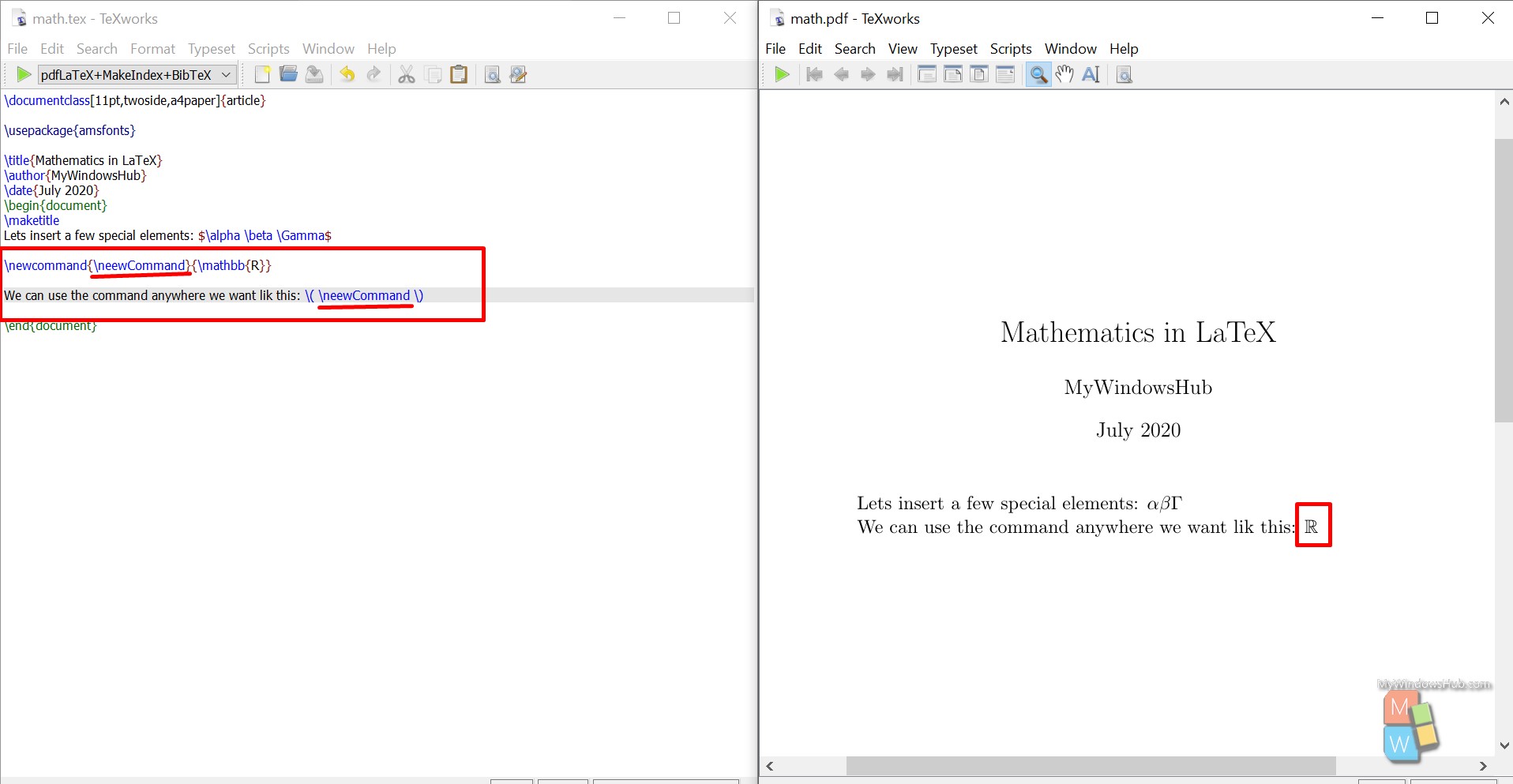
FAQ #1: Is it possible to pass parameters to the custom commands in LaTeX?
Answer:
Yes. We can pass parameters to the custom commands in LaTeX by following the below syntax,
Syntax: \newcommand{\bb}[1]{\mathbb{#1}}
\usepackage{amsfonts}
\newcommand{\bb}[1]{\mathbb{#1}}
\( \bb{Z} \)Decode the syntax:
- \newcommand{\bb} -> Name of the new command \bb
- [1] -> Specify the parameters here
- \mathbb{#1} -> How you want to use the parameter. In our case, we are displaying the blackboard characters using the mathbb package.
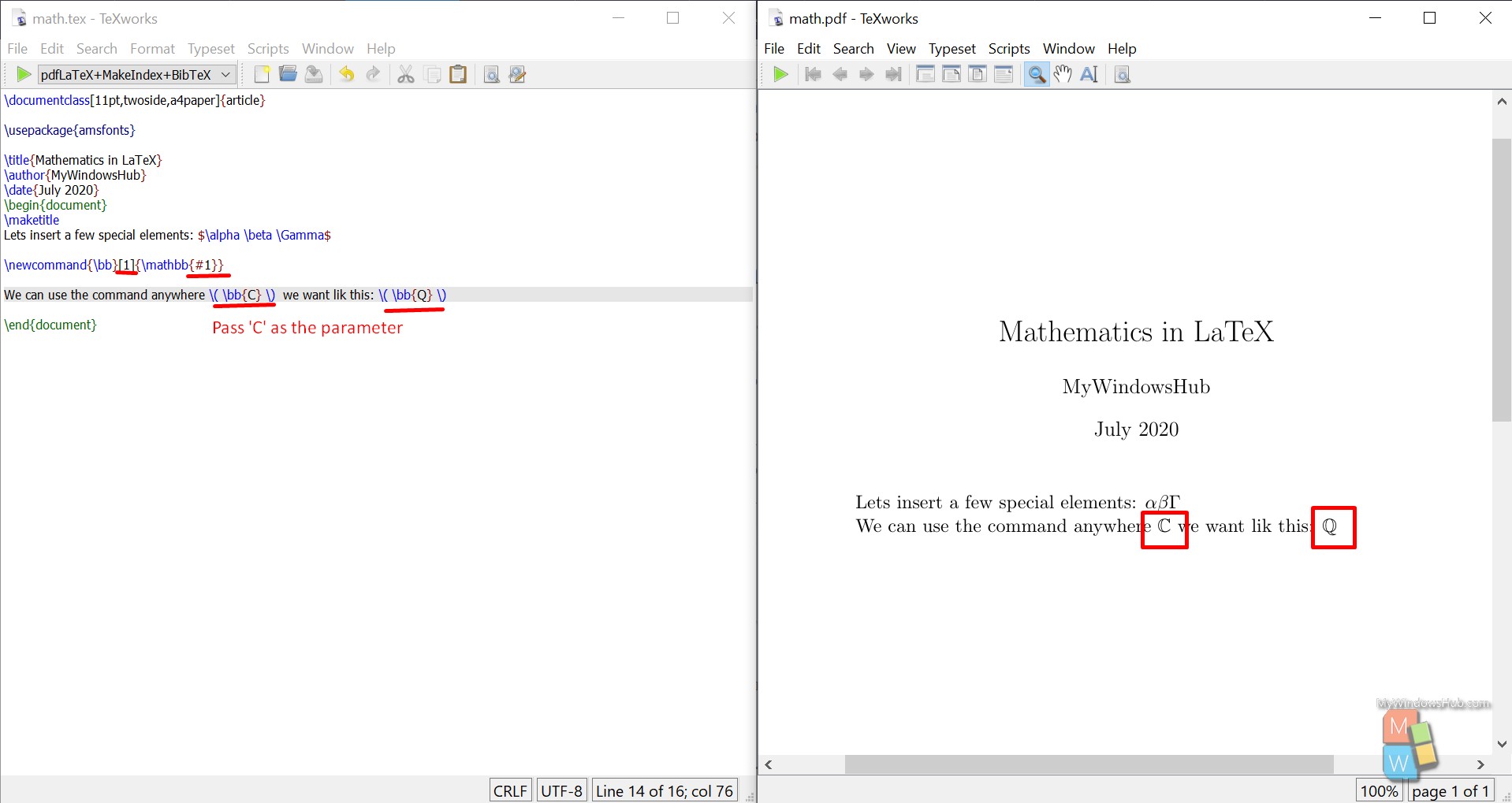
Binomial equations
Here you can understand the perk of using LaTeX over any other word processors. We will walk you through the syntax to write equations,
Syntax using the command: \newcommand{\plusbinomial}[3][2]{(#2 + #3)^#1}
\newcommand{\plusbinomial}[3][2]{(#2 + #3)^#1}
Here is an example of using LaTeX to add mathematical binomial equations. You can see it is straightforward with the newcommand syntax,
\[ \plusbinomial[4]{x}{y} \]
Decode the syntax:
- \newcommand{\plusbinomial}[3][2]{(#2 + #3)^#1} -> Defining the command with specified parameters and function definition.
- [3] -> Means the number of parameters accepted by the command
- [2] -> It is the default value for the first parameter
- {(#2 + #3)^#1} -> The required equation format
- \[ \plusbinomial[4]{x}{y} \] -> Pass the parameter to the command.
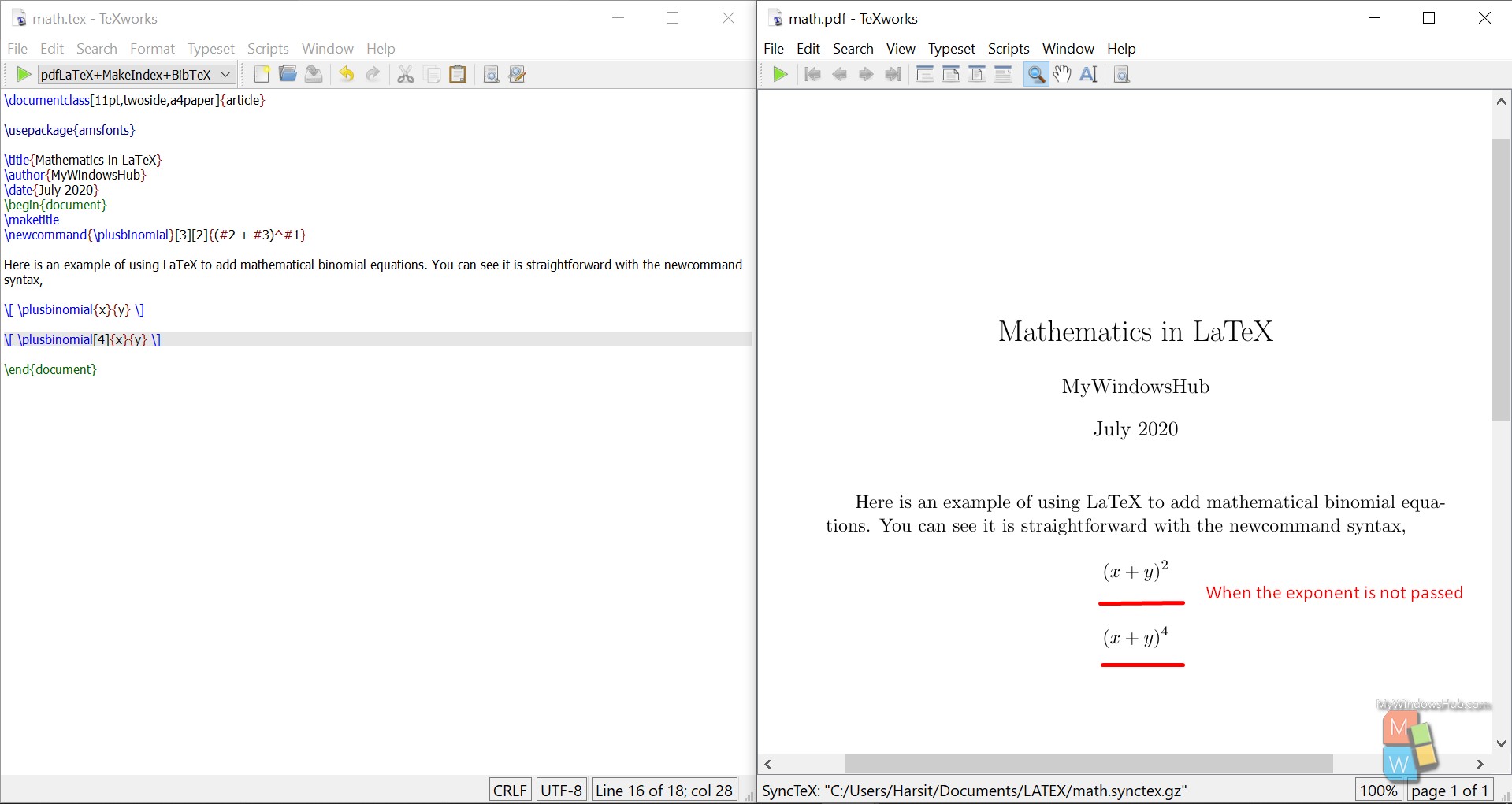
Color it up!
Let us go through the fun part of using LaTeX. Here we will try to make the document colorful by following the below syntax,
- For customizing the text color and more, you need to include the package “xcolor” like this”\usepackage{xcolor}.”
- For the current block of text, you can specify the color by using this syntax, \color{blue}.
Syntax: \color{red}
\begin{itemize}
\color{blue}
\item First item
\item Second item
\end{itemize}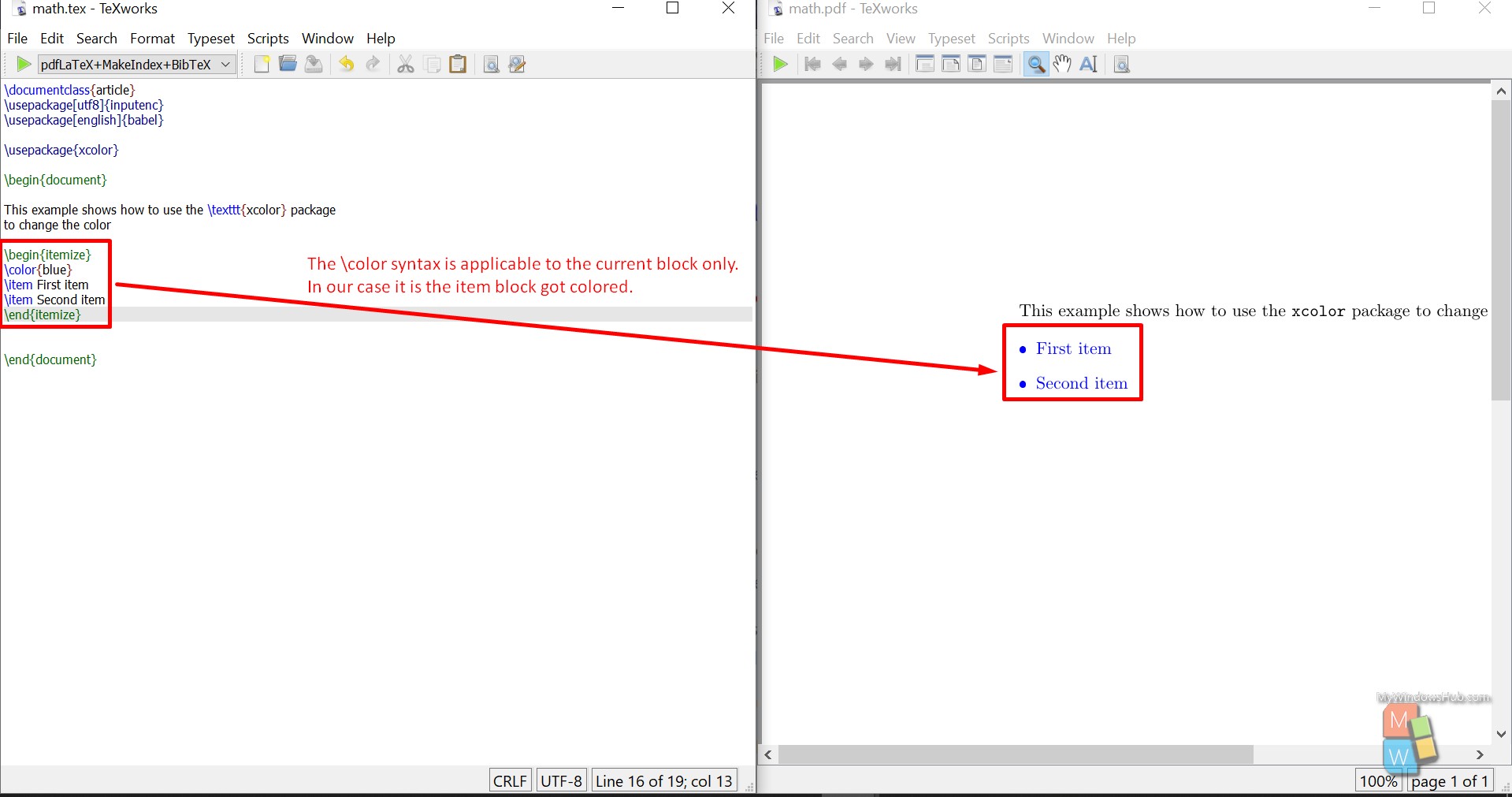
FAQ #2: Why LaTeX over MS Word?
- Editing and reformatting a LaTeX document is much more straightforward. Reformatting in Word is impossible. If you want to change formatting in MS Word, you have to do it from scratch.
- The scientific publishing industry has built a solid foundation around LaTeX.
- Now MS Word is not for research. It is more like a generic writing tool.
- LaTeX has excellent support for writing mathematics and many more.
Conclusion
In this part of the LaTeX series, we have gone through some mathematical commands to add simpled binomial equations to your document. Eventually, we have discussed a few of the frequently asked questions for LaTeX.

