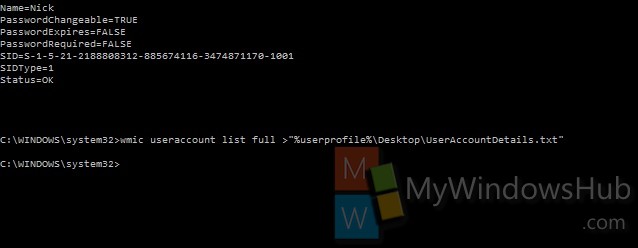The following tutorial will help you to get entire details of all the user accounts logged in your computer. The steps are very simple. When you type the commands in the elevated command prompt, you will get certain results that have certain implications. The descriptions and meanings are as follows.
Account Type
The Account Type is described in terms of a number which is actually a flag.
256 = (UF_TEMP_DUPLICATE_ACCOUNT)
512 = (UF_NORMAL_ACCOUNT)
2048 = (UF_INTERDOMAIN_TRUST_ACCOUNT)
4096 = (UF_WORKSTATION_TRUST_ACCOUNT) Workstation account that is within the particular domain.
8192 = (UF_SERVER_TRUST_ACCOUNT) Account for a system backup domain controller which is a part of this domain.
Description
The description panel will contain any available information about the user account.
Disabled
Specifies if the account is disabled or not based on true or false.
Domain Name of the Windows domain (ex: computer name) the user account belongs.
Name of the Windows domain to which this account belongs.
FullName
Fullname of the user account.
InstallDate
The date in which the object was installed.
LocalAccount
If the account is local or Administrator.
Lockout
Specifies if the user is currently locked out.
Name
Name of the user account.
PasswordChangeable
Specifies of the password can be changed or not.
Name
Name of the user account. This is same name as the “C:\Users\(user-name)” profile folder of the user account.
PasswordExpires
Specifies if the password of the user account expires.
PasswordRequired
Specifies if a password is required for the user account.
SID and SID Types
1 = User
2 = Group
3 = Domain
4 = Alias
5 = Well Known group
6 = Deleted account
7 = Invalid
8 = Unknown
9 = Computer
status values
OK
Error
Degraded
Unknown
Pred Fail
Starting
Stopping
Service
Stressed
NonRecover
No Contact
Lost Comm
Steps to View Full Details of All User Accounts in Windows 10
1. Right click on Start Button and go to Command Prompt (Admin). Now type the following command to view the full user accounts information
wmic useraccount list full
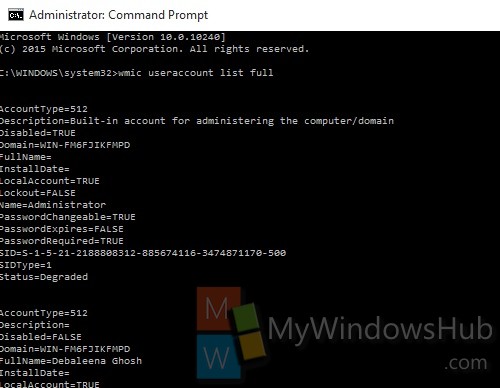
2. If you want to save results to a “UserAccountsDetails.txt” file on your desktop, then type the following command
wmic useraccount list full >”%userprofile%\Desktop\UserAccountDetails.txt”