There are many location based applications in Windows 10 like Weather, Cortana that needs your location service to be enabled. If you turn on your location, then you will receive real time data about Weather, find places, restaurants, hospitals, hotels etc from Cortana. Location service can be turned on and off from the Settings. It’s up to you whether you want to allow certain applications to use your location.
If you do not wish to enable location to send real time location data, but still use location based apps, you can easily do it by setting a default location. This can be done with the help of Maps UWP app. Sometimes, the location service is not accessible. If you are using an app that demands location and your location service is not working, then you cannot use the app properly. If you have a preset default location, using the location as a reference point can be done for using the app flawlessly. Using the default location to use location based features without enabling location access is definitely an advantage.
Steps To Use Location Based Features Without Enabling Location in Windows 10
1. Open Maps Apps. Click on the three dots, located at the top right corner of the screen. Click on Settings.
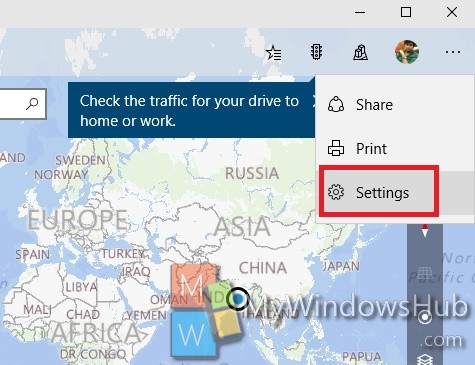
2. Scroll down and find the option Default Location. Click on Change Location.
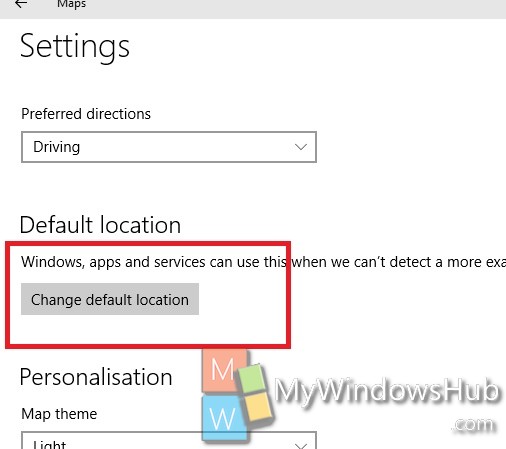
3. The default location tab will open. Click on Set Default Location.
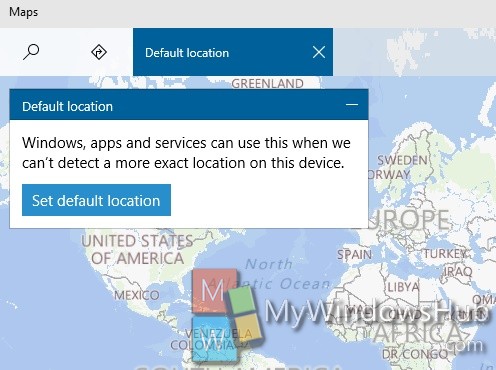
4. Set a location or city of your choice.
That’s it!

