Battery Saver feature supports battery consumption, when the PC or any device, for that matter, is running on battery. For Windows 11, if your Windows PC is running on battery, then turning on the battery saver will keep the unnecessary task on hold, and only focus on the high priority task. Battery Saver feature is advantageous because you can use the PC for longer time, even on battery.
Battery saver turns on automatically when your battery falls below 20% by default. With battery saver turned on, display brightness is reduced to 30%. However, you can customize the percentage value to scale brightness.
Battery saver works only when your Windows 11 PC is running on battery. When connected to power, it will be automatically turned off. It will turn back on, when on battery.
Steps To Turn On/Off Battery Saver In Windows 11
1. First open Windows 11 Quick Settings by pressing Win+A. The Quick settings option pops up. Click on Battery saver icon.
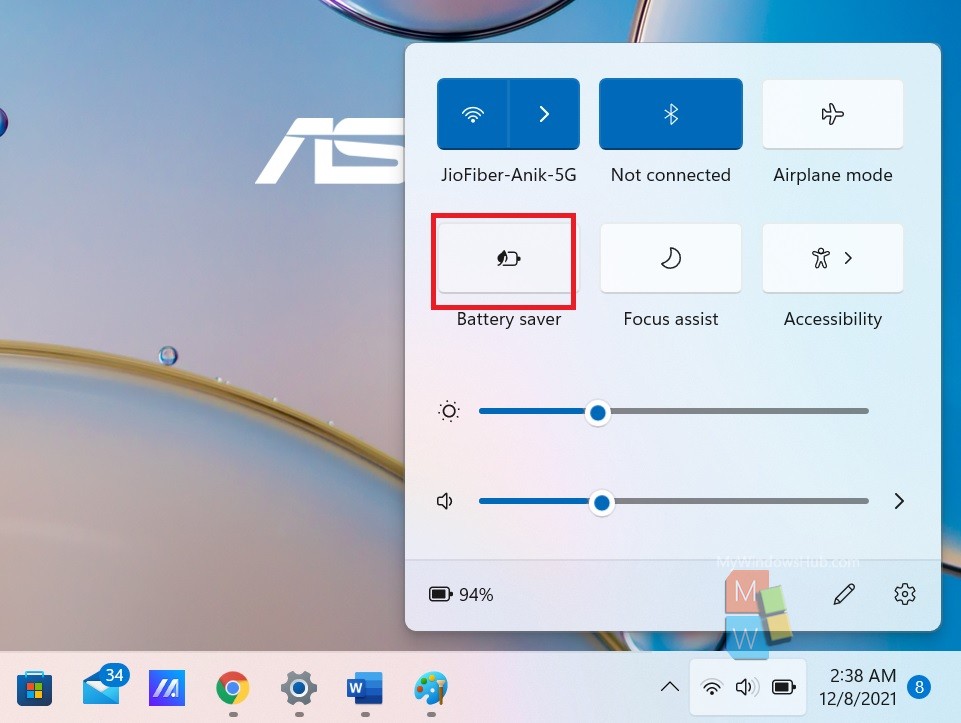
2. Now, right click on Battery Saver icon and click on Go To Settings.
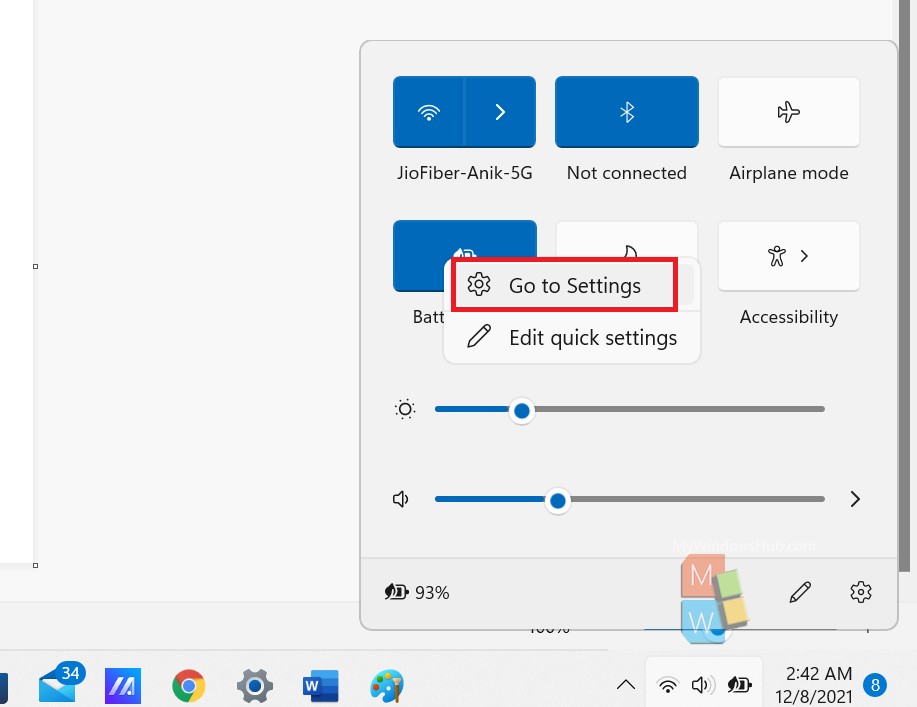
3. You can customize the batter saver savings. For example, if you can change when to automatically turn on the battery saver feature, or edit the screen brightness settings.
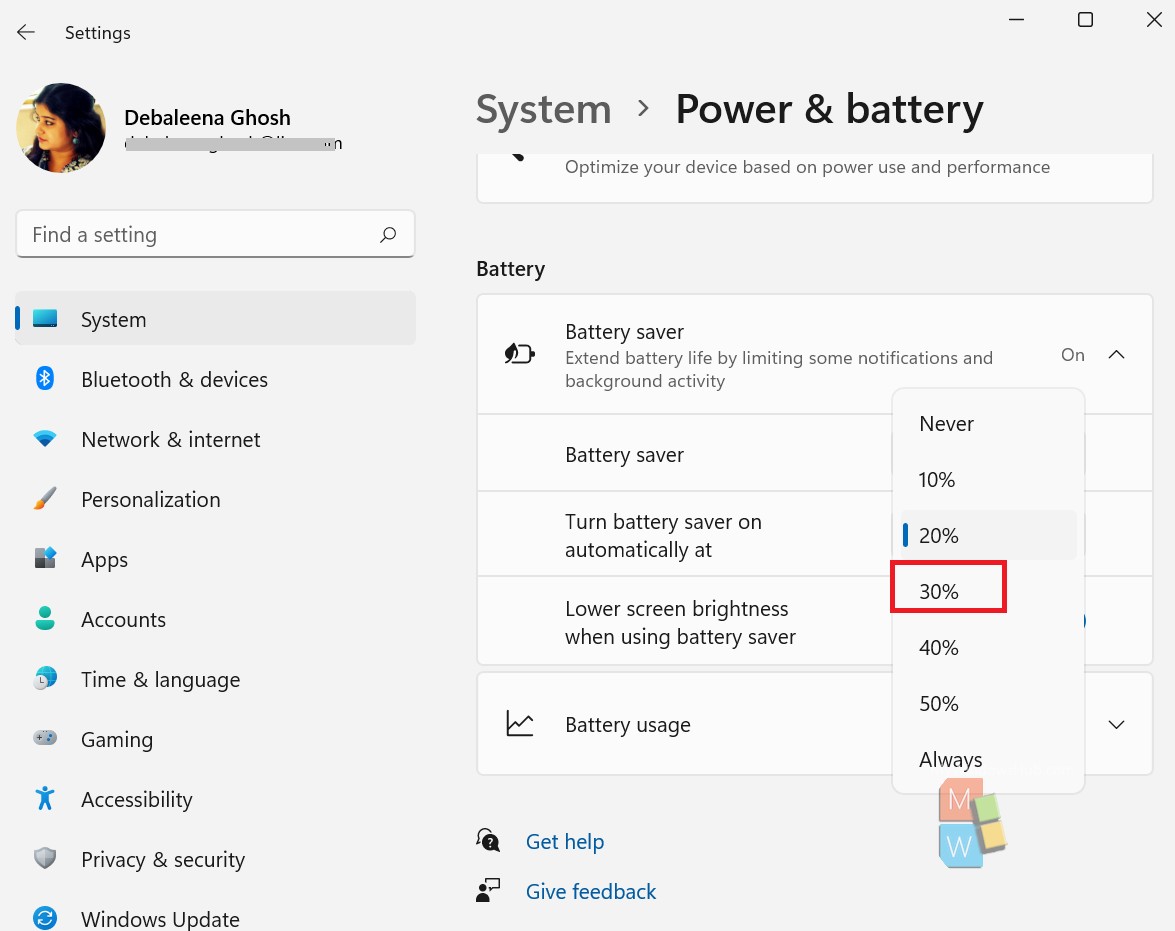
That’s all!

