In Windows 11, you can turn on Touch keyboard or on-screen keyboard. By default, it will have a click sound. If you want, you can turn it off. If you like the satisfying click sound, you can turn it back on.
In this article, I will show you how to turn on click sound on Onscreen/ touch keyboard in Windows 11.
Steps To Turn On Click Sound On Touch/Onscreen Keyboard In Windows 11
1. Open Windows 11 Search option and type onscreen keyboard. Select On-Screen keyboard application.
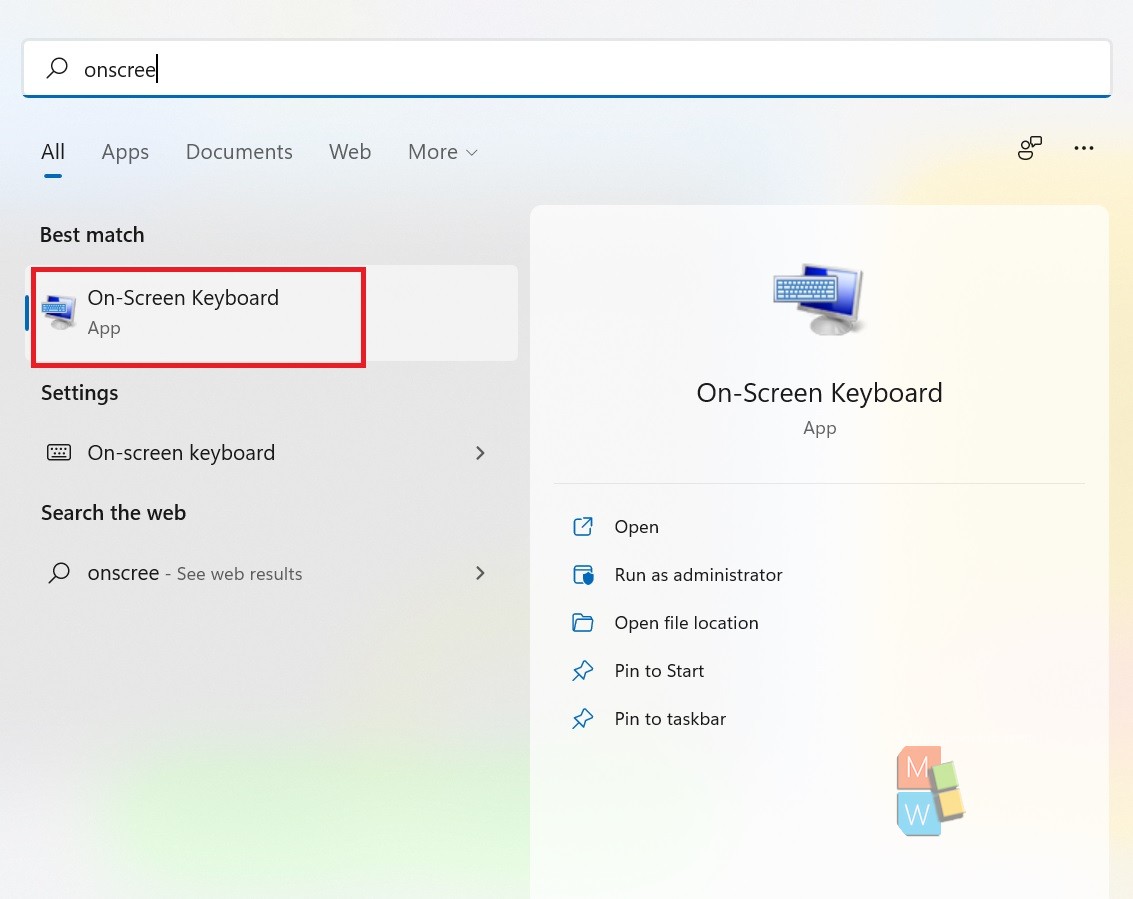
2. Next, click on Options as shown below.
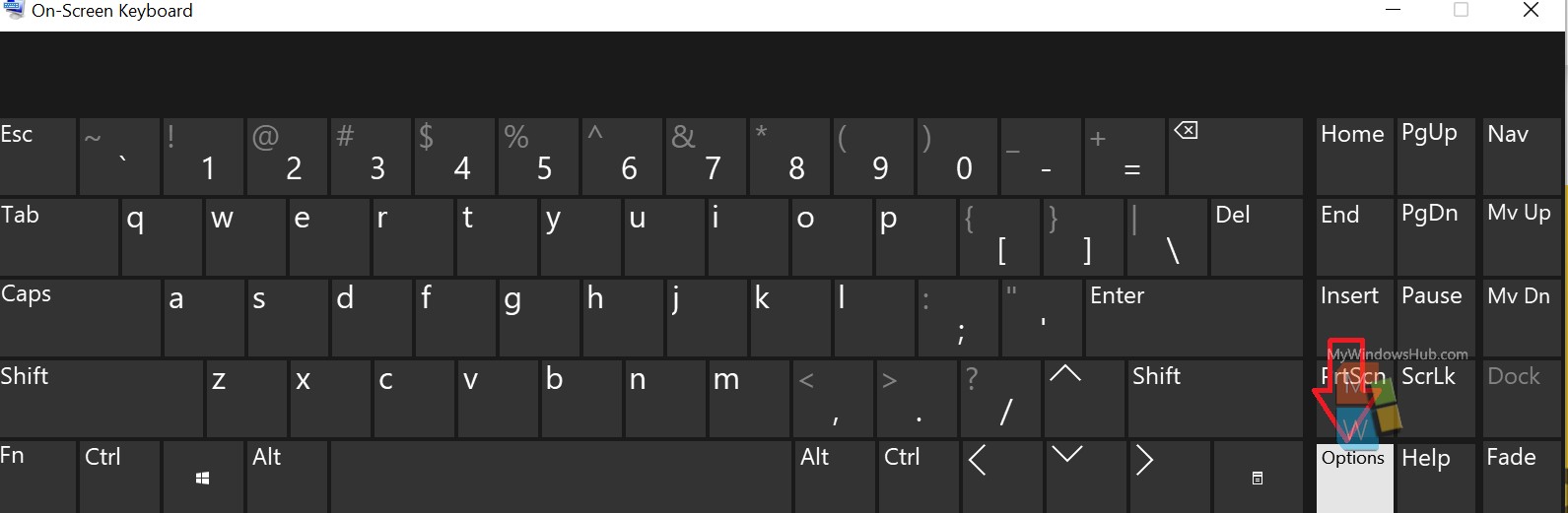
3. There is an option called Use Click Sound. Check the option and click OK.
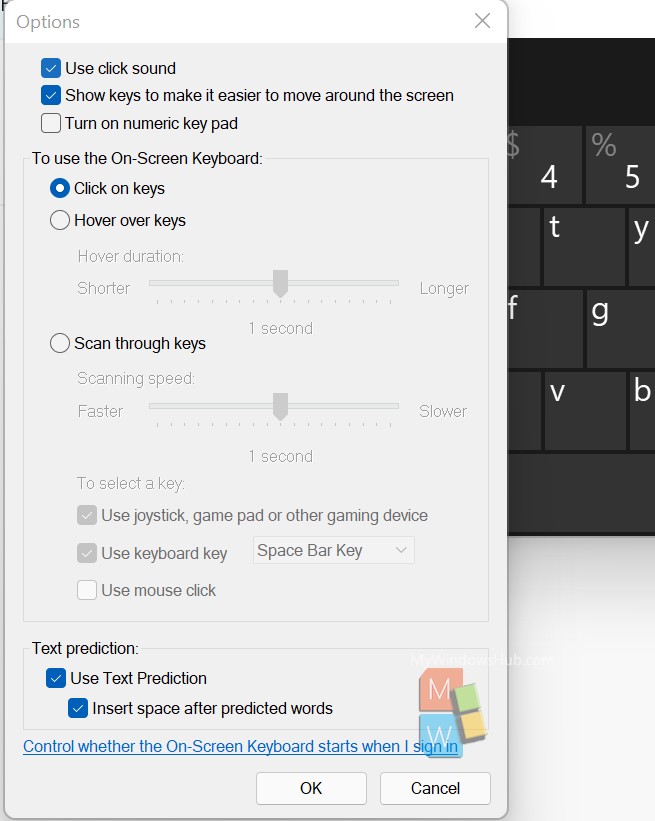
That’s all!

