Windows 10 has ameliorated its features and Settings menu to a great extent. If you look into the settings, you will notice that the app is slowly consolidating the Control panel with the Start Menu Settings. Previously, the Settings had limited options and it didn’t impress users. But now, you can perform a lot of operations that you could find in Control Panel. For example, uninstalling an app. You can now uninstall any app, reset its data, limit its availability to users and many more on the Settings App.
In Windows 10, there are some websites which also have corresponding app for Windows OS. For example Facebook. You can operate Facebook as a website from a browser and on the other hand, you can also use the Facebook app available in the Windows Store. If you have such app installed on your computer, then Windows 10 will definitely choose the app instead of the web browser. But if you change the settings, you can force stop the app from opening. In this tutorial I will show you how simply and easily you can turn off Apps for websites features for an App on Windows 10
Steps To Turn OFF The Apps For Websites Feature for An App on Windows 10
1. Open the Start Menu by tapping on the Start Button. Now click on the Gear icon to open Settings option.
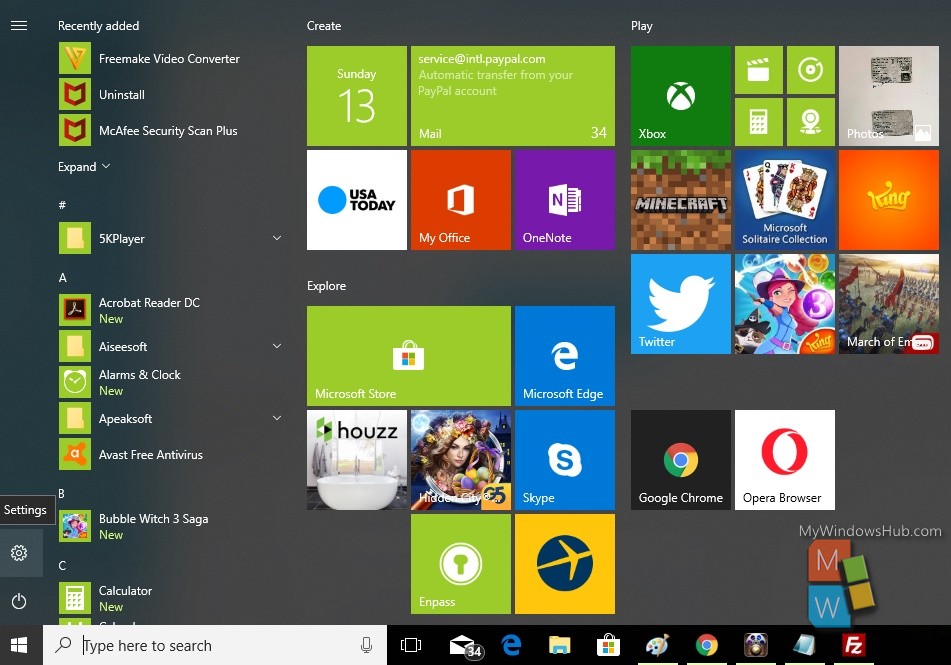
2. Next, tap on the Apps menu to open the Apps settings.
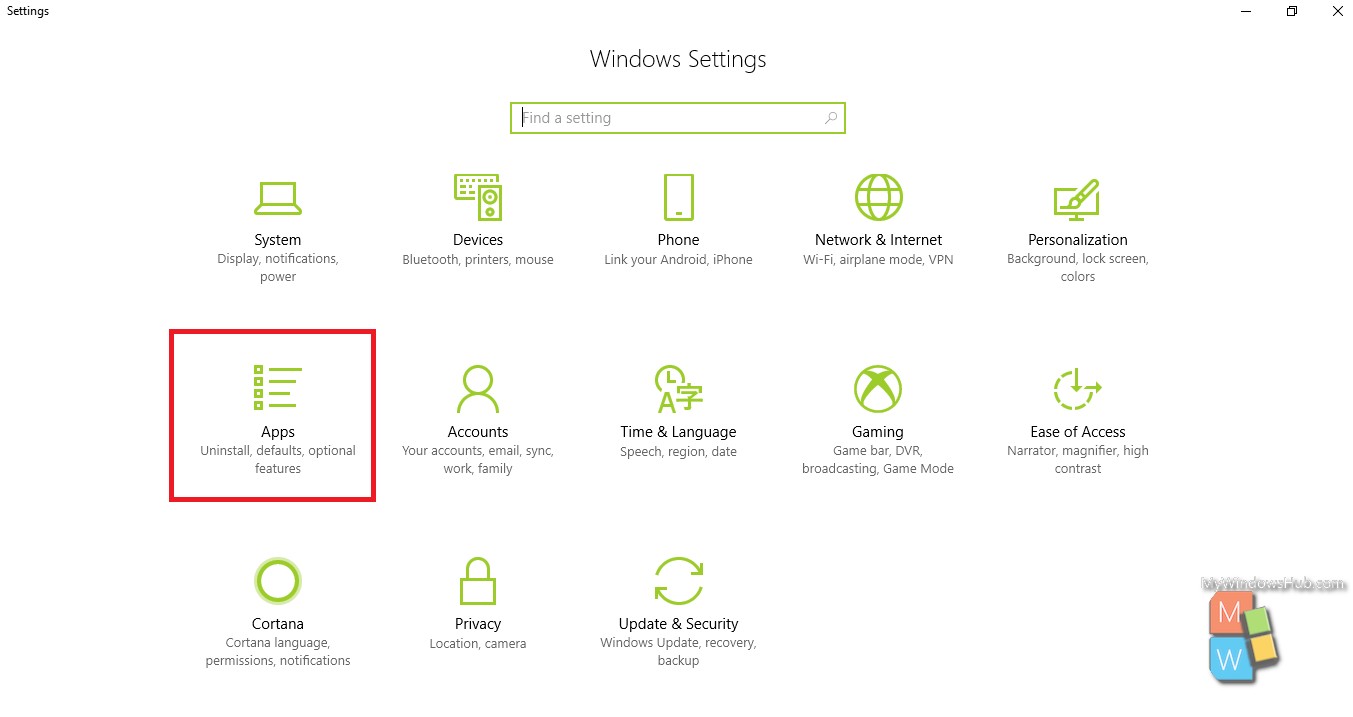
3. In the left panel, you will find Apps for Websites.
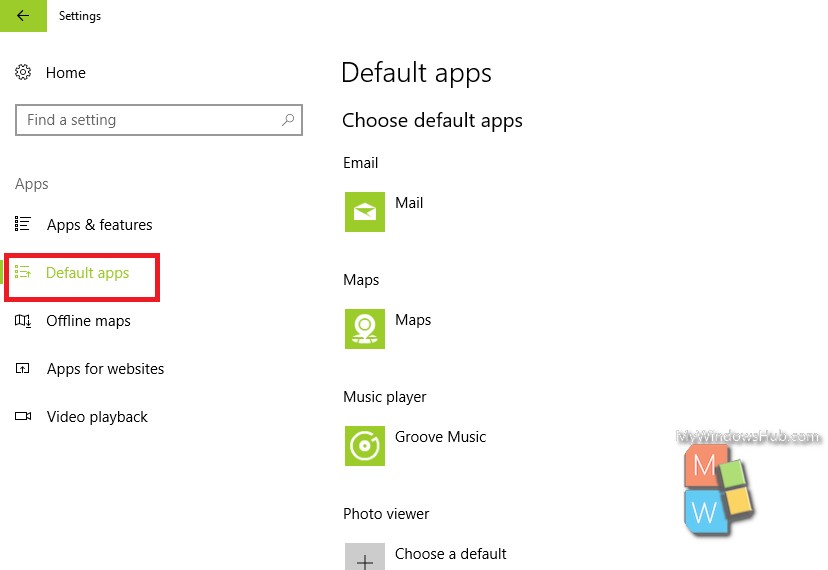
4. In the right panel, you will find the apps under Apps For Websites Feature. To turn off the feature for an app, just move the slider below the apop from right to left. The feature will be turned off if the slider is grayed.
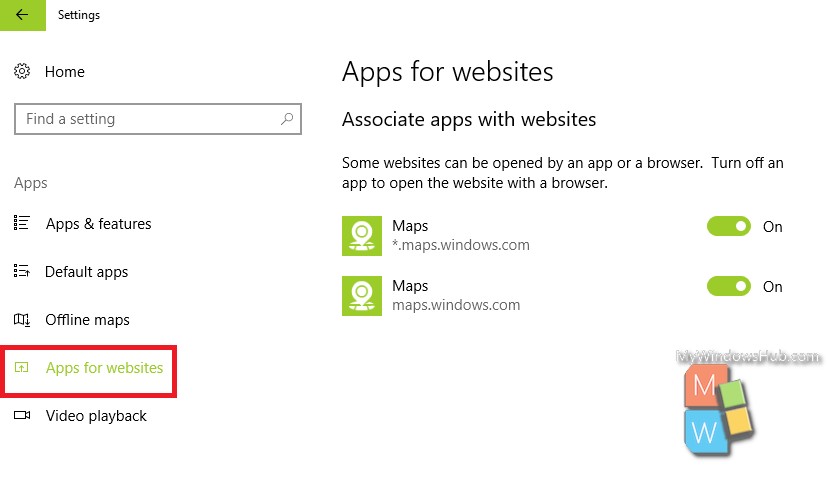
That’s all!

