Photos App is Microsoft’s default photo sharing application for Windows 10. The app has replaced the very old and popular Windows Photo viewer application. Photos App not only enables you to view photos and pictures, but also lets you organize, edit and share all your digital memories together. Since the app is tightly integrated with OneDrive cloud platform, it thus, brings all your photos and videos together from all your devices, accounts. Moreover, the app, by defaults, edits and enhances the images based on certain algorithm to make them look great. The Photos app also customizes the photos and creates beautiful personalized albums for you.
As mentioned earlier, Photos app has an automatic enhancement feature with which it enhances Photos that will look better if edited. In practice, the enhanced photos are not saved on file. It just displays how the photos will appear after editing. This decision is done by a particular algorithm. But if you do not want this feature, you can surely turn it off. In the following tutorial, I will show you how to turn off auto enhancement in Photos App in Windows 10.
Steps To Turn Off Auto Enhancement in Photos App in Windows 10
1. First, click on the Start Button to open the Live UWP Apps. Click on Photos.
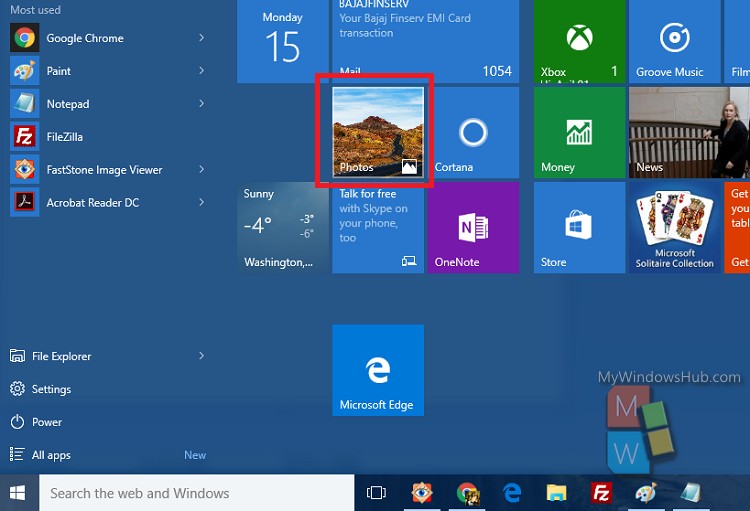
2. As the Photos App opens, click on the three dots located at the top right corner of the app screen. Click or tap on it and select Settings.
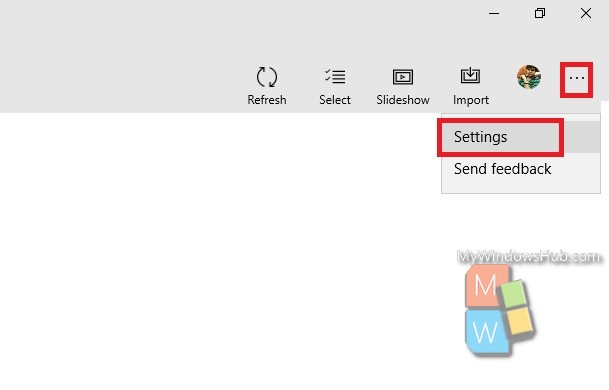
3. Now scroll down and you will find an option Automatically Enhance Your Photos. By default, this option is turned on.
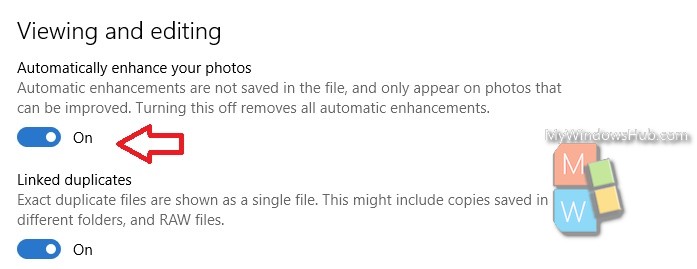
4. To turn off the option, move the slider to the left. You will know the feature is turned off when the slider color turns into grey.
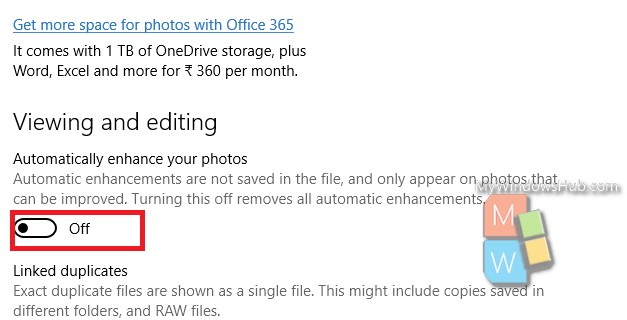
That’s all!


I am sorry, but for being a “July 2018” post your instructions are woefully outdated. This option has been removed from settings in the crap ass photo app.
This option seems to have been removed by an update at some point.
This reply is bullshit and doesn’t work. That I just purchased my laptop with windows 10 installed and that option is not available in the settings. Going to MacBook, again this is bullshit. Your recommendations on enhanced versions of OUR PHOTOS suck ass!
Signed, disgruntled customer
This option is still missing, Sept. 7, 2019. A Microsoft technical guy told me I needed to roll back Windows to something prior to version 1903 because version 1903 crashes and disables Bluetooth. I challenged that as bullshit. I have now installed two more updates to Windows 1903, and the Photos enhancement is still there and the menu is missing the disable function.
Signed, seriously disgruntled
I Hate auto enhance soooooo much it should be off from the get go i am super frusterated fix ASAP