Windows 10 has the hibernate mode enabled by default. This mode, as you know, is a power saving state for computers that run on batteries, for e.g. Laptops. Hibernation puts the full current state of your PC to the hiberfile (C:\hiberfil.sys) and then turns off your computer. Hibernate mode is slower as compared to sleep but consumes less power than Sleep Mode. There are teo types of Hibernate files:
Full: The full hiberfile type can enable hibernate mode and turn on fast startup (hiberboot). It occupies about 75% of the total available RAM.
Reduced: This type pf file turns on fast startup (hiberboot) without the need of the hibernate. The reduced file type reduces the size of the hiberfile (C:\hiberfil.sys) to about 50% of its full size. This command will remove the hibernate mode from your Power menu.
Steps to Specify Hiberfile Type as Full or Reduced in Windows 10
1. Press Win+X OR right click on the Start Button. Now go to Command Prompt (Admin) to open the Elevated Command Prompt.
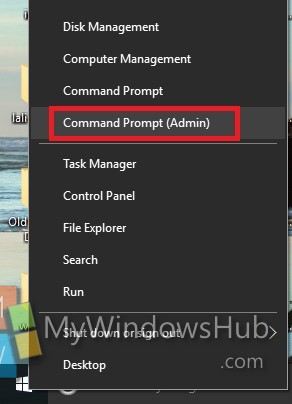
2. If you want to specify Hiberfile Type as Full, then type the following command and hit Enter.
powercfg /h /type full
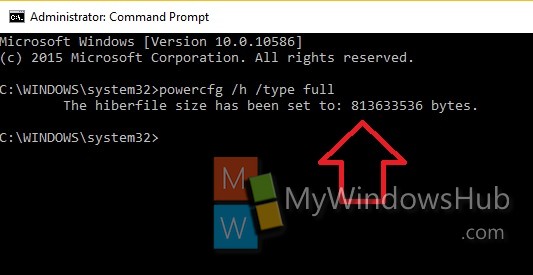
3. If you want to specify Hiberfile Type as Reduced, then type the following command and then hit Enter.
powercfg /h /type reduced
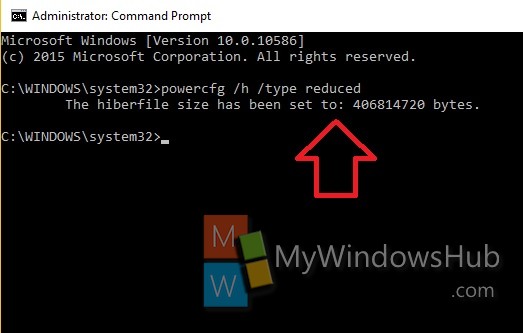
4. When you are done, close the command Prompt.

