Windows Hello is a secure personalized way to sign-in to your Windows operating system. Windows Hello allows you to sign-in using facial recognition and fingerprint recognition. To use fingerprint recognition and facial recognition, your PC must have the facility. To use fingerprint recognition, your PC must have a fingerprint scanner.
In this article, I will show you how to set up new fingerprint for your device. This is applicable for first time set up, as well as, including additional fingerprints. You must have a PIN as a backup sign-in method.
How To Set Up Fingerprint Recognition In Windows 11?
- 1. Tap on the Windows icon from the taskbar, and go to Settings.
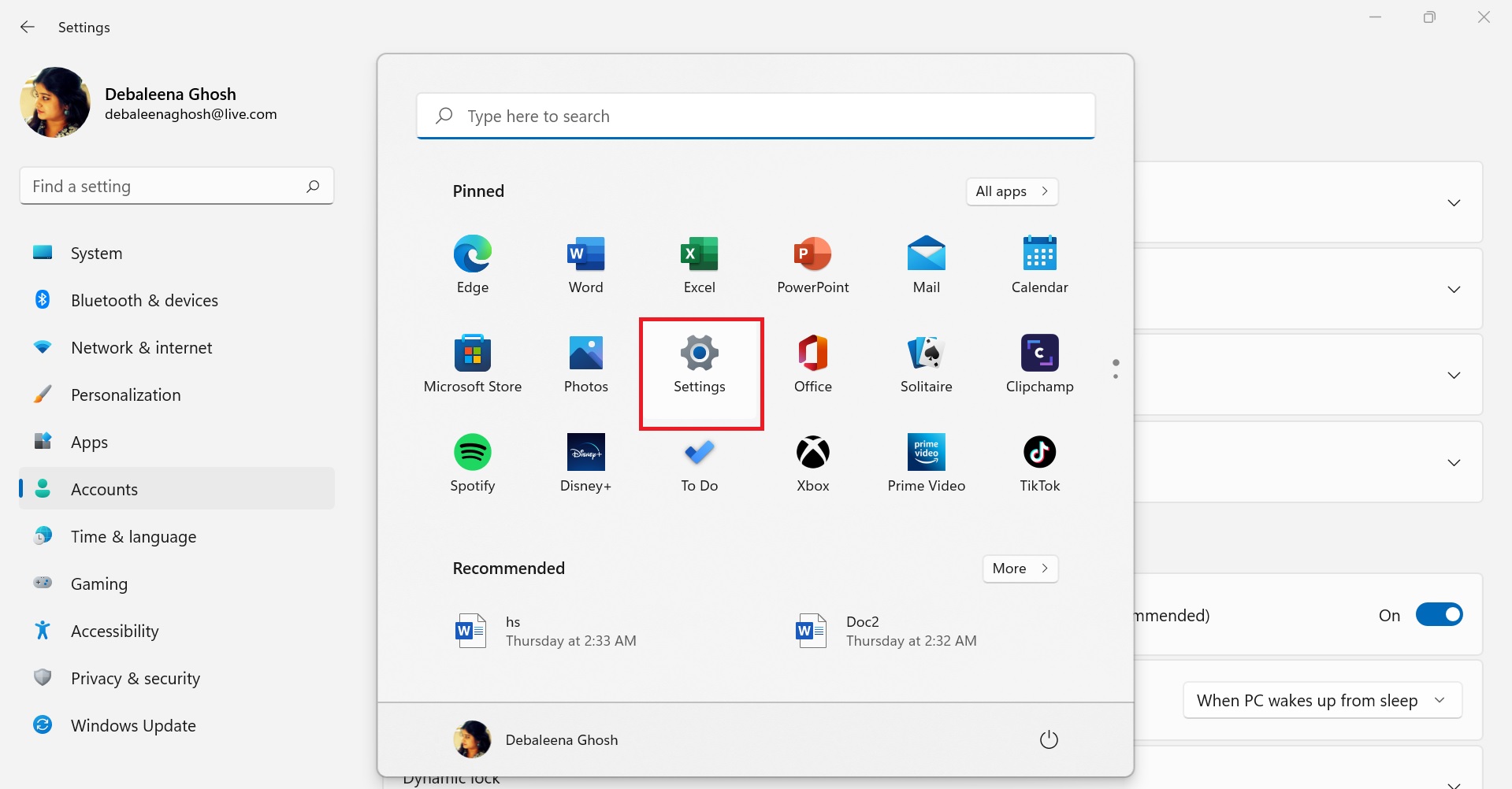
2. In the left panel, tap on Accounts and then select Sign-in options in the right panel.
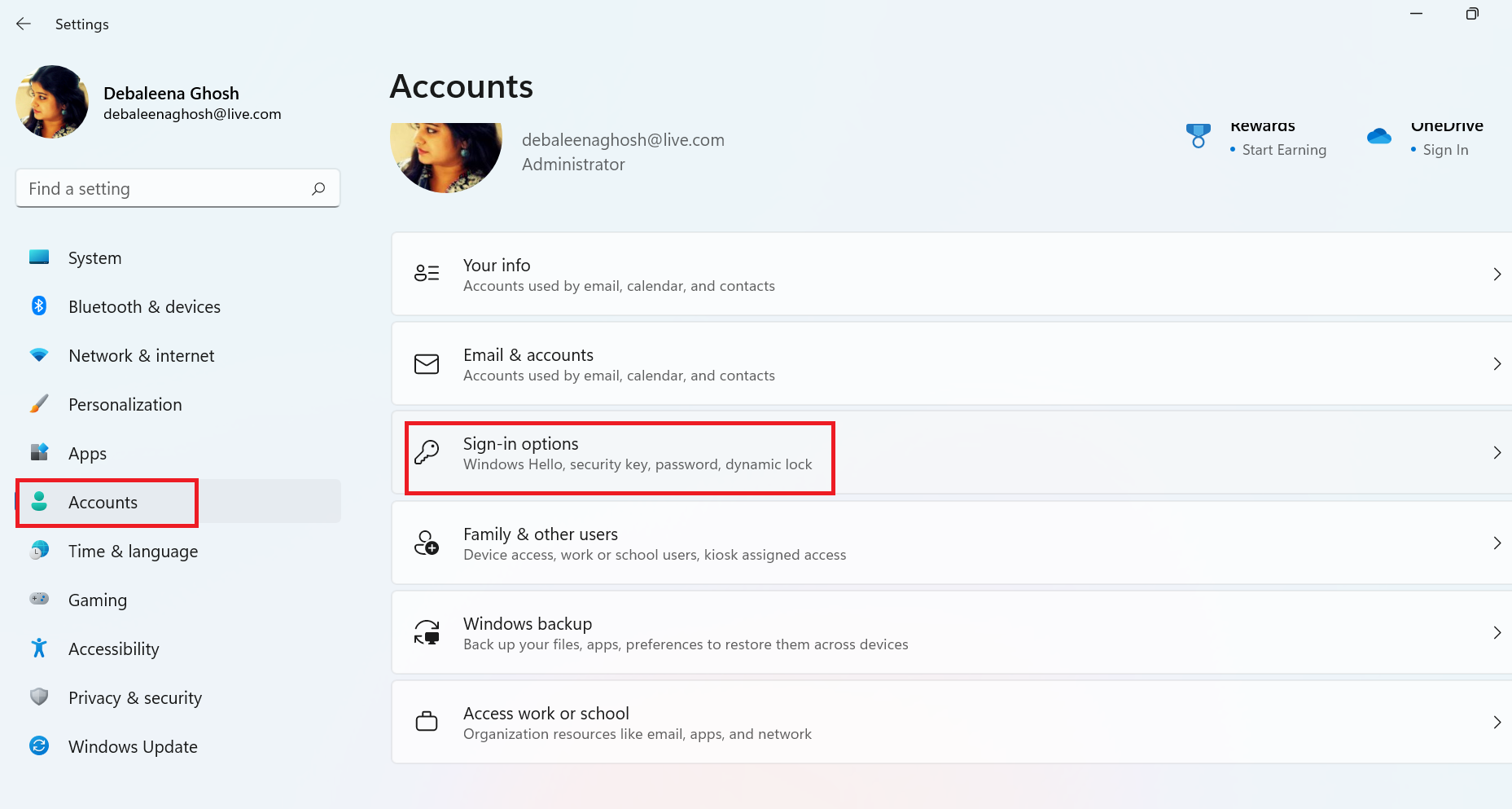
3. Tap in Fingerprint recognition and click on Add a finger.
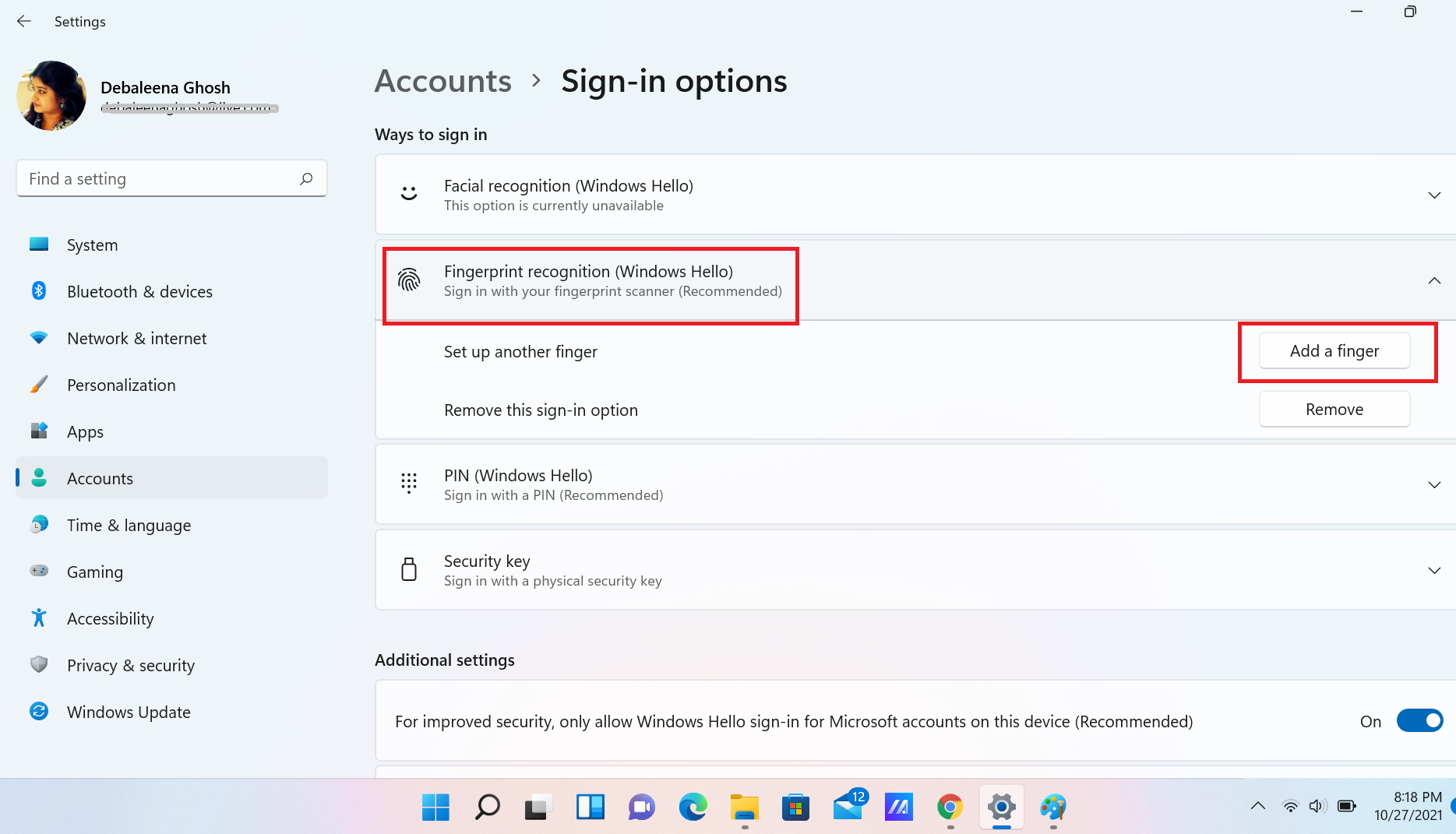
4. Windows Hello dialog box opens, click on Get Started.
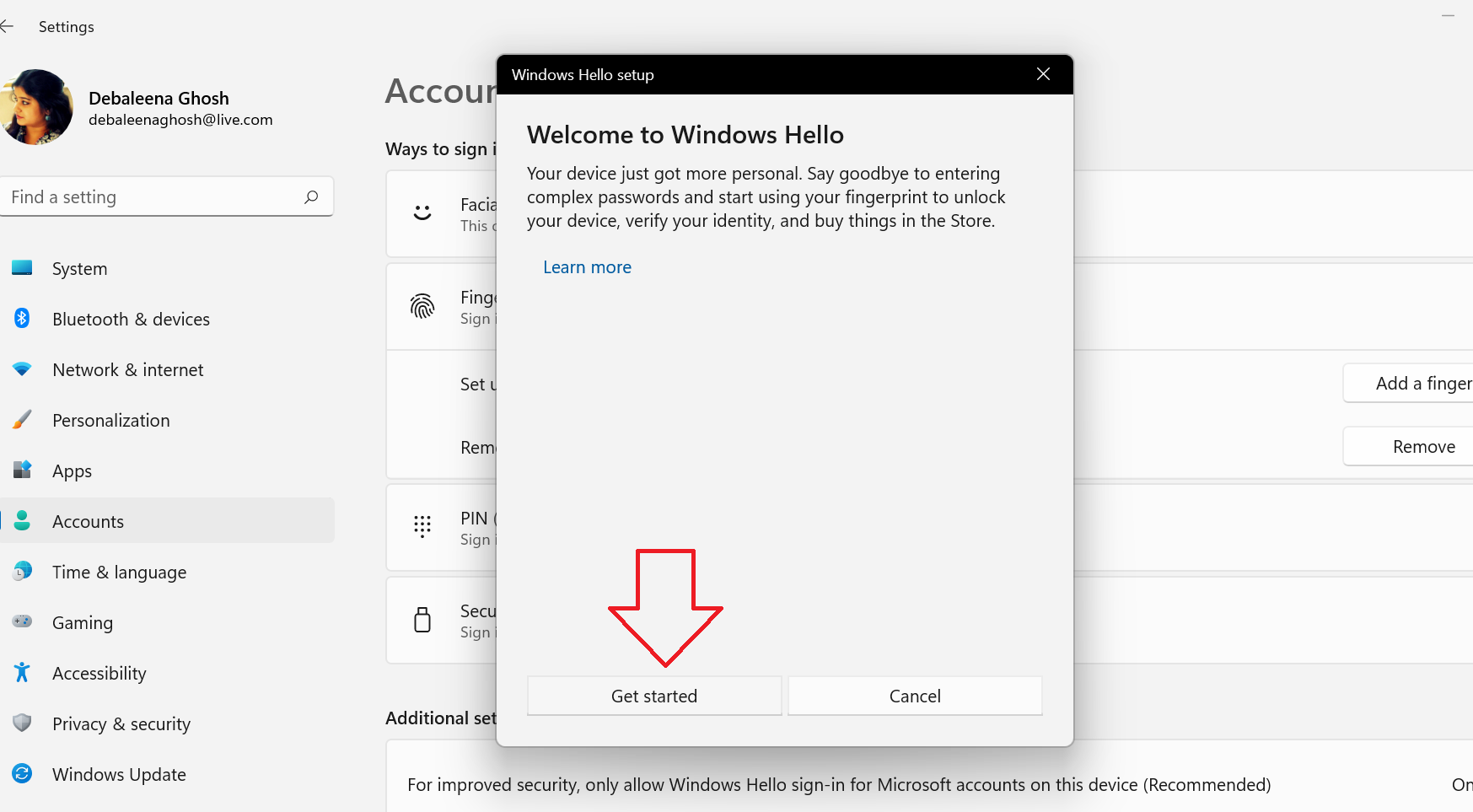
5. Now, you can add your fingerprint using the fingerprint scanner of your laptop/PC.

6. When you are done, close it.
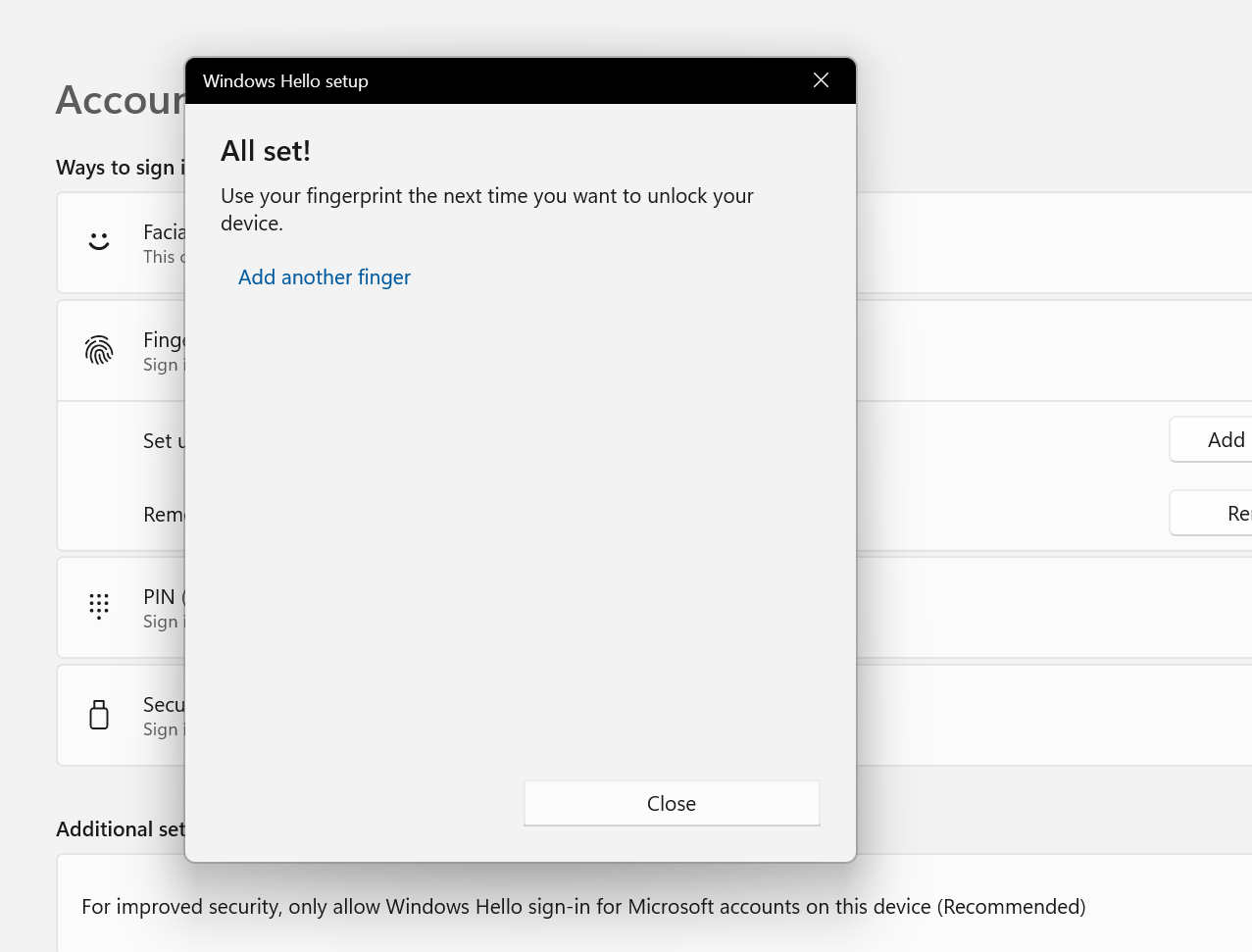
That’s all!

