Windows Explorer is the heart of Windows OS and explorer.exe process is the user shell for it. Explorer.exe is used by many utility items like File Explorer, Desktop, Start menu, and taskbar. We need to restart explorer.exe process in order to refresh it. There are several processes by which you can restart the explorer process. Here we shall show you two of the most easiest ways of doing it. When the explorer.exe process is stopped the desktop goes blank and then reopens. The explorer.exe file is located in the C:\Windows folder.
Steps to Restart explorer.exe Process in Windows 10
METHOD 1
1. Open Task manager by typing it in Cortana.
2. Now go to the Process tab. Go to Restart tab, and tap on Restart button at the bottom of the dialog box.
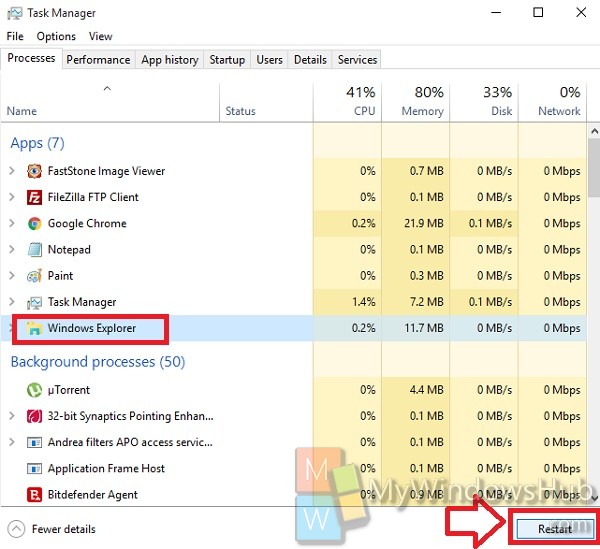
METHOD 2
1. Press Windows+X and go to Command Prompt (Admin).
2. To stop the explorer.exe process, type the following command
taskkill /f /im explorer.exe
3. To start the explorer.exe process,
start explorer.exe
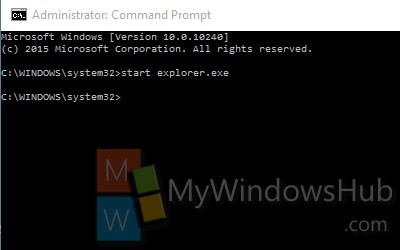


my problem is not the regular problem of everyone , at least i think so.
first of all i have this black screen after i ended windows explorer’s task
i cant find windows explorer in the task manager
and whenever i tipe in the RUN… or in cmd to start explorer.exe its always open’s me the file explorer and not windows eplorer. btw i have windows 10.
i cant find any solution be happy if u can help me
You could end task manager and then try ctrl + shift + esc. and then select the “run” option on the left corner and type in explorer.exe.. should work
Type: “explorer.exe” nothing else.
You can press “ctrl+shift+esc” to open up task manager.
Then press the file in the topleft.
Select something along the lines of “Create new task”.
Fill in “explorer”.
And watch everything come back to life.
Thanks much!
I live in a country where my ISP limits me to 800MB per day. When I used my old Samsung laptop with Windows 7 I had no problem staying within that limit. Last week I bought a Dell Inspiron 15-3573 with Windows 10 and now everyday I am exceeding the usage limit.
Any ideas what I can turn off/disable that is running in the background to reduce my usage?
when my scren gone black i opened task manager and typed explorer.exe and eveything is set now .but what is explorer.exe and it did to my laptop
Thanks. I saw a desktop but didn’t see apps in a taskbar. I couldn’t finish correctly Exporer. So tried to press Ctrl + R or Ctrl + X to run cmd.exe, but menu didn’t appear. I run Unreal Commander with an icon, typed “cmd” in a command line below, pressed Enter. A command prompt appeared. Typed there:
taskkill /f /im explorer.exe
that finished 3 explorer processes, then typed:
start explorer.exe
Explorer relaunched and all tasks became visible.
I tried method !. I opened the task manager and do not have a “process” tab. I have a “processes” tab. so I clicked on that assuming that is what he meant. Then I looked for the restart tab. There is no restart tab. The whole explanation is bad. You have to highlight “windows explorer”, then you have to click on the restart button at the bottom.