The touchpad of Windows 10 is not as simple as it looks. Numerous functions are hidden in it. Each of them gets revealed with different swipes of fingers and different scroll directions. The functions even differ with different finger combinations. For example, one function for three finger swipe gesture and some other function for four finger swipe gesture.
Windows 10 has humongous customization features that users will be amazed to learn. In every step, in the smallest of the features, you will find that Microsoft has left ample opportunity for you to customize it according to your needs. When you are using a Windows 10 laptop or a device that comes with touchpad, you will see several settings and customization options. Windows 10 will allow you to customize the sensitivity of the touchpad. There are primarily four types of sensitivity, most sensitive, high, medium and low sensitivity.
You can change any setting you want. But if you wonder that you changed a setting by mistake and cannot figure our which one, then there is a simple way to revert back. You can reset the touchpad settings to default. let me show you how to do it.
Steps To Reset The Settings Of TouchPad On Windows 10
1. Click on Start Button, go to Settings.
2. Click on Devices.
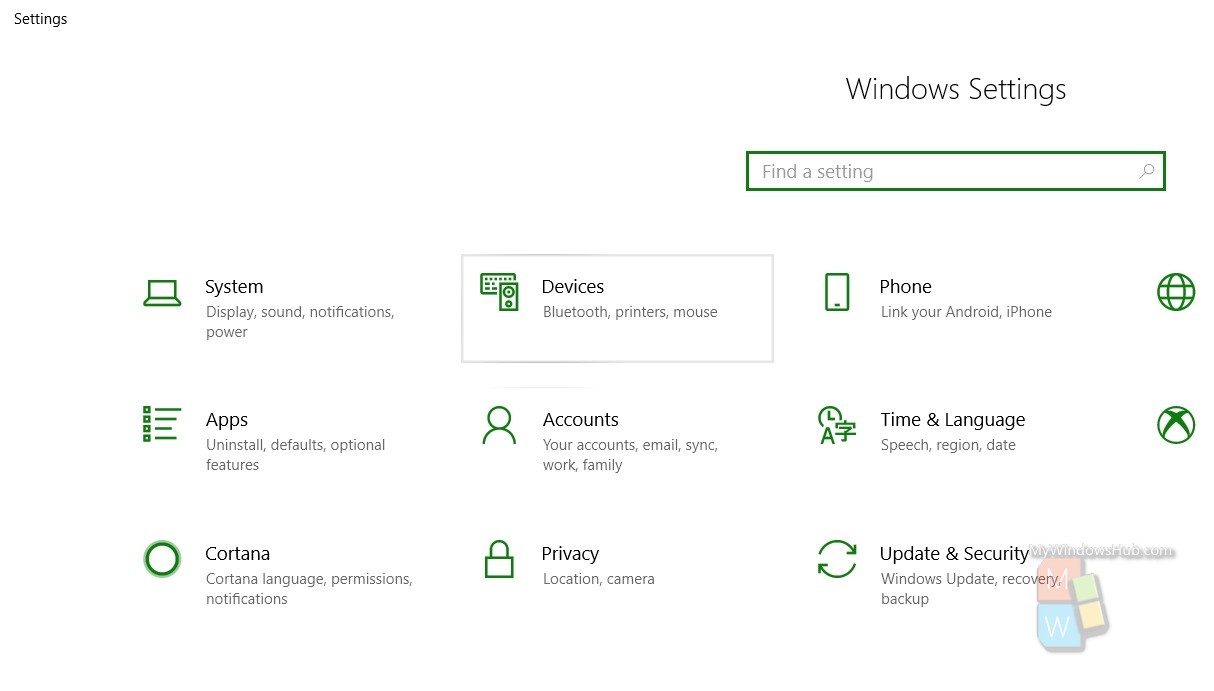
3. In the left panel, click on Touchpad.
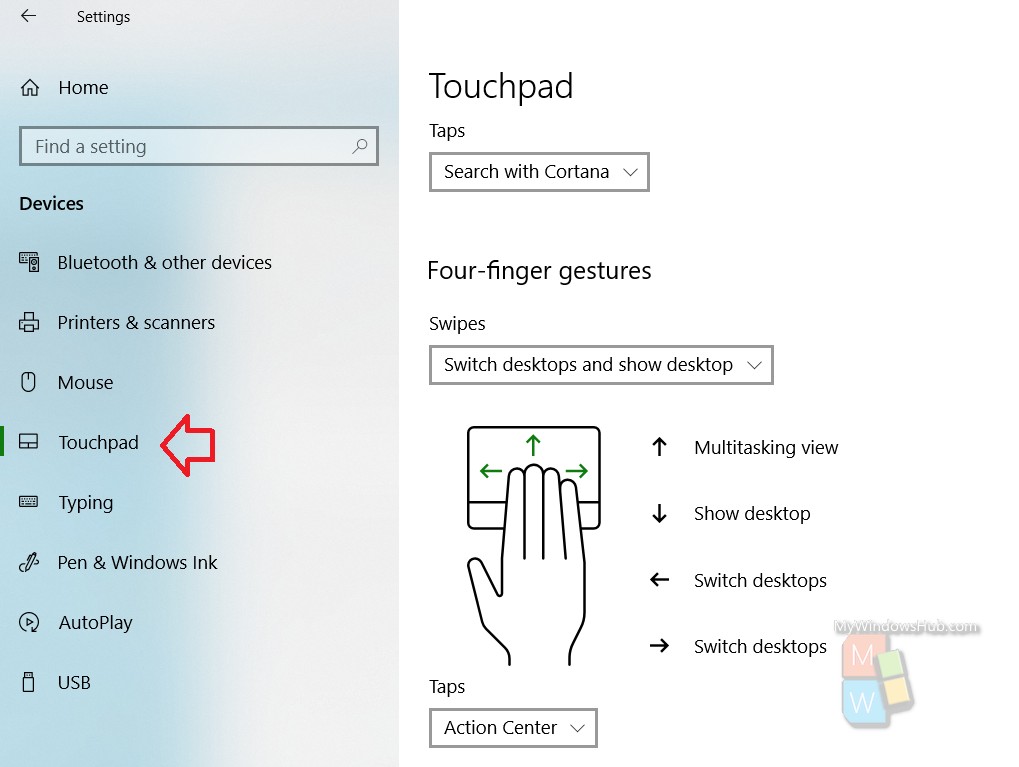
4. In the right panel, you will find the option Reset Touchpad. Below it, the option Reset is there. Click on it.
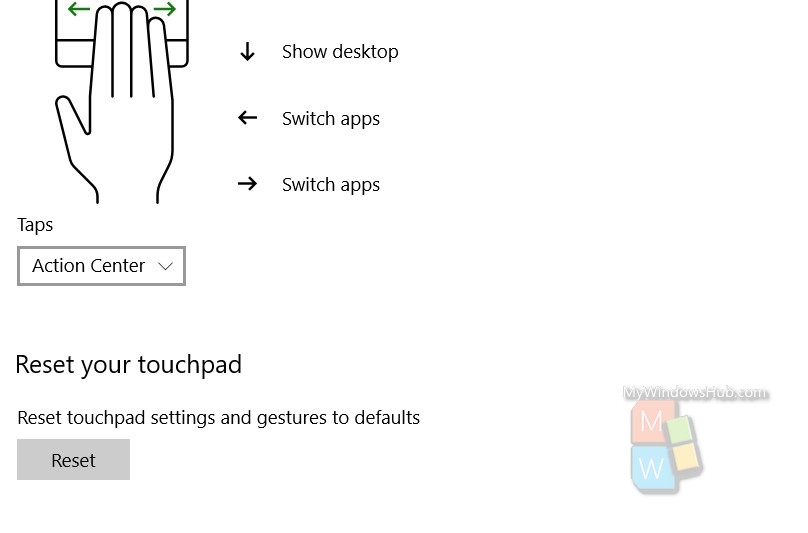
5. The reset will take few seconds to complete. When it is done, you will find a tick mark beside the Reset option.
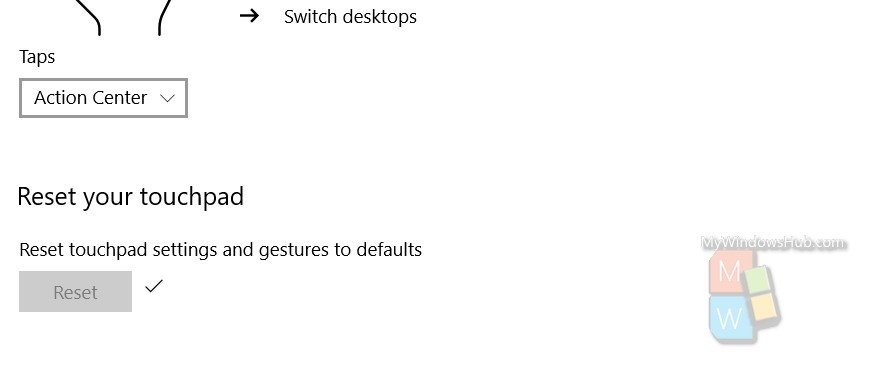
That’s all!

