Internet Explorer is very much there in Windows 10. Even though, it’s not frequently used and has been replaced by Microsoft Edge, IE is present in Windows 10. If you have altered the Settings of IE, then you can reset it. By resetting the Settings, it goes back to the state in which it first came when it was first installed in Windows 10.
Steps to Reset Internet Explorer in Windows 10
1. Right click on the Start Button (Ctrl+X) and click on Control Panel.
2. Tap on Network and Internet.
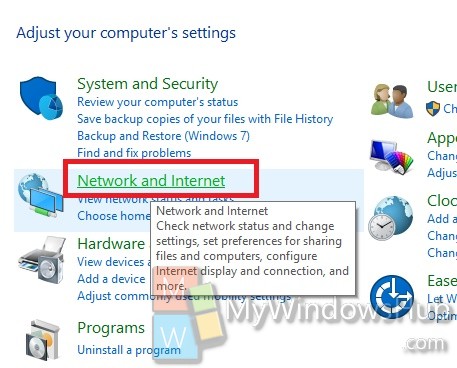
3. Click on Internet Options.
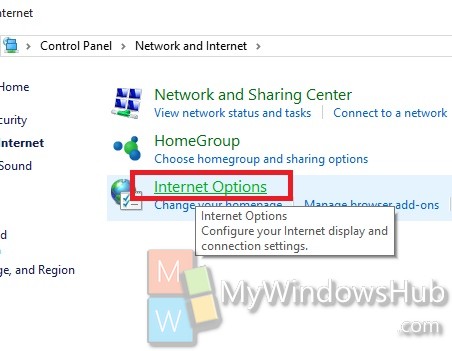
4. Now tap on Advanced tab and go to Reset.
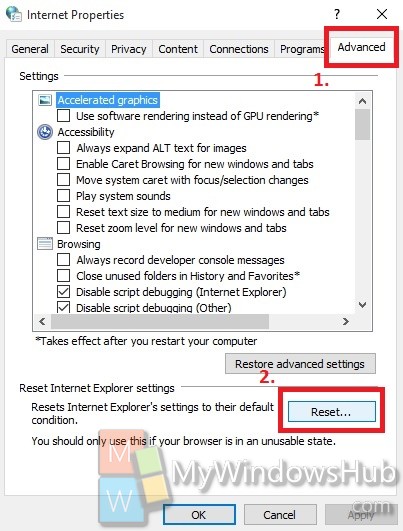
5. If you want to reset Internet Explorer without deleting personal information, then tap Reset.
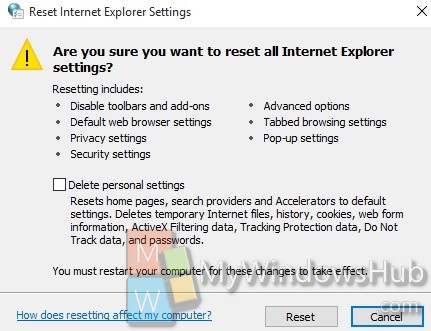
6. You can also check the option Delete personal Information and then click click Reset.
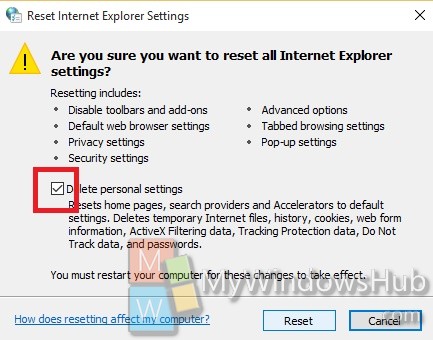
7. Tap on close.
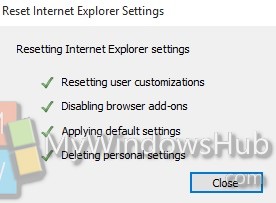


Didn’t work.
in the advanced tab, i have no option to “Reset Internet Explorer Settings”