PDFelement 6 is an efficient PDF creator software that enables you create fillable PDF forms on your Windows PC. We know the hazard we face while fillup up forms which are in PSF format. Most of the times, the fillable PDF formats are messy and difficult to handle. If you have to create one such form and are clueless about fillable PDF creators, then you are watching the right space. PDFelement 6, the latest version of PDFelement is a product of Wondershare and just like any other product of Wondershare, it’s very neatly designed with a robust structure and do not lag. The software is available in a trial version as well as a paid version. The trial version has a set of restrictions which we shall inform you. For testing, you can first try the trial version and then go for the paid version if the application suits your requirements.
Salient Features of PDFelement 6
There are copious facilities offered with the software.
1.One-click Form Creation
2. You can turn flat or any non-fillable form made in Word, Excel, or any other application into a fillable and editable PDF form with just one click.
3. Any pdf form can be edited very quickly and efficiently. It has a plethora of editing features like adding text fields, check boxes, buttons, ready to use form templates, built-in form library and more.
4. No JavaScript or complicated coding required.
5. Exporting data from scanned documents to PDFelement is easier than ever. You can subtly extract data from custom fields on a scanned invoice, and then implement the same data extraction rules to hundreds of scanned PDFs with the identical layout, and export all the data into one single spreadsheet.
6. Apply Extraction Rules to ensure that your data is aptly labeled in your Excel sheet, and ready for analysis and reporting.
7. Other important features include Intelligent Paragraph Recognition, Instant Spell check and Font and Style matching. With intelligent paragraph recognition, you can wasily change as many lines or words as you want without ruining the original page layout. The instant spell checker fixes typos with instant spell check while editing your documents. Automatically match fonts and style accurately from your original documents.
8. The application is enriched with features like improved colors, icons and typography that reduces eyestrain for long-time reading and editing. The Office-inspired Design renders seamless activities across Windows and Mac providing users with a shorter learning curve.
9. Simplified toolbar, quick start menu and reading window facilitates faster navigation and access to features.
What PDFelement 6 offers?
As mentioned in the website, a number of new features have been incorporated.
1. Brand New Interface for both Windows and Mac.
2. Better fillable PDF Forms instantly with Automatic Form Recognition.
3. Unlock PDF Data. Export data from paper and digital forms into a useable.CSV spreadsheet.
4. Smarter, Faster Editing
5. Get the best PDF editing experience with accurate formatting and font styles.
6. Revamped user interface with better usability.
7. integrated automated form field recognition and interactive form field creation.
8. Ability to extract data from interactive PDF forms and export the data in the form fields in CSV format. You can also perform partial OCR on specific user-define fields in scanned PDFs, and export the digitalized data in CSV format.
9. Merged “edit text” and “edit object” status buttons into one.
10. Incorporated Batch Process capability for convert, data extraction, add Bates numbers, and watermark.
11. Ameliorated Find feature to quickly navigate through your documents with enhanced user experience with Save and Export features.
12. Simplified link setup, with new option to “open file” call-to-action.
13. Redesigned Page view for quick navigation, improved document reorganization, and access to Split and Extract tools.
Steps to install and use PDFelement 6 in Windows
1. First of all, download PDFelement 6 software here.
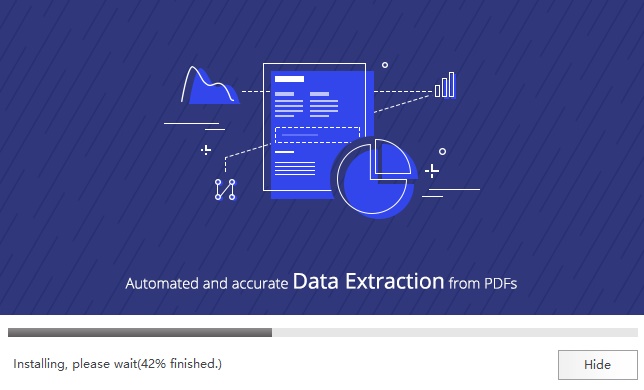
2. As it is downloaded, open it and install it. The installation process will take some time. After it’s done, the PDFelement user interface will open.
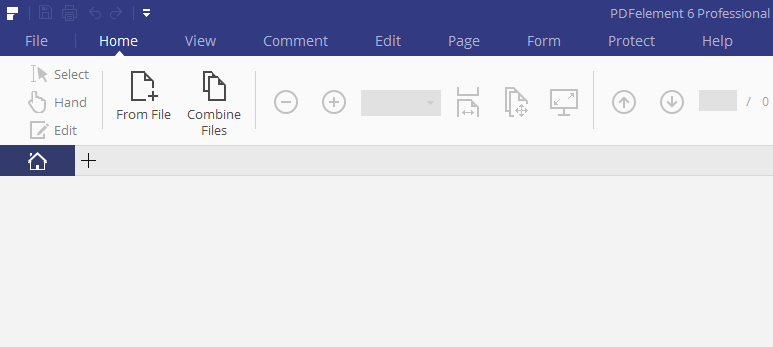
3. Next, you have to import the main structure of the PDF form. You can import it from a file. Click on the + sign along with “From File” icon. Browse the file and select it. This file can be a scanned form of a hard copy. If you have not created the skeleton structure of the PDF, you can create it here. If you want to create in with PDFelement, then click on “File”, go to “New” and name it according to your choice.
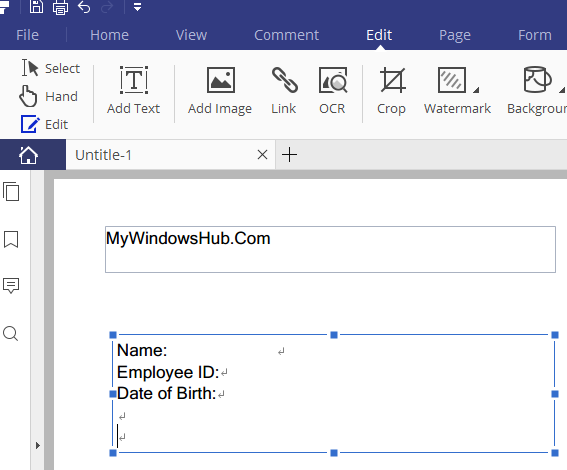
4. You can use various features from the upper tray, like adding image, header, footer, text and so on.
5. If you are scanning a document and then converting it to PDF, load your source document into a scanner. Then launch Adobe Acrobat.
6. Now, open “File”, click on “Create PDF”, then click “From Scanner”. Choose the scanner connected to your computer.
7. Now go to “Output”, select New PDF Document.
8. Check that Make Searchable (Run OCR) under “Document” is selected. Click on Scan.
9. Scan the document by clicking on Scan button.
10. Next, go to Start Form Wizard.
11. Make the desired changes and formatting and Save the form.
The above steps specify the process of importing a scanned document into the PDFelement software, but there are other methods by which you can easily create fillable PDFs.
For example, you can easily create PDfs from Excel with the aid of the intelligent form automation. The inteliigent form automation makes data extraction easy, efficient and accurate in just one click.
There are three different versions apart from the trial version- The standard version, the professional version and the licensing version. The standard version costs $60, professional version costs $100 and the volume licensing costs $188. The free version has certain limitations, which are given below:
a. Automatically add trial watermark to all the output files.
b. PDF conversion only converts half of the page, or up to 5 pages in total.
c. Batch data extraction is limited to 2 files only.
d. The OCR results can only be displayed instead of being output.
The application is extremely versatile and serves the purpose of creating fillable pdf files with utmost ease and poise. There is no such negative aspect of the software. Most of the features of the application are self-explanatory. Besides, there are a large number of online videos that can serve as a perfect user guide.

