Windows 10, like any other operating system allows certain websites to access your computer’s personal information. It is not that Microsoft wants to hack your system or cause any harm to your machine. Rather, it wants to give you a better browsing experience. Thus it allows many websites to extract information from your comouter to provide you relevant and interesting content in return. Moreover, Microsoft does not hide this feature and also allows you to disable it if you feel any sort of security threat.
There are several information that Microsoft extracts and forwards to other websites. These are languages, app launches, advertising ID and many more. Windows 10 has an elaborate Start menu that is getting refined day by day. Windows can personalize your Start menu based on the apps that you launch. This tracking helps you to quickly have access to your list of Most used apps both in the Start menu and when you search your device.
The following tutorial will help you learn how to turn on or off app launch tracking, thus improving the overall Start and search experience for your account in Windows 10.
Steps To Prevent Windows From Tracking App Launches on Windows 10
1. Right click on the Start Button and click/tap on the gear button to open the Settings menu.
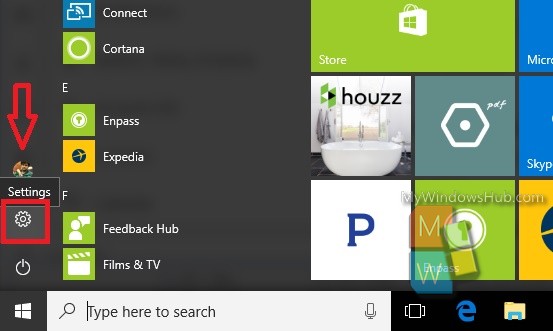
2. As Settings app opens, go to Privacy.
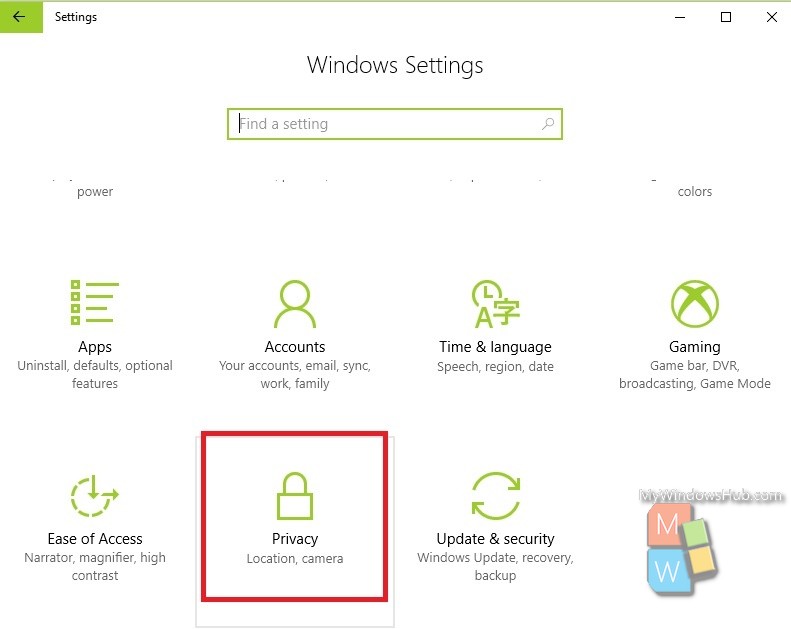
3. In the left panel, click on the General tab in the left panel.
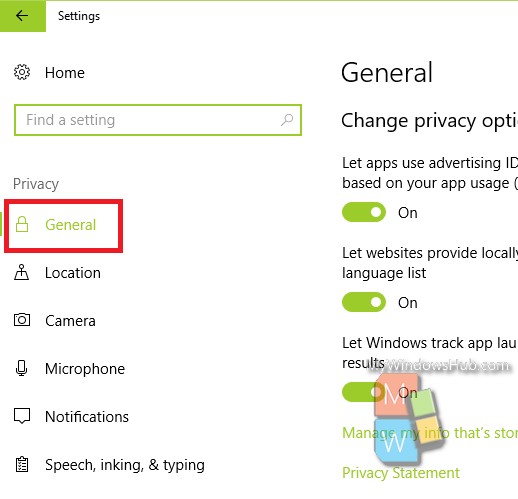
4. In the right panel, under General Privacy options, find out the option Let Windows track app launches to improve Start and sarch results. By default, this feature is turned on. To turn it off, tap on the slider provided along with it. The slider will turn grey when it is disabled.
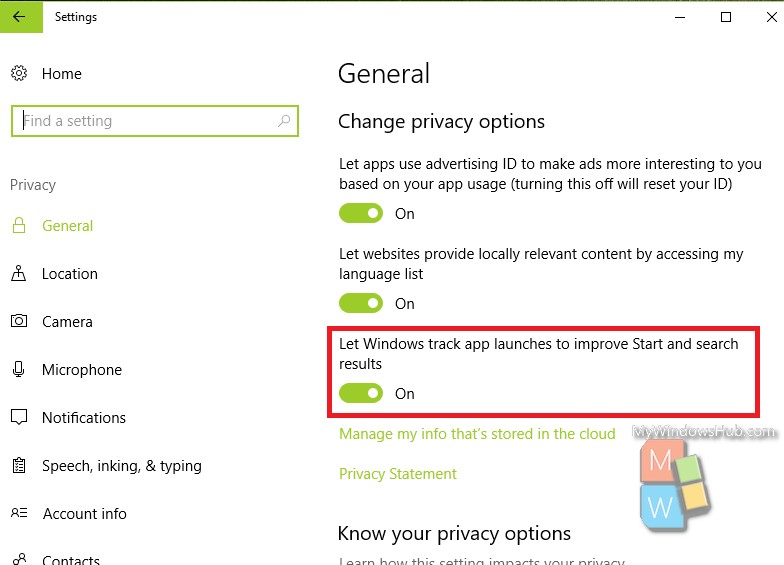
That’s all!


To change it from the command line or batch file:
REG ADD HKLM\Software\Microsoft\Windows\CurrentVersion\Explorer\Advanced /v “Start_TrackProgs” /t REG_DWORD /d 0 /f
Moderator,
There’s a typo in my post. It should be HKCU instead of HKLM. Please correct it before making it public.