Windows 10 has introduced the beautiful lockscreen just like the lockscreens of smartphones. The background images of the Pictures folder are chosen as default lockscreen items. You can either select a particular picture, or a slideshow of all the Pictures or only solid color (no image). Windows 10 has provided you the freedom to set your personal pictures as background images. the following tutorial will help you to personalize the background lockscreen according to your requirement.
Steps To Personalize Background Images In Windows 10
1. Open Start Menu and go to Settings.
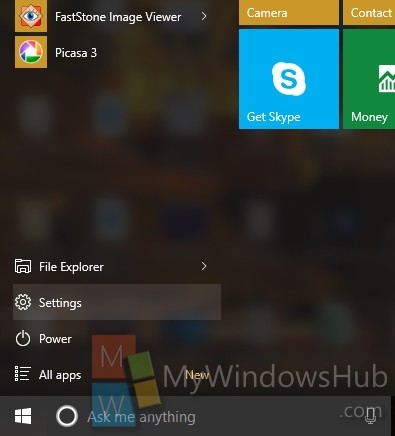
2. Go to Personalization.
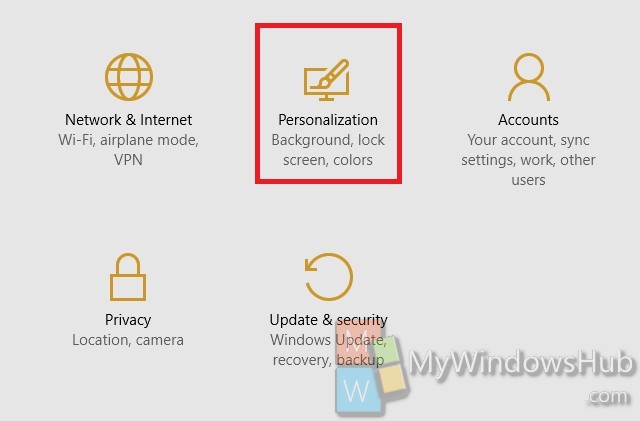
3. Go to Lockscreen.
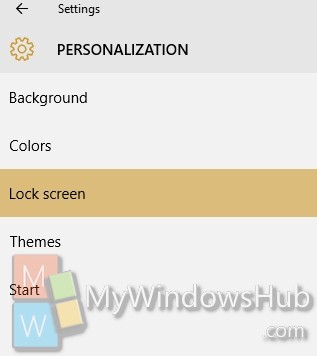
4. In the right panel, go to Background and under Background, select the dropdown menu, select slideshow.
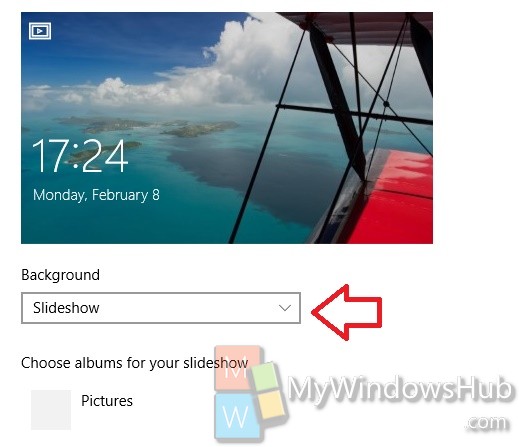
5./strong> You will see, by default the Pictures folder is selected. Now click on Add a Folder.
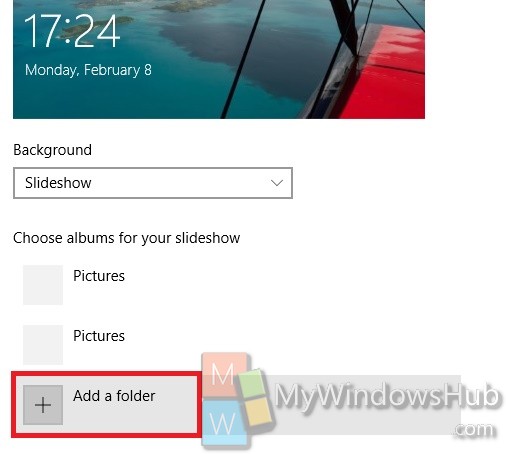
6. Select a folder of images of your choice. Select Choose Folder.
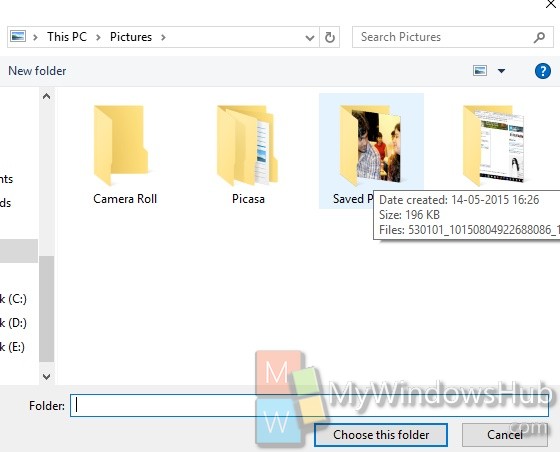
That’s all!

