If you have used Windows operating system for quite a few years, then you must be aware of Registry Editor. Registry Editor is a built-in utility tool on Windows operating system, whose main function is to contain low level hierarchical data configuration. There are many features, which cannot be modified or changed using the Settings or Control Panel. In that case, you can tweak the registry keys and registry files from the Registry Editor and uodate the values of the Registry keys and DWORDS. For that, you must have a thorough knowledge on the basic use of the Registry Editor. When you make any change in any of keys or DWORD or QWORD of the Registry Editor, then the change is not active immediately. You need to reboot your system in order to have Registry Editor take effect immediately. But, without restarting your computer, you can also make the change take place immediately. In this article, we shall tell you how?
How Does The Registry Changes Take Effect Immediately Without Restart?
There are basically three methods by which you can avoid the Restart process and still have the change take effect. These are :
- Sign out and Sign in.
- For a particular program.
- For an explorer.exe process.
Sign Out and Sign In
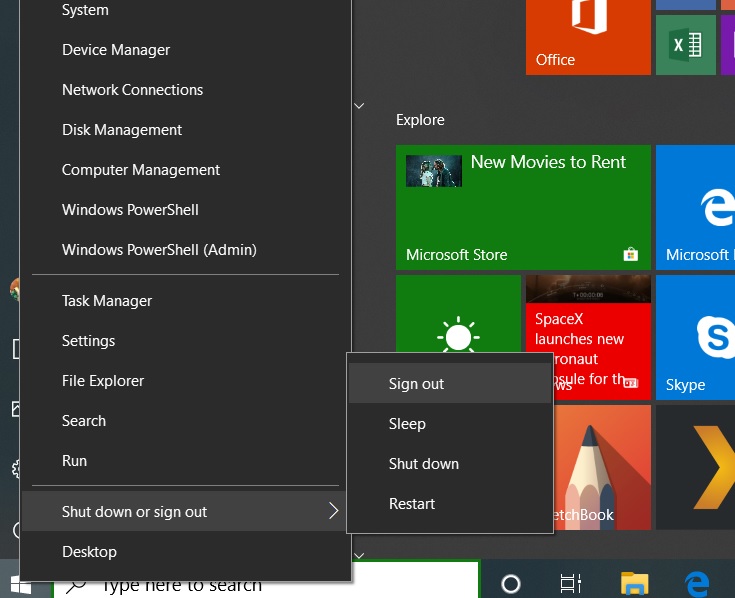
This is the most simple step to follow. You can sign out of your device and sign back in. For that, you have to right click or long press on the Windows icon on your desktop. Choose Shut Down or Sign Out. When you are signed out of your device, sign back in. That’s all!
For A Particular Program
This step only works for a specific application. In that case, you have to open the Task Manager by pressing (Alt+Ctrl+Del) and selecting the Process tab. Next, find out the required program that is needed to be changed. Right click on it and click on End Process Tree. This is halt the main process along with all subsequent supporting entries. Relaunch the program. The change should be applied by now, without you needing to restart.
For An Explorer.exe Process
You have to open the Task Manager as mentioned earlier. Next, right click on the particular entry and choose Restart. This will stop the Explorer process that runs these shell and UI based elements.
That’s all!

