Cortana is the voice assistant powered AI, that performs a plethora of functionalities such as creating plans, reminders, performing search operations on internet and even responding to all your commands. Cortana can also operate even if your device is locked. If the setting is enables, then you can provide voice commands from the lock screen and Cortana will listen to it and act accordingly. However, this feature is not very safe if your device is used by multiple persons. Your integrity might get compromised. So, the best option is to turn off Cortana while you are away from your computer, that is, your computer is on lock screen. The process if locking down Cortana on lock screen is extremely easy. For new users, let me give you a recap.
Steps To Lock Down Cortana When Your Windows 10 Home PC Is Locked
1. First of all, click on the Start button and go to Settings.

2. As Settings application opens, tap on Cortana. Cortana settings open all sub settings under it.
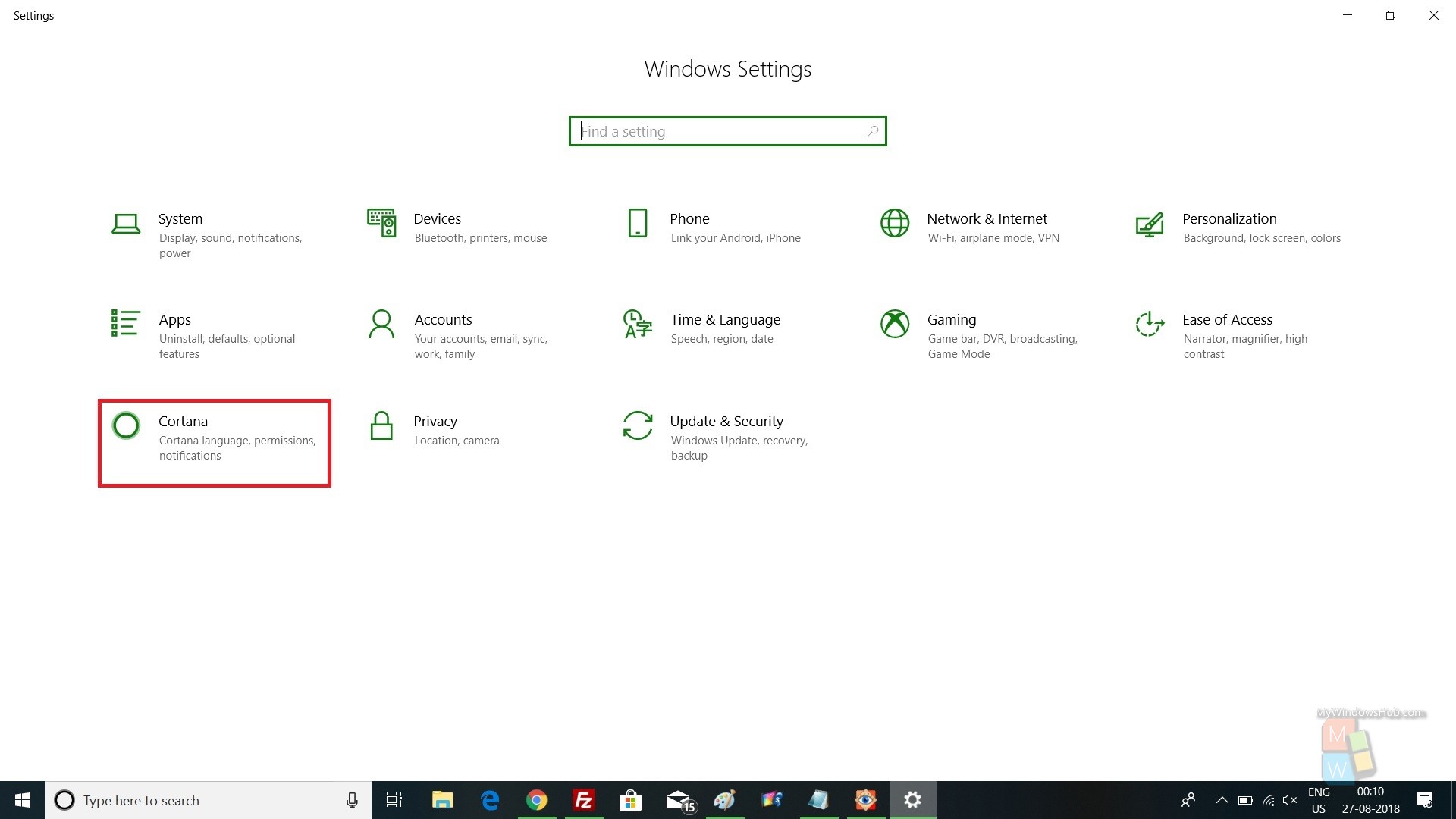
3. In the right panel, you will find an option, “Lock Screen”. Under this, there is a sub setting Use Cortana when My Device is locked. If this feature is turned on, then you can access Cortana from the lock screen. If you want to remove the feature, simply tap on the slider to move it from right to left.
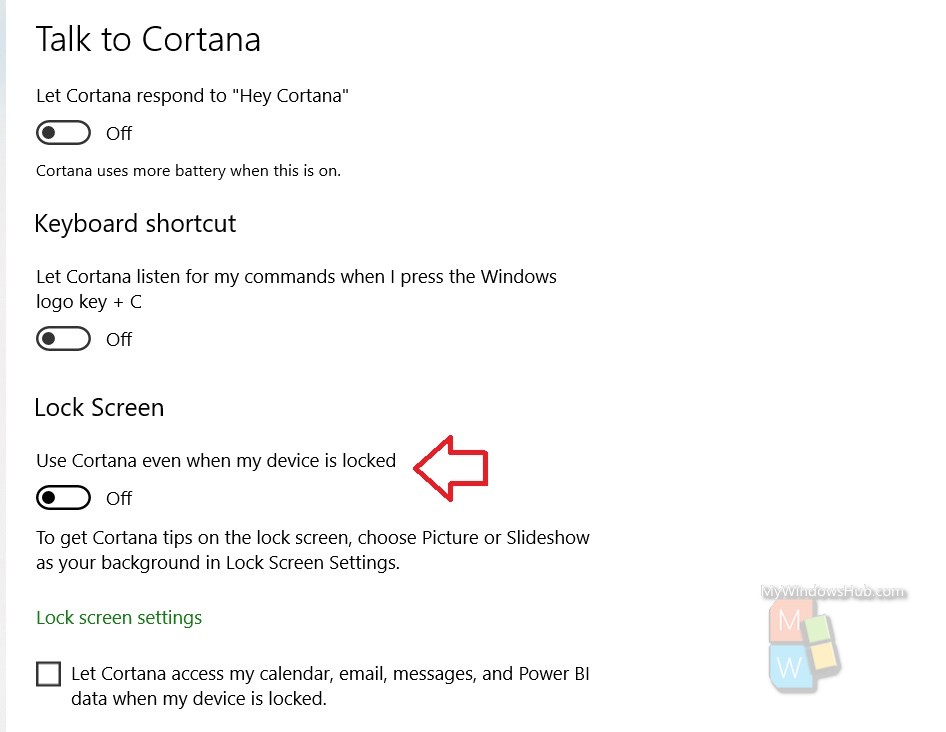
4. Sometimes, you will find that Cortana accesses information on calendar, email, messages, Power BI, etc when the device is locked. You can disable it by checking the radio button. If you disable Cortana for lock screen, then these features will be turned off as whole.
That’s all friends. Hope this tip has helped you.

