Excel VBA is an amazing user friendly object oriented programming, which has gained popularity in a very short span of time. Any user, who does not have idea on coding can create Macro object, by simply recording the macros. There is a method of recording a macro, which we have already covered. Check the link at the bottom of the article, to find the list of some articles, which we have created so far.
Users who love to code, can write VBA codes in the Visual Basic editor. The editor has these main components, as shown in the image below.
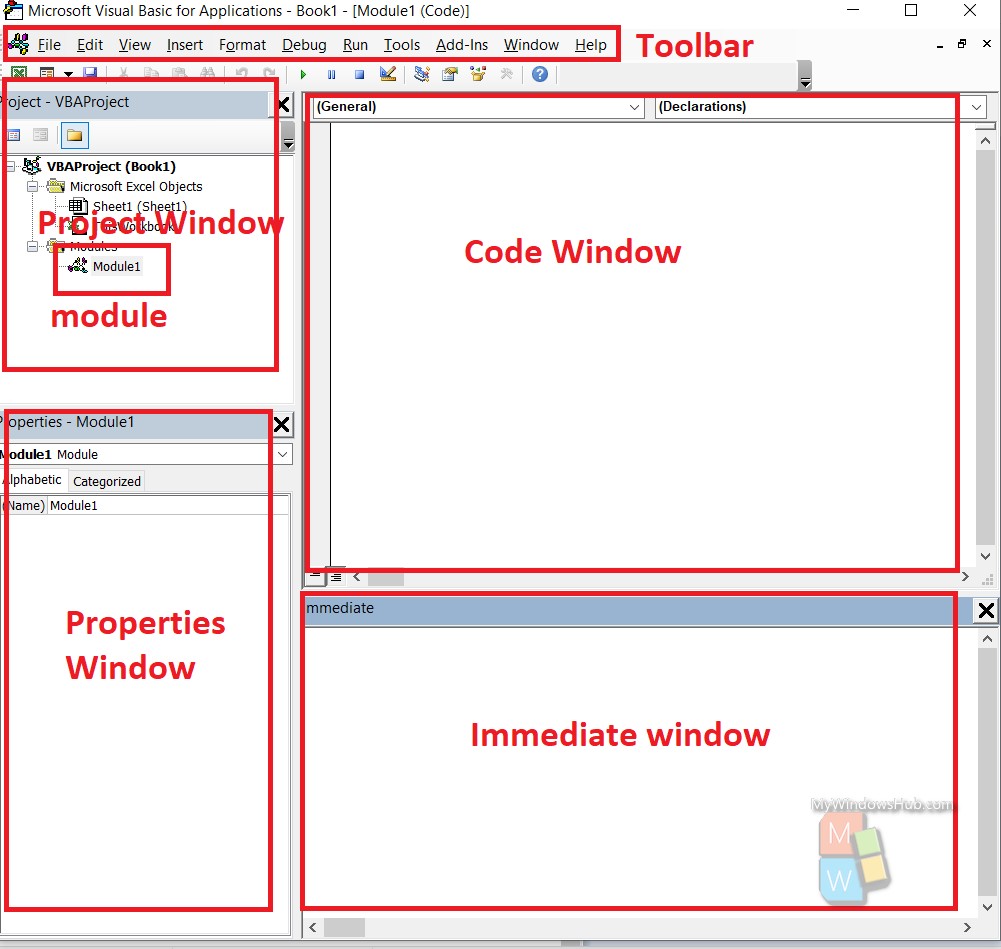
Steps To Launch Excel VBA Editor Interface In MS Excel
First, you have to turn on the Developer Tab in MS Excel.
Now, go to the Developer tab. In the extreme left, you will find Visual Basic option. Click on it to open the Visual basic Editor.
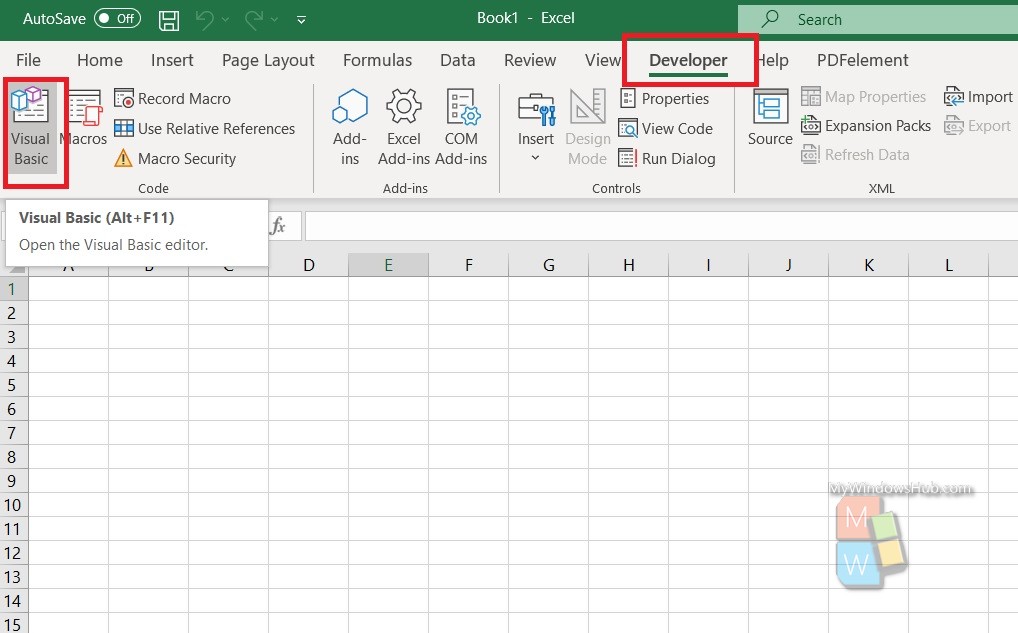
The Visual Basic Editor for the Workbook opens. It will be better, if you reaize the window and set it in the right side, so that you get visibility to both the workbook and the code editor.
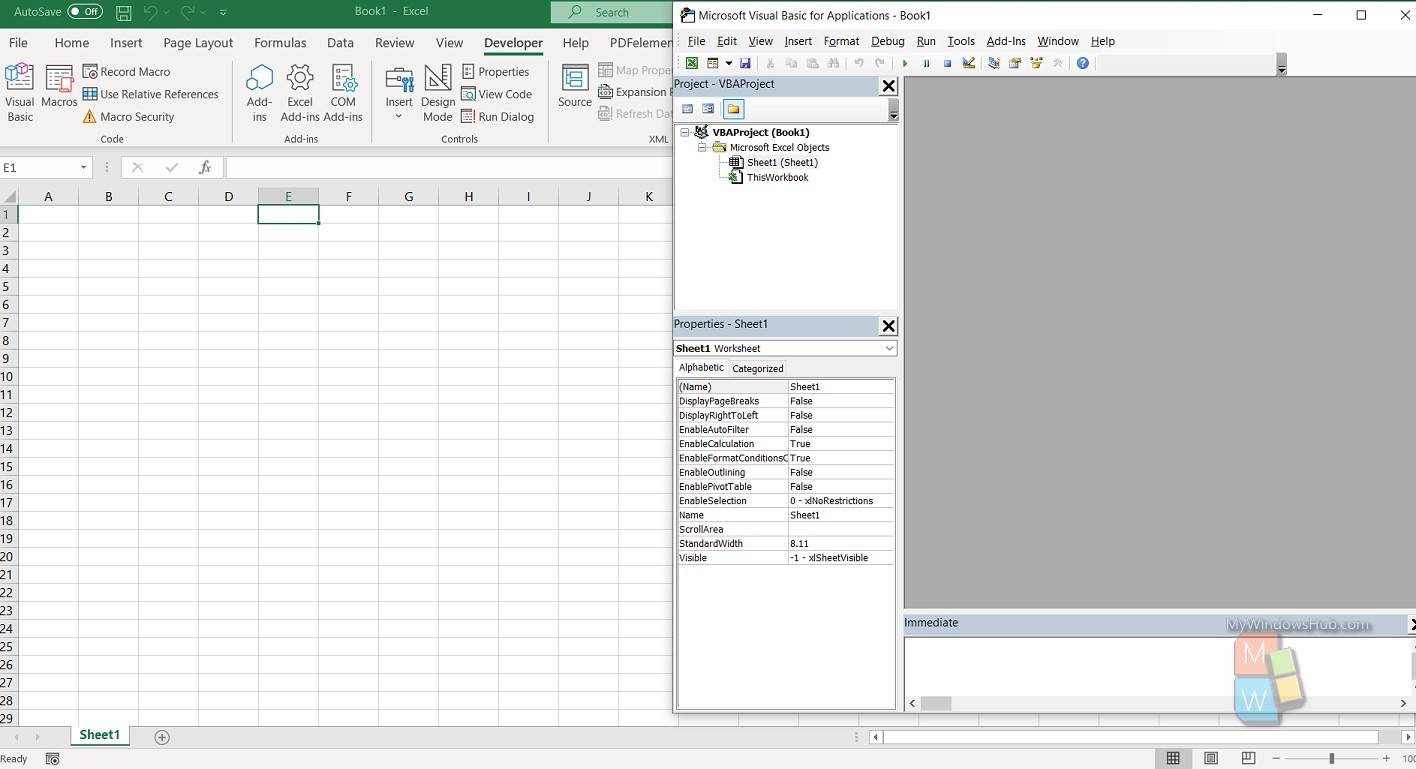
Next, have a look at the editor. As mentioned before, you need to check out if the Project Explorer window has a Module folder, the Properties window is open, the Immediate and Code windows are also opened. So, if it is a new workbook, and you have not yet created any Macro, then there will be no Module folder in the Project explorer. Go to Insert menu from the toolbar, and click on Module.

As you can see, there is an Immediate window. If it is not opened, then go to View option from the toolbar and select Immediate.
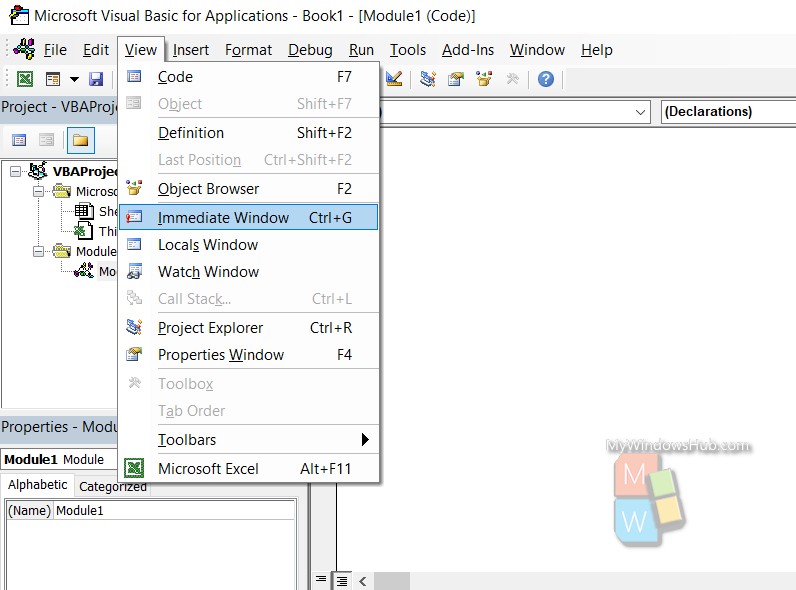
Now, you can start writing your codes and create Macros.

