Microsoft PowerToys is a utility application for power users that help them to tune and streamline their Windows experience. There are many methods to install Microsoft PowerToys, but the most convenient way is the Microsoft Store. The package includes a plethora of utility features such as Always on Top, Awake, Command Not Found, Color Picker, Crop and Lock, Environment Variables, FancyZones, File Explorer, File Locksmith, Host File Editor, etc.
System Requirements For PowerToys
Microsoft PowerToys requirements:
- Supported Operating Systems:
- Windows 11 (all versions)
- Windows 10 v2004 (19041) or newer
- System architecture
- x64 and Arm64 architecture are currently supported.
Steps To Install Microsoft PowerToys in Windows 11
- There are many ways you can opt to install Microsoft PowerToys. The safest one is to download it from Microsoft Store. Click on Install to continue.
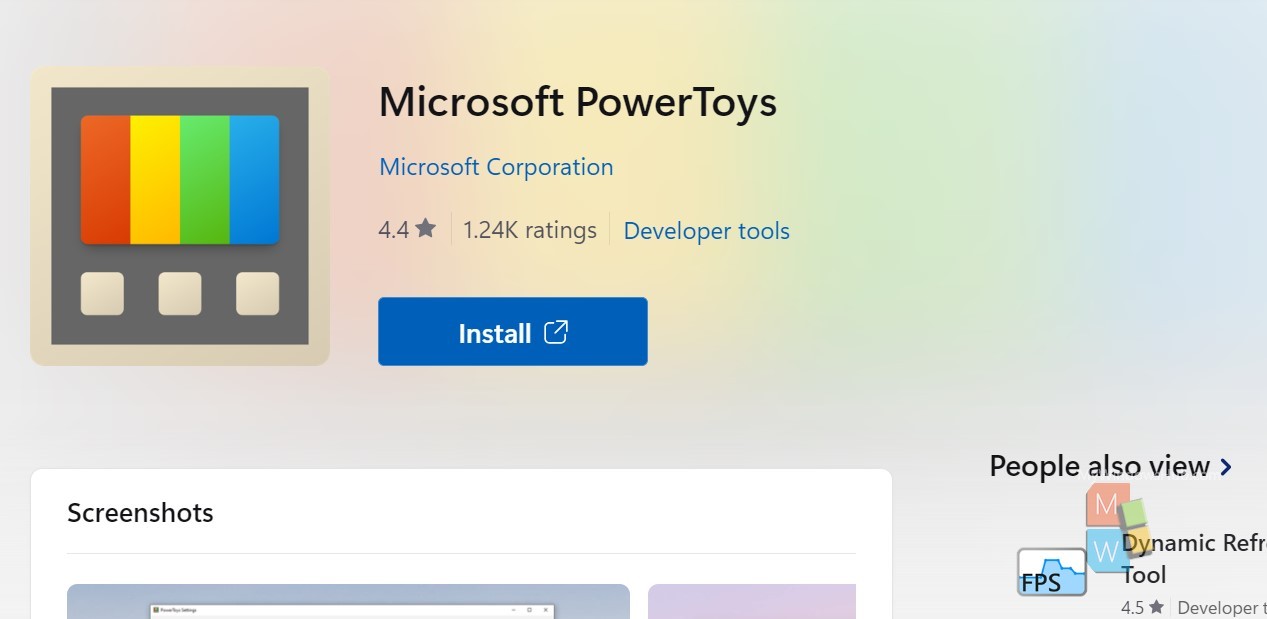
2. The download process will take a bit time. Kindly do not shut down your device until download is complete. Once it is complete, open the application. If you are prompted by UAC (User Account Control), click Yes to continue.
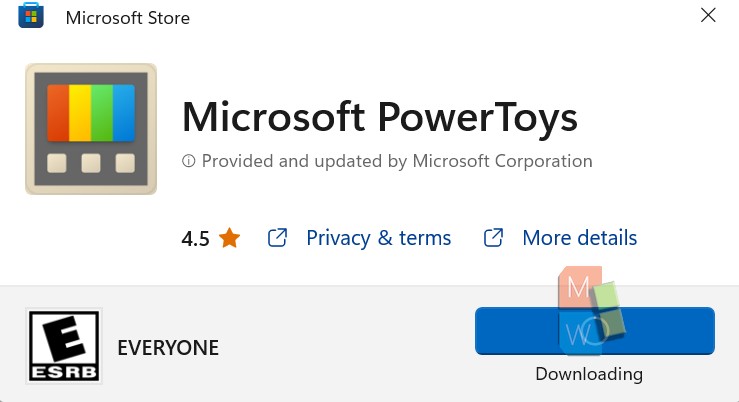
3. Microsoft PowerToys will open and you will be redirected to the welcome page.
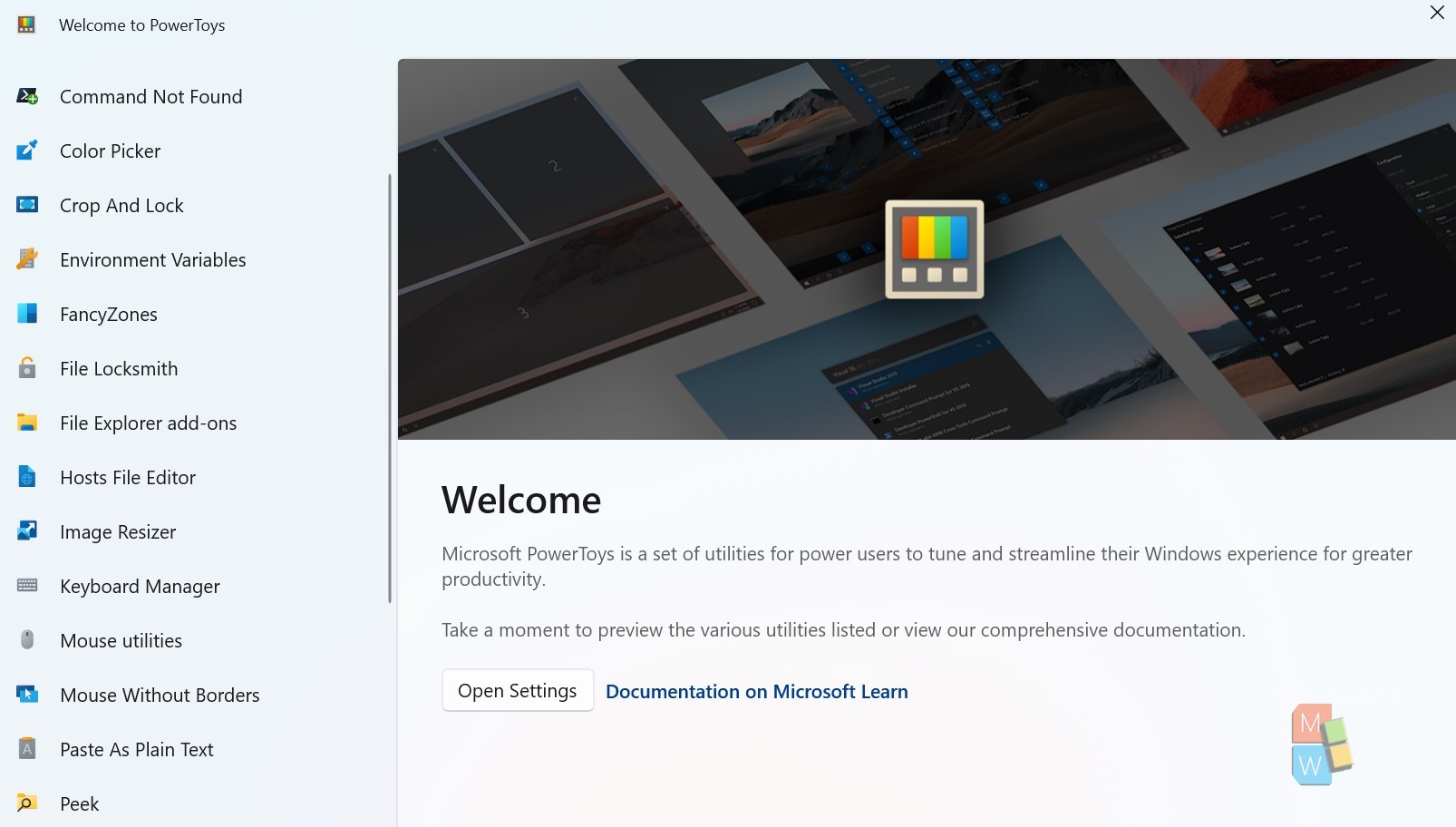
4. Click on the Dashboard and you can avail all the utility features.
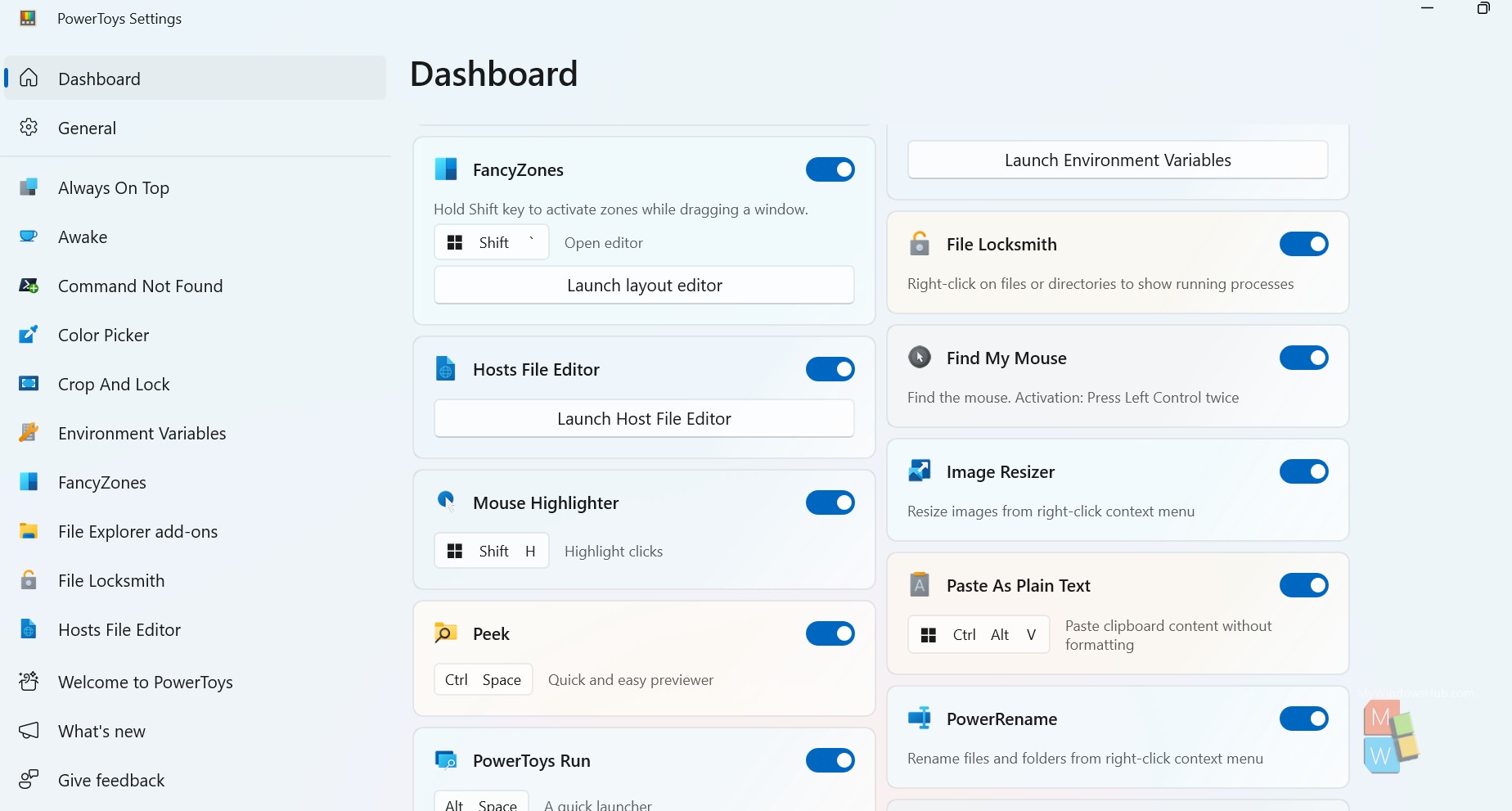
That’s all. I hope you liked it!

