Microsoft Excel is an extremely popular Office application among students, offices, researchers. It facilitates a plethora of options to create a huge table. You can create graphs, pie charts, trends of a particular business or scientific model and so on. The numbers of features are almost endless.
In MS Excel, we work on big tables, charts and huge chunks of data. Once, you create a table and perform all mathematical or other relevant operations, you may want to edit the table appearance by inserting proper borders. The process of doing that is very easy. In the following tutorial, you will learn to
This feature is applicable for Excel for Office 365, Excel 2019, Excel 2016, Excel 2013, Excel 2010.
Steps To Insert Borders In MS Excel Tables
First select the rows and columns, you want to insert border on.
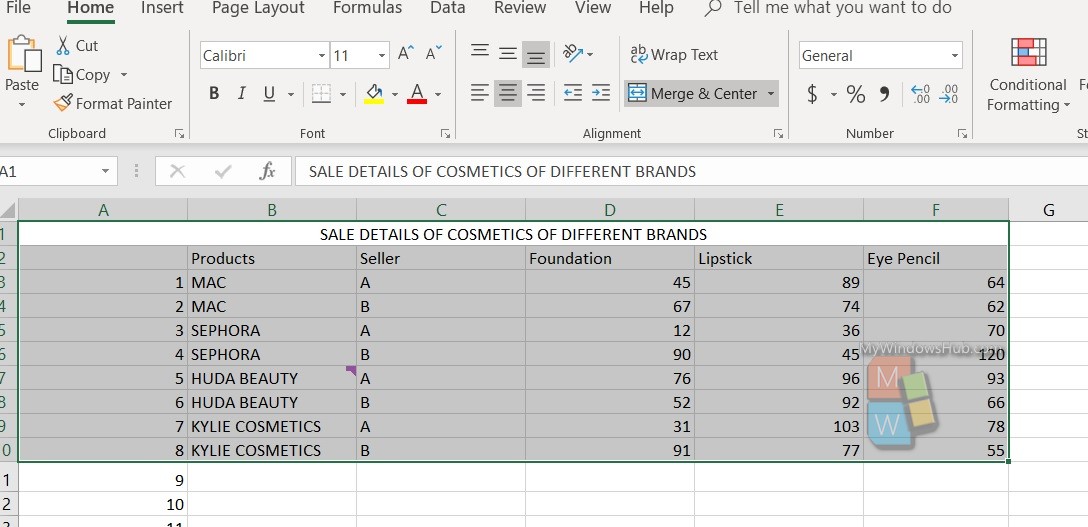
Click on the Border icon. You will get a plethora od border options to choose from. These include bottom, top, left, right, thick border, etc. You can draw customized border by selecting the Draw border option.
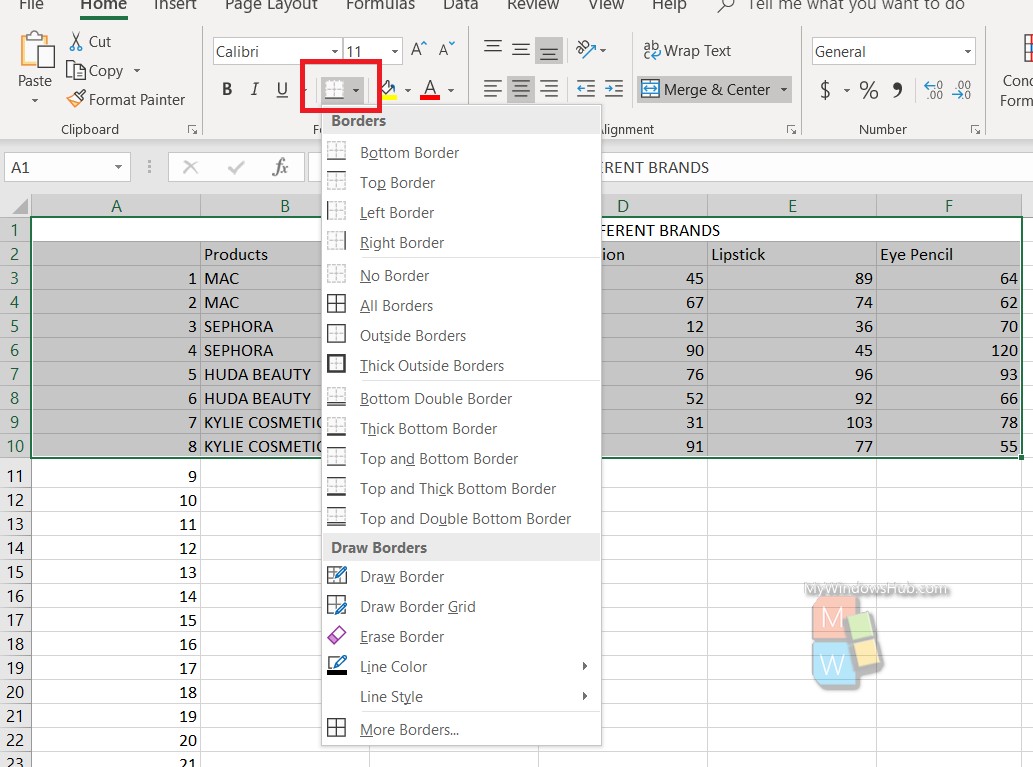
Border is thus inserted on the table.
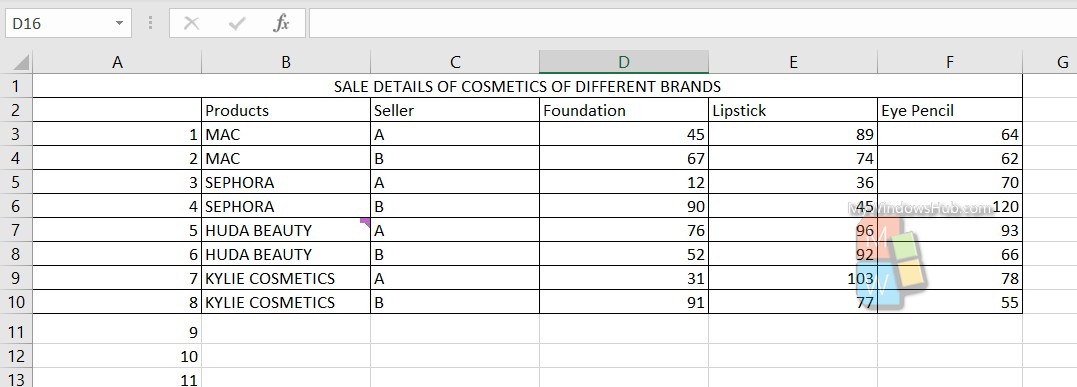
That’s all!

