Read how to speed up Google Chrome. Disable unnecessary extensions and plug-ins, optimize settings and interface, etc. You can customize the browser on your own, depending on your preferences and desired tasks. The main thing you need to remember is the basic condition that the browser will work faster when you have the appropriate settings on your computer.
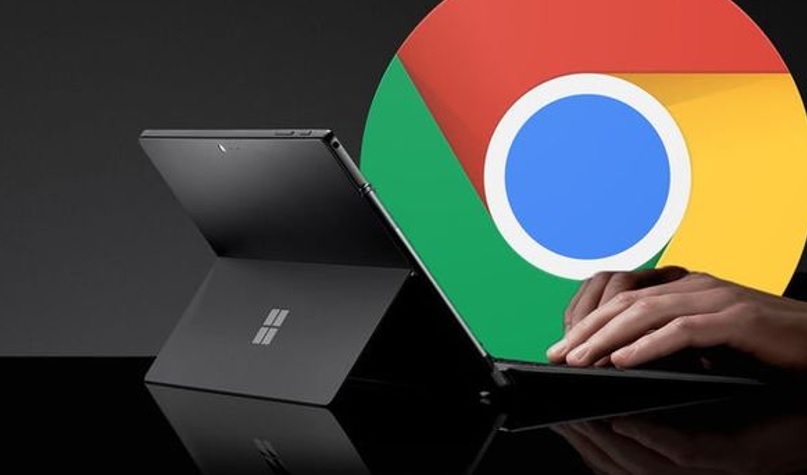
Simple Ways to Boost Your Chrome Performance
By making the necessary changes to the extensions available in the browser, and using some of its hidden features, you can significantly increase the speed of Google Chrome. This will save you a lot of time and also avoid frustration from working in a slow browser.
You do not need any special technical knowledge to perform such a task. All you need to do is follow the simple instructions provided in this article to speed up Google Chrome on your personal computer.
Disable Unnecessary Extensions
A remarkable advantage of using the Google Chrome browser for everyday activities is the fact that the browser is loaded with various extensions that can help you with a variety of tasks. These tools run in the background and help the browser display web pages according to your preferences.
You may have noticed that the browser provides you with a large selection of extensions. You can add any number of necessary extensions for each specific task. Some extensions are used to block advertisements, others help you protect your computer and increase its security by preventing anyone from opening malicious sites or displaying suspicious content.
Similarly, you can add extensions with a wide range of tools for working with Google Docs, Spreadsheets, and Presentations, allowing you to create and edit them at any time.
Other extensions help you work with images and video files, letting you organize and structure them. Many applications manage downloads, help in working in social networks, provide tools for professional website and application developers, etc. If you want to delete all extensions, it is recommended to download google chrome latest version and install it from scratch.
However, the browser can be connected to many different extensions that you do not use regularly. But they continue to work in the background and significantly slow down the browser. To avoid this situation, you can disable or completely remove extensions that you no longer need for everyday activities, and improve the performance of Google Chrome.
Clean Your History
Browsers typically store frequently used data, such as images, data for auto-completion, URLs, so that they can quickly load websites when needed. In some cases, browsers request permission to save a password, and you can easily access your favorite portals from your computer without logging in to the system every time.
Although this feature can help you in many ways, it can also slow down your computer when too much data is stored in the cache. View and download history, cookies, and other cached data will noticeably slow down your browser’s performance. Therefore, you need to regularly clear your browser’s browsing data to speed up its work.
Close Your Browser If You Don’t Need
Many people keep the browser constantly working all the time, as they have several open tabs of sites at the same time and are afraid of losing important data on these web pages after closing the browser.
This approach can slow down the browser in the long term because the browser supports the launch and operation of such tabs in the background. But you should not worry about this since the Google Chrome browser saves information about all previously opened tabs. And you can easily access them at a later stage without any problems when you start the browser again.
Go to the main menu “Configure and manage Google Chrome” and select the “Settings” tab, or enter “chrome: // settings” in the address bar of your browser to access it.
Use Default Chrome Theme
Sometimes you want to highlight your browser or decorate it with some kind of new original theme. The current version of the Google Chrome browser provides this feature. But you should also remember that in many cases this improvement will slow down the computer. The best thing you can do in this situation is to switch the Google Chrome browser to the default theme.
Go to the “Settings” tab using the access algorithm described above: click on the “Configure and manage Google Chrome” menu, select the “Settings” tab.
The next step is to select the “Appearance” section from the settings menu. Select the Themes tab. Open the Chrome Web Store. You will be presented with a choice of many different ready-made themes from the Internet, structured according to different criteria.
To delete an installed theme, click on the “Reset” button in the “Appearance” section. The theme in the Google Chrome browser will change to the classic default theme.
Disable Unnecessary Plugins
Sometimes unwanted plugins or plugins that you don’t use are installed in the browser. They can slow down overall performance by constantly loading the system and clogging up its memory. The best thing is to simply remove them from the browser so that you can free up additional space.
In the latest versions of Google Chrome, the plugin option has been removed. You can use the content settings menu only to disable additional plug-ins, such as Flash.
Go to the Settings tab from the main Google Chrome settings and management menu. In the “Privacy and Security” section, click the “Content Settings” tab.

