Microsoft Excel is an extremely popular Office application among students, offices, researchers. It facilitates a plethora of options to create a huge table. You can create graphs, pie charts, trends of a particular business or scientific model and so on. The number of features are almost endless.
Microsoft Office Excel is humongously used in research and study purposes. It has an amazing set of features that help users to perform complex mathematical formulae and functions. The process of creating formulas, or checking them for reference is extremely easy in case of MS Excel.
There are many built-in functions that help you perform arithmetic, trigonometric and logical operations.
SUMIFS is a function which performs both mathematical as well as logical operations. For this, you have to test a criterion and based on that criterion or a number of criteria, the SUM operation is performed. In this article, we shall see how to use the SUMIFS function in MS Excel.
Steps To Implement The SUMIFS Function To Find Conditional Addition In MS Excel
Before getting into the steps, let me write the Syntax for SUMIFS function, then it will be easier for you to follow the steps. The syntax is
SUMIFS(sum_range, criteria_range1, criteria1, [criteria_range2, criteria2], …)
First of all, look at the table. Here, two sellers are selling cosmetics products of different companies. We have to find the total number of Huda Beauty products is sold by seller B. Since, this table is small and we can easily point out the result, but for bigger tables, this will not be so easy. SUMIFS function will come to your rescue then.
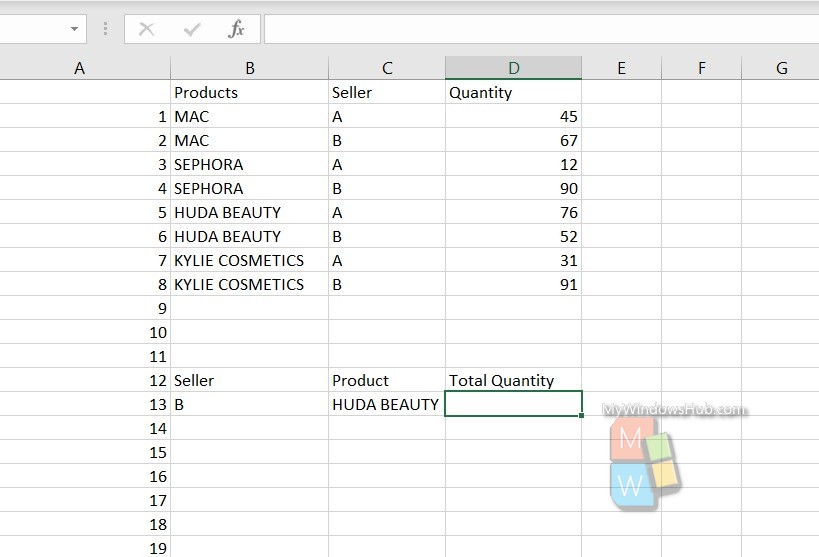
You have to write the function in the following ways in the cell where the result will be displayed:
=SUMIFS(select the elements of the column Quantity
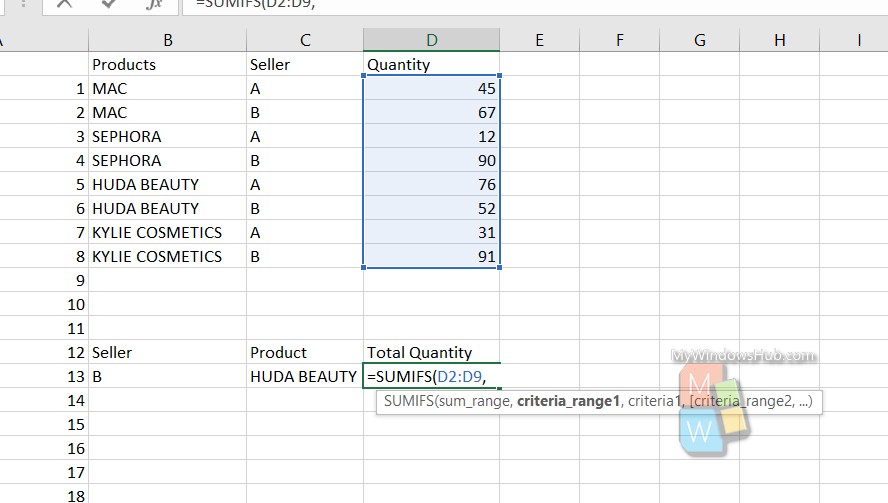
Next, type a comma
Then select the second range (cosmetics company), then give a comma, then enter the company name you want to search.
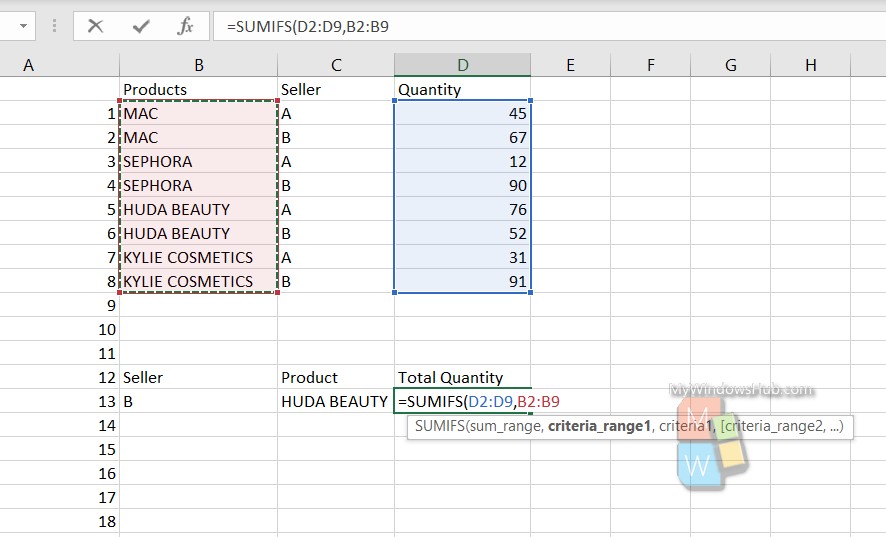
Next, select the third range (seller), then give a comma, then enter the seller name you want to search
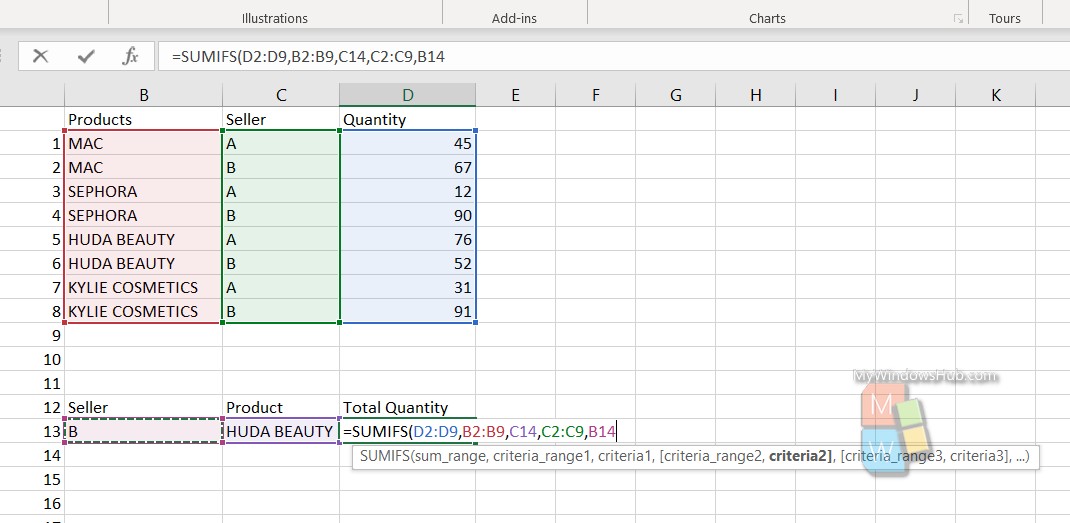
Close the Parenthesis.
Hit Enter.
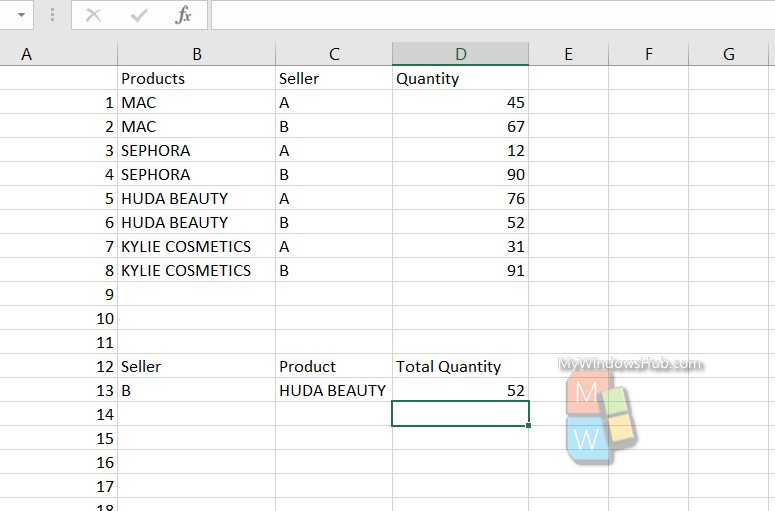
That’s all!

