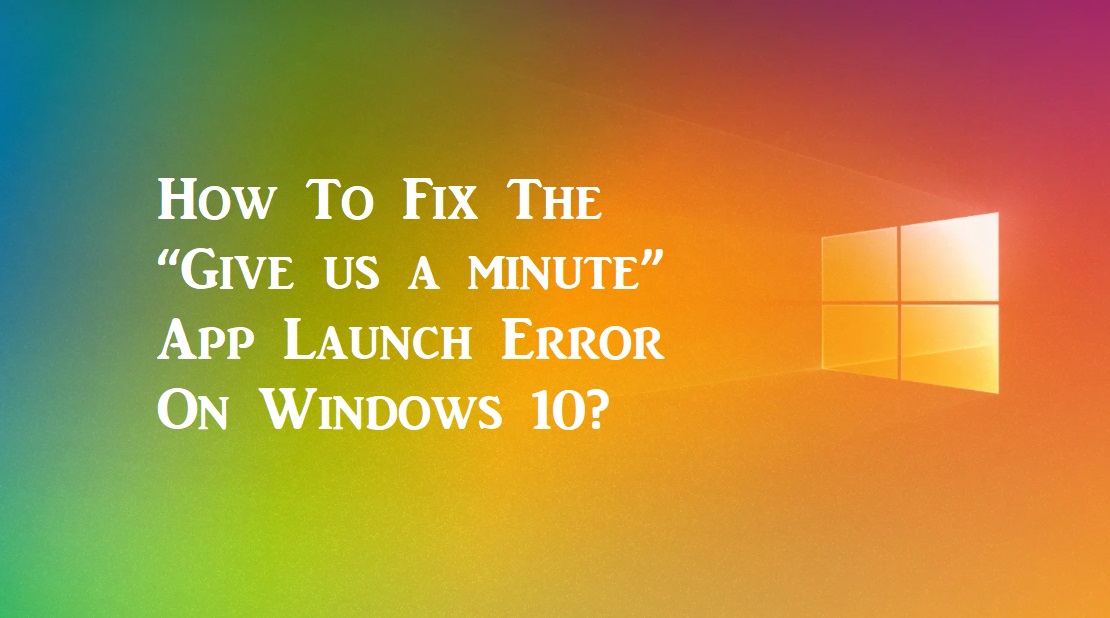
Microsoft Store has been there in the market for a while, but the growth hasn’t been noteworthy. Many popular applications are absent from it. Application developers are willing to develop desktop apps more because they allow the apps to do more. People are continuing to use the Microsoft Store due to many perks such as seamless updates, verified sources, and many more. While Windows Store is trying to improve the user experience, it is still lagging in many places, such as the background update and a few warning/error messages. One of the ugly error messages we have encountered while opening the Windows Store apps is “Give us a minute.” The full error message reads as mentioned-below,
Give us a minute. We’re updating [app name]. It should be ready to use again shortly
In this article, we shall be walking you through the various methods to fix the “Give us a minute” error while opening the apps installed from the Windows Store. This error can be fixed by following the below methods,
- Wait a few minutes
- Restart the system
- Pause/start update from Microsoft Store
- Uninstall/reinstall the app
Fix #1 Wait a few minutes:
- One of the reasons behind the message is that the application might be getting updated, and you can give your system a while for further processing.
- Please note that Microsoft Store updates are not the fastest; they take a reasonable amount of time to install the updates. If the app is large, it will need longer to update.
Fix #2 Restart the system:
Windows store never asks you to restart your system, but it is always recommended to restart your system after the installation of the updates. You can follow the below steps,
- Give your system ampule amount of time to install the updates
- Shutdown your system and let windows install any pending system updates
- Boot the system again, and launch the app to check if the error message persists.
Fix #3 Pause/start update from Microsoft Store:
Due to many factors, the update may not be starting in the Windows Store for the intended application; you can trying pause and start the update directly from the Store by following the below-mentioned steps,
- Open the Microsoft Store application.
- Click on the three dots next to your profile picture and select the “Downloads and Updates” option.
- Click on the “Get Updates” option.
- Microsoft store shall fetch and present you with the latest list of available updates.
- Install the updates(for the specific app, if any) and keep the Store app open throughout the process.
- Open the app from the Start menu and check if the error message persists.
Fix #4 Uninstall/reinstall the app:
If all the above methods didn’t work for you, then the last option is to uninstall and reinstall the application.
- Open the Start menu and search for the application.
- Right-click on the application and select the “Uninstall” option.
- Once uninstalled, install the app once again from the Windows app store.
Conclusion:
This article has walked you through the four different methods to fix the “Give us a minute” app launch error on your Windows 10 device. I f you find any difficulties in executing the above steps, please leave a comment below.

