Runtime error 217 is a common error encountered by Windows 10 users. There are various reasons behind this error, such as, error in configured system settings, irregular entries in the system elements, etc. The error code is written in such a way, that it provides a detailed information about the exact cause of this runtime error. The numerical code in the error helps the manufacturer or developer understand the source of the malfunction.
If you are also stuck with the same issue, then you can try the following tips, and see if the issue is solved. As the Runtime error 217 can arise due to a number of reasons, therefore, there is no single solution, which can invariably solve this error. So, you can try out these solutions. There are 4 ways, by which you can try to fix runtime error 217 on Windows 10 are running SFC and DISM, re-installing the affected app, repairing Microsoft Visual C++ application, and running troubleshoot in clean boot state.
It is important to note, that these steps may involve editing settings within Windows. So, if you are a new user, then you should proceed with caution.
Steps To Fix Runtime Error 217 On Windows 10
Method 1: Run SFC and DISM
Open Windows Search, type cmd. Right click on Command Prompt, select Run As Administrator.
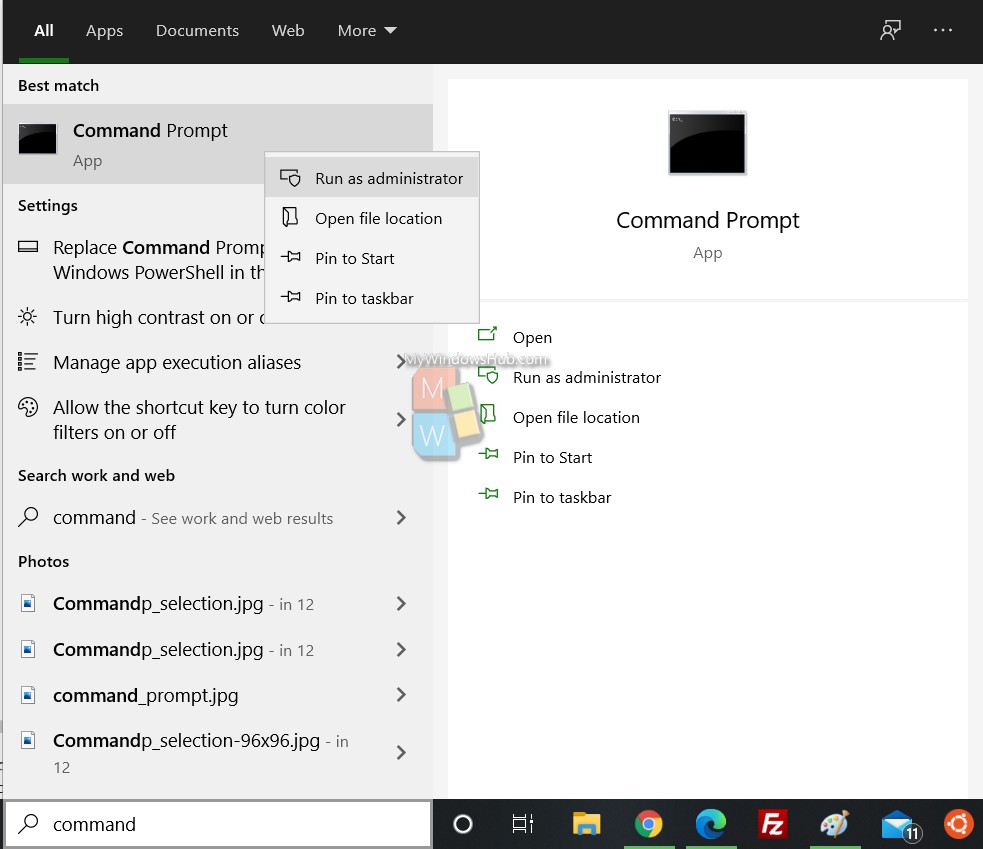
Now copy and paste the following command, and hit Enter key after each command.
sfc /scannow
Dism /Online /Cleanup-Image /ScanHealth
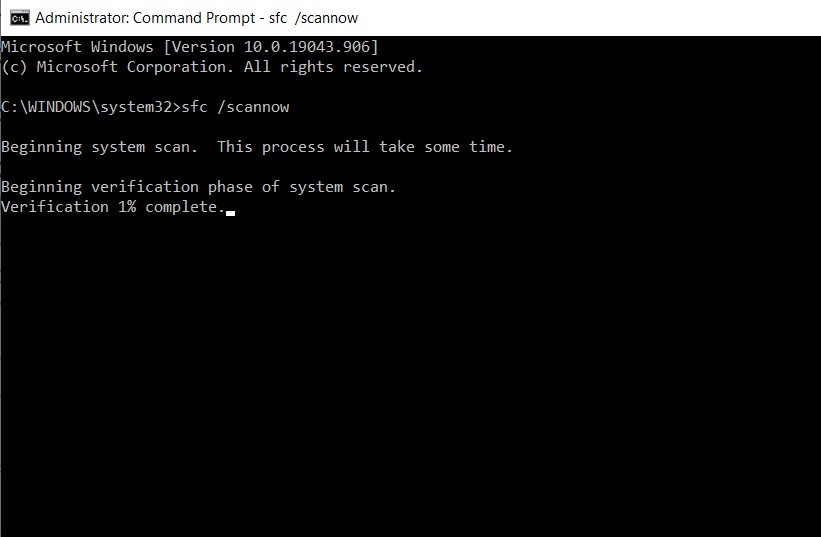
Next, try to run the application once again. If it runs smoothly, it means, the SFC Scan has been able to solve the error.
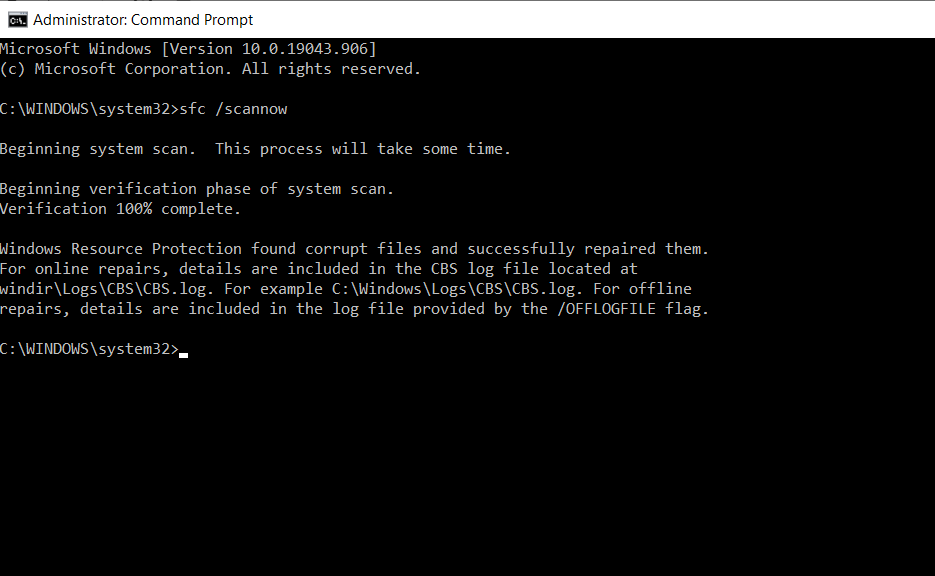
Method 2: Re-Install The Application
If the above step could not detect the issue, then try to uninstall the program and re-install it. The process is very simple. Open Control Panel by typing control panel in Windows Search panel. In the right panel, go to Uninstall a program.
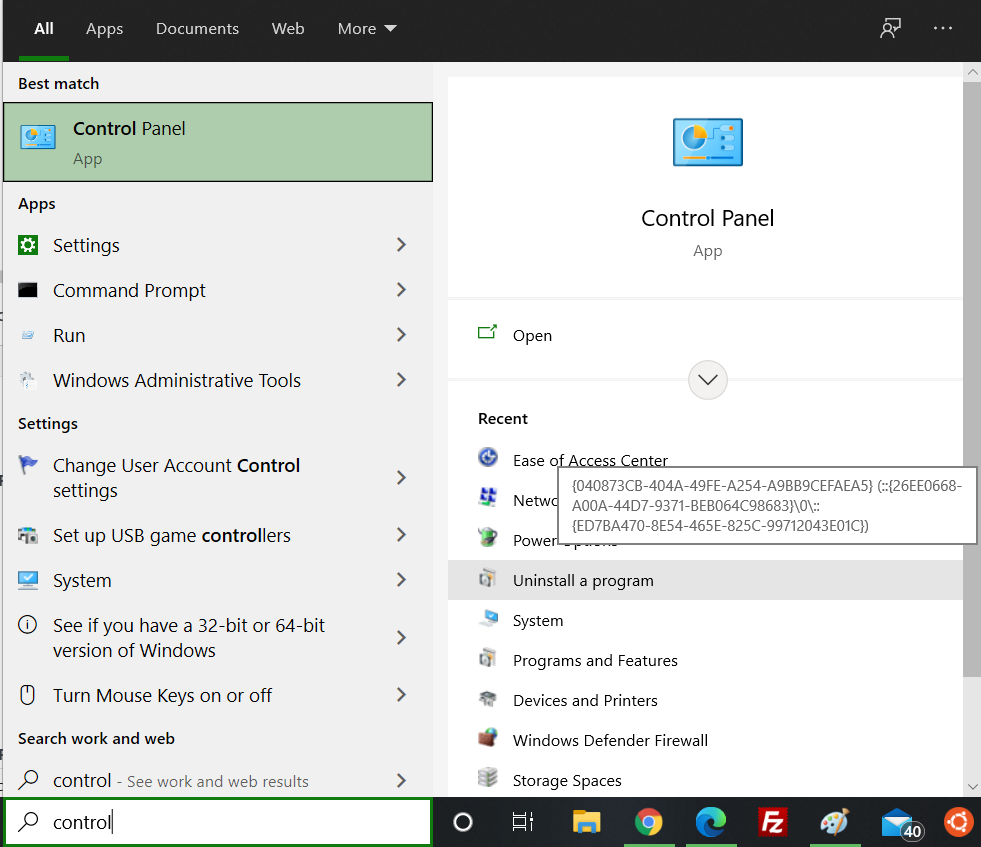
Select the application, right click and select Uninstall.
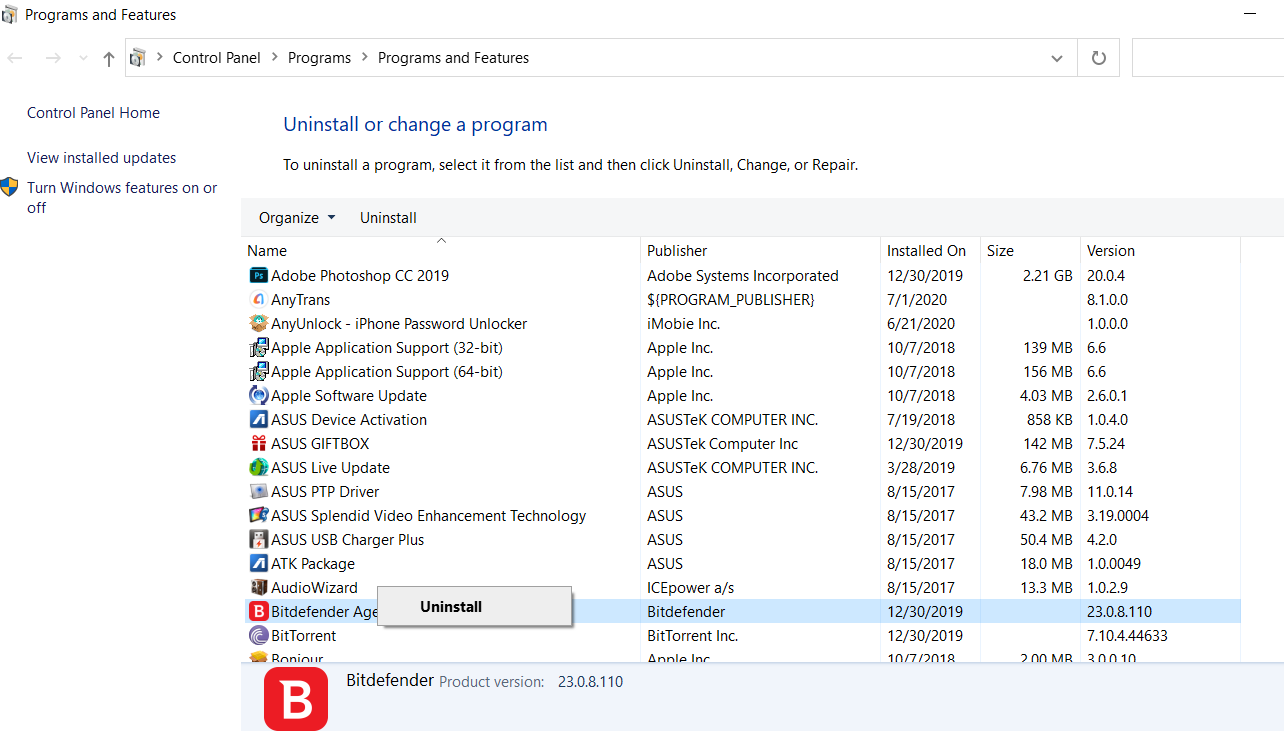
Method 3: Repair Microsoft Visual C++ installation
Open Control Panel by typing control panel in Windows Search panel. In the right panel, go to Programs and Features.
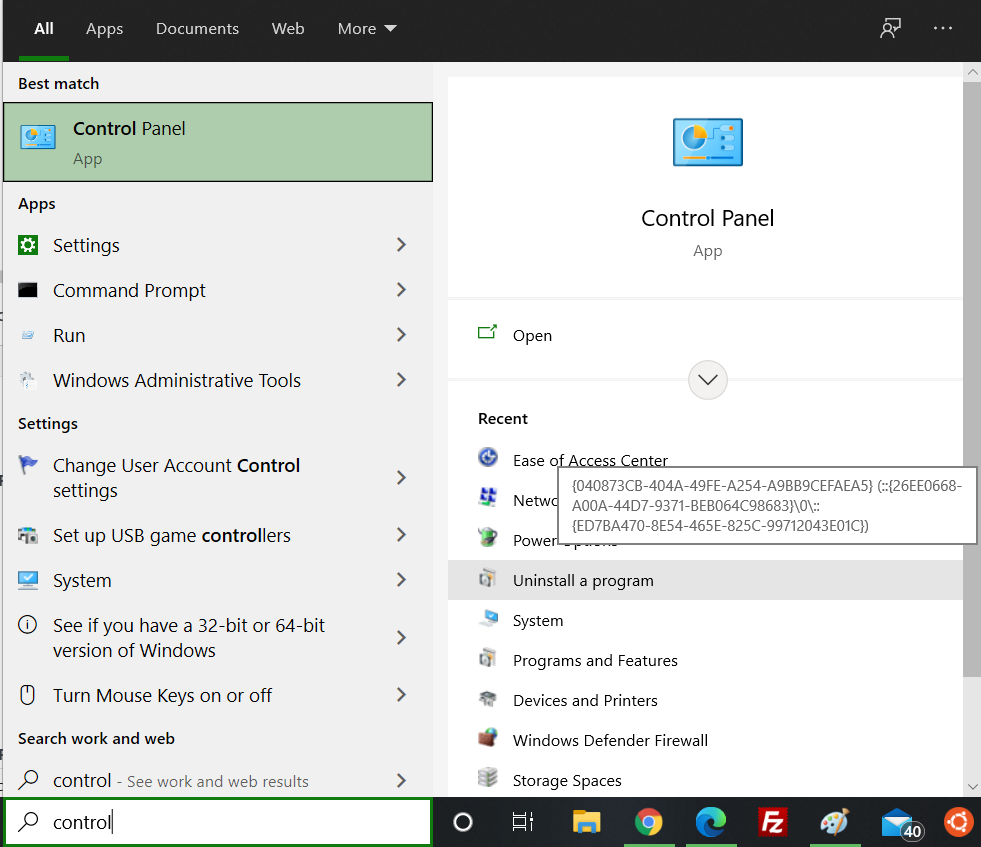
Now, select Microsoft Visual C++ 2015-2019 Redistributable (x64), right click and select Change.

Now, click on Repair.
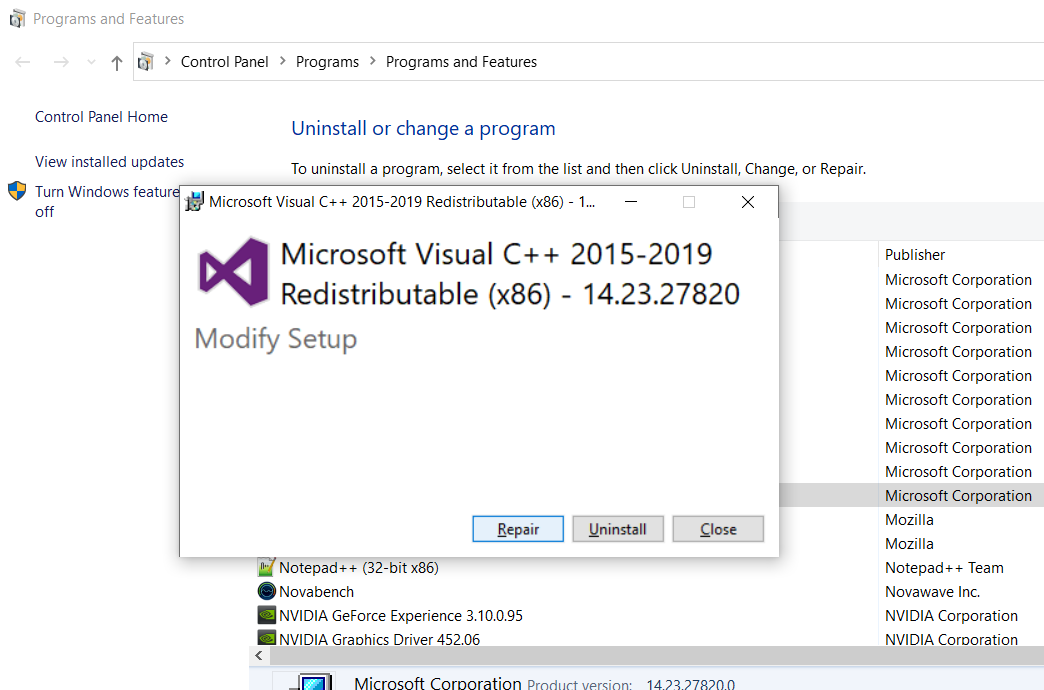
That’s all!

