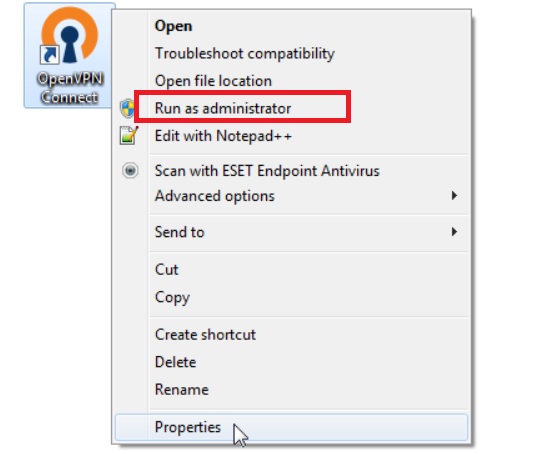
Windows 10 allows you to run certain programs as administrator. If you are the Administrator account, then you can easily do it. There are many ways by which you can run a program in admin mode. One is the context menu. To run a program as Administrator, you must right click on the application and select the “Run as Administrator” option. Sometimes, a bug may occur in your OS and refrain you from opening the application in Administrator mode. What to do in such cases? Usually for a bug like that, the company releases bug fixing Builds or Updates soon after they discover the issue. But if not, then you may try out some steps.
The steps involve
- Turn on User Account Control
- Clean up Contect Menu items
- Perform SFC & DISM scans
- Change Group Membership
- Scan system with anti-malware
- Troubleshoot in Clean Boot State
- Create a new Administrator account.
Turn on User Account Control
UAC or User Access Control is a set of instructions or regulations which control how a user can get access to certain programs. For programs that may get hampered due to unnecessary fidgeting, Microsoft puts the UAC restrictions and thus the OS asks for your permission whenever you try to access those settings. Sometimes, you or someone else may have accidentally disabled the UAC. You have to check if you have disabled the UAC feature. If so, then turn it on.
Clean Up Context Menu Items
There are several Context Menu Editor software apps available on the internet. You must try one of such applications to clean up unintentionally added Context menu options.
Perform SFC & DISM scans
The “Run As Administrator” failure bug may also occur if the System Files get corrupted. The System File Checker scans or SFC scan and DISM scan can repair this bug.
Change Group Membership
Another method is to change Group Membership in your Windows 10 device. If you have a standard user account, you must sign in to your Administrator account to change group membership or add your Account to the Admin group. To accomplish this, search for netplwiz in the Cortana search field and select the result. Next, choose your user account, and go to the Properties. Then navigate to the Group Membership tab, select Administrator, click Apply and OK buttons to save the change. Sign out of your device and sign in to your computer to check if the Run as Admin is working.
Scan system with antimalware
This option may always surprise you. No matter how expert you are in handling your PC, if there is a virus in your computer, it will be ruined completely. Hence, you should install an antimalware software and scan your whole system.
Troubleshoot in Clean Boot State
Clean Boot State will help you to check if any third-party application is causing this issue. A clean boot, launches the system with minimal startup and minimal drivers.
Create a new Administrator User account
Last but not the least, you can create a new Administrator account. For that you need to log in to the main Administrator account and create another admin account.

