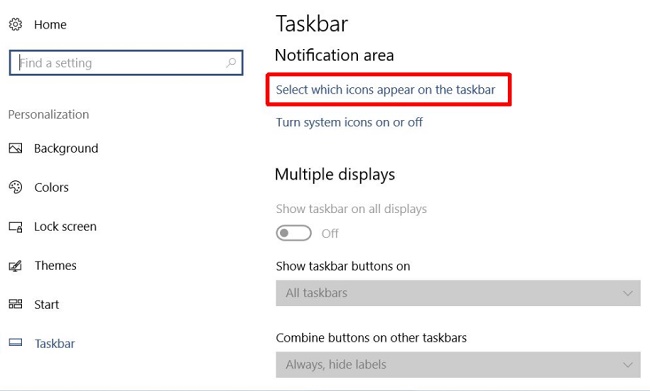Windows 10 Creators Update has brought a new feature in Windows Defender that provides you a health report of your computer. The health report gives an analysis of different events happening on your system. For example, it lets you know if the system is low on storage space, if the system has pending updates that need to be installed, or if the system is configured to consume battery.
Windows Defender in Creators Update has a system tray icon which displays a yellow exclamation mark when the health report is not as normal. The problems are usually easily fixable except one problem- maximum screen brightness battery error. The Windows Defender health report will show you the error as ‘the screen brightness on this device is currently set at maximum. This can impact your battery life’. The error will be shown even if the screen brightness is not set to maximum. The health report cannot analyze it correctly and will show error. The following tutorial will show you how to fix the maximum screen brightness battery error in Windows Defender.
Steps To Fix Maximum Screen Brightness Battery Error In Windows Defender Health Report
1. The first step is to reduce the screen brightness. If you are using a laptop, then first plug in to the power. Now, reduce the screen brightness to 50%. Next, unplug the device and allow it to run on its batteries. Then again reduce the screen brightness to 50%.
2. Right click on the battery icon in the system tray, and go to ‘Power Options’.
3. You can also open Control Panel, go to Hardware and Sound and then select Power Options.
4. Once you have opened the Power options, make sure that the current power plan has the brightness level at 50%. Now, select all power plans and set the brightness level to 50% individually for both plugged in and battery.
5. Now restart the computer. The error should be gone with the reboot.
One thing to note here is that the resolutiom is not working for some machines. In that case, you have to wait untill Microsoft releases a bug fix for Windows 10 Creators Update.