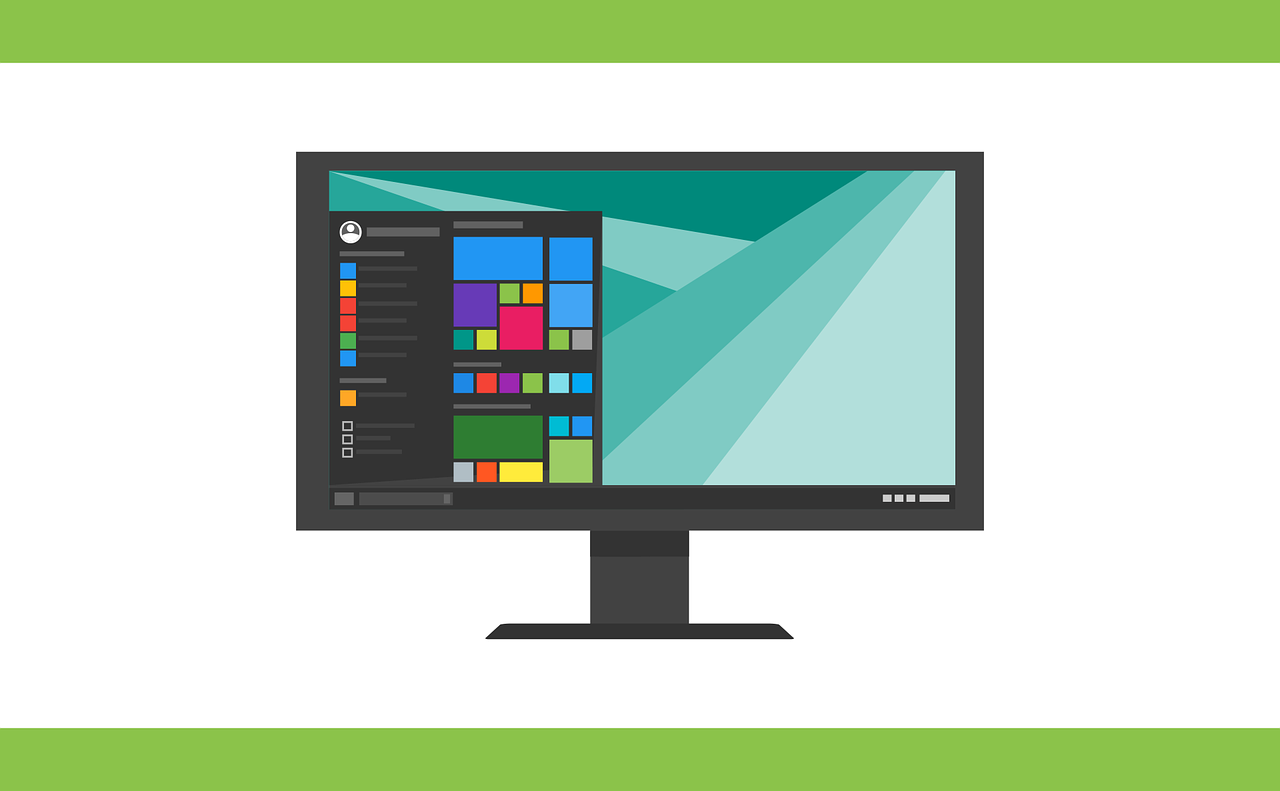
Windows 10 works flawlessly but when there is the slightest fault, it shows you all errors. It is likely that you will always face the dreaded blue screen of death (BSOD) more than often. This issue does not offer any help to resolve the error and rather you are left to be in a confusing state. Whenever you see a blue screen, what happens is Windows restarts your system within seconds.
DRIVER IRQL_LESS_OR_NOT_EQUAL is an error that is very common to Windows 10. The BSOD gets triggered and Windows 10 asks the user to Google the cause. While this error is quite complicated and difficult to resolve; there are certainly a few things one might try working on.
This error refers to a wide range of possibilities causing the problem. It is that your driver is not in proper sync with the hardware.
So, let us get to the possible solutions to the problem.
Update All Drivers and BIOS
Always make sure to keep your drivers updated. There is a lot of scope of the drivers being out of date or incompatible most of the time. You should always keep them updated as required by the model. Your hardware’s model number will be listed on the box you receive your machine in or in one of the corners of the device itself. Sometimes drivers are written to be compatible with an updated BIOS only, so make sure you have your BIOS updated as well.
Event Viewer
If all your drivers and BIOS are updated, you might look for this solution. You need to identify where the error is coming. You can take the help of the inbuilt tool of Windows called, ‘Event Viewer’. It holds the log of critical errors, warnings, and messages with their timestamps. it might be a little complex or tedious task to do. But it will give you an idea of the cause of the error. If it is a recurring issue, you can easily identify it and go forward with fixing it.
While, if it is due to faulty drivers, you will have to remove and reinstall the drivers. Get the latest driver from the manufacturer’s website, then remove the driver causing the issue from the Control Panel -> Device Manager. Once you remove the old one, simply install the new driver.
Remove Overclocking Tool
The use of overclocking tools is to improvise or boost hardware performance beyond its limits. You may try removing all overclocking tools and restoring your hardware to factory defaults. Then, lastly after removing the overclocking software, the problem should be gone.
But, if you want to continue with overclocking tools, you can go for a fresh start but make sure not to push your hardware to extremities.
Reinstall Audio/Network Drivers
At times, the generic version used by WIndows conflicts with the hardware. In order to fix this, you need to check the model and get the compatible drivers for the same. If you use more than one network device then go to Control Panel -> Device Manager. Right-click on the Network Adapter and click to ‘Uninstall’ from the context menu. Then after installing the new driver, the error should be resolved. if not, then try using an external or a different network device.
Update/Change VPN software
The VPN issue is also to be considered as it does the work of redirecting your traffic to a different location around the planet. AN outdated VPN that makes requests to hardware can be the cause of this error. So make sure to update your VPN always. If the update doesn’t work, you can always try uninstalling and then installing a new one.
Anti-Virus/Firewall Tools
Though third-party apps provide great security to your system, the same security measures might also interfere with the system’s regular performance. If this is the case, you can use an alternative antivirus for your system. You should always use dedicated uninstallers for antivirus software. You can always reinstall and try it, or get an alternative.
Reset your Windows 10
If everything you tried did not work, it is time for a complete reset. This process will involve removing all files and apps and you have to start everything from scratch. To rest windows 10, go to settings -> Update & Security -> Recovery Tab and click on the button mentioned with Reset this PC.
Check your Hardware
This is the last thing and the final solution if nothing works. The culprit might be your hardware owing to physical defects. If the cooling system under-performs, overheating your system, this doesn’t cause temperature warnings by Windows. You have to physically check it for yourself. You can unplug, unscrew, remove, and check for defects like burn marks or excessive dust and clean and reinstall each part. If this is something you can not do, take it to a professional for a good solution.
Finding an accurate solution might be difficult since Windows restarts your system in seconds after listing the error. You will be considered lucky if you get to pinpoint the error, but it rarely happens.
In this article, we discussed the solutions to DRIVER IRQL_LESS_OR_NOT_EQUAL error. First, you can try all basics and move on to complex solutions if you don’t get to solve the error. Lastly, if it does not work, you should get your patient (the system) treated.

