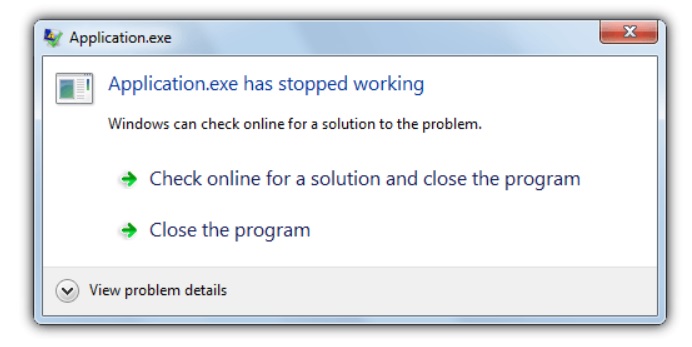
You must have noticed Windows 10 apps crashing and closing all of a sudden. The exact reason remains unknown, but there are plenty of factors to consider. In addition, not every time the app will crash for the same reason. Irrespective of the underlying cause, our ultimate aim is to fix the problem and get the app going.
The basic reasons, which may cause a Windows 10 app to crash are size of the app’s cache memory. If there is an issue in the cache memory, then the app will be forced to stop suddenly. For example, File Explorer shut down is an example of app crash due to issue with cache memory or corruption of the icon cache. Again, there are issues like insufficient storage space, which disrupts the proper and smooth functioning of the app. Another reason is multiple operations. If you have clicked multiple options very quickly even before the app could process them, then the app can crash. For example, if an app is running slow for some reason, instead of waiting, we tend to press the same key repeatedly. This invites unwanted app crash, and system crash in some cases.
In this article, I shall discuss an overview of the steps you can follow to fix an unresponsive app on Windows 10:
Important Tips To Follow For Fixing An Unresponsive App On Windows 10/8/7
Wait For The App To Normal Functioning
As mentioned earlier, whenever an app works slower than expected, we get impatient and start fidgeting with it unnecessarily, by repeatedly clicking on a particular key, or trying to cancel the app by click the X sign innumerable times. You must know, when an app runs slowly, it is obvious that there are some underlying issues that the application is trying to overcome. The app is running in the background and at the same time trying to fix the error. In such a situation, if you overburden the app with similar innumerable commands, the app will simultaneously try to follow the commands. This will cause the app to crash. So, be patient and give the app some time to recover.
Refrain From MultiTasking When Using A Large App
This problem arises while using heavy weight apps. For example, in my Masters’ days, I used to import humongous data chunks of disdrometer from Notepad to MS Excel. This import process was a hefty one. I used to close all Windows and apps, to give Excel the maximum priority and space. That’s an important tip you must follow. Spare the system from unnecessary burden by closing unnecessary apps when a heavy app is operating.
Issue with Files
If any file inside the app gets corrupted, then the app may fail to operate. This can happen during any update. If the update gets disturbed due to power cut, internet disconnection, then certain files may not get installed. In that case, you can simply uninstall the program and re-install it.
Reset App Settings
If you feel that the software application settings have been changed by mistake, which is causing the issue, then restore the app settings to the original. Every app has different app settings. Check it for individual.
That’s all!

