The Insider Preview of Windows 10 comes with Build Number and with every update the Build Number tends to change. The Build number is important for users to know whether the Build they are using are the latest, whether the build their Windows 10 PCs are running have some bugs or not. There are a number of ways to check the Build number. The easiest method is to check the desktop where the Insider Preview build no. is displayed at the bottom right corner of the screen. There are other ways to check Build Number. Check out the article below:
Steps to find the Windows 10 Build Number
1. Press Windows + R to open Run Windows, type winver and hit Enter. You can find the Build number and every information about your Windows version.
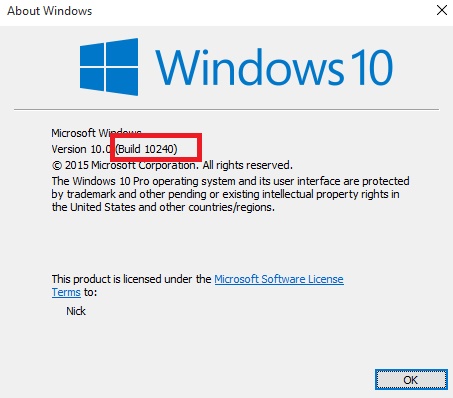
2. This is another alternate method. Open Run window, type msinfo32 and hit Enter. Under System Summary, check out the right panel. you can find the version and the Build Number.
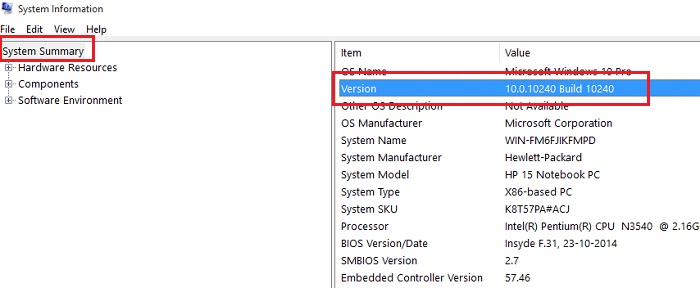
3. Open Elevated Command Prompt or command Prompt (Admin). Type the following command and hit Enter.
wmic os get BuildNumber
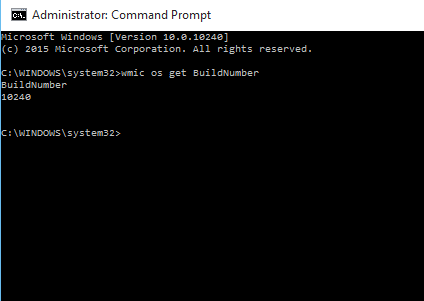
There are many more ways to check Build No. but the easiest three ways have been out here.


Please Nick
Settings, System, About
No Typing
Three Clicks