BSOD is the acronym for Blue Screen of Death, and it is also known as Stop error. Your Windows device may encounter an unexpected shutdown due to an internal malfunctioning of hardware or software. You will only get a blue screen, where you will get a stop error code, and a sad emoticon. The stop error code helps a BSOD analyst to anaylize the issue with your Windows device.
When your Windows computer encounters BSOD, a dump file is created which is required by the BSOD analyst. The dump files are called memory dumps and contain files which will be essential for debugging by the BSOD analyst. Usually, Windows 10 is set to create Automatic Memory dumps, but here, we shall see how we can create Minidumps or small memory dumps on BSOD.
Minidumps of small memory dump file is located in C:\Windows\ and it includes information about the stop error, parameters, list of loaded drivers, kerner stack, processes running, and all parameters that contributed to the BSOD.
Steps To Enable Windows 10 To Create Minidumps on BSOD
Open Windows 10 Search bar, type Control Panel.
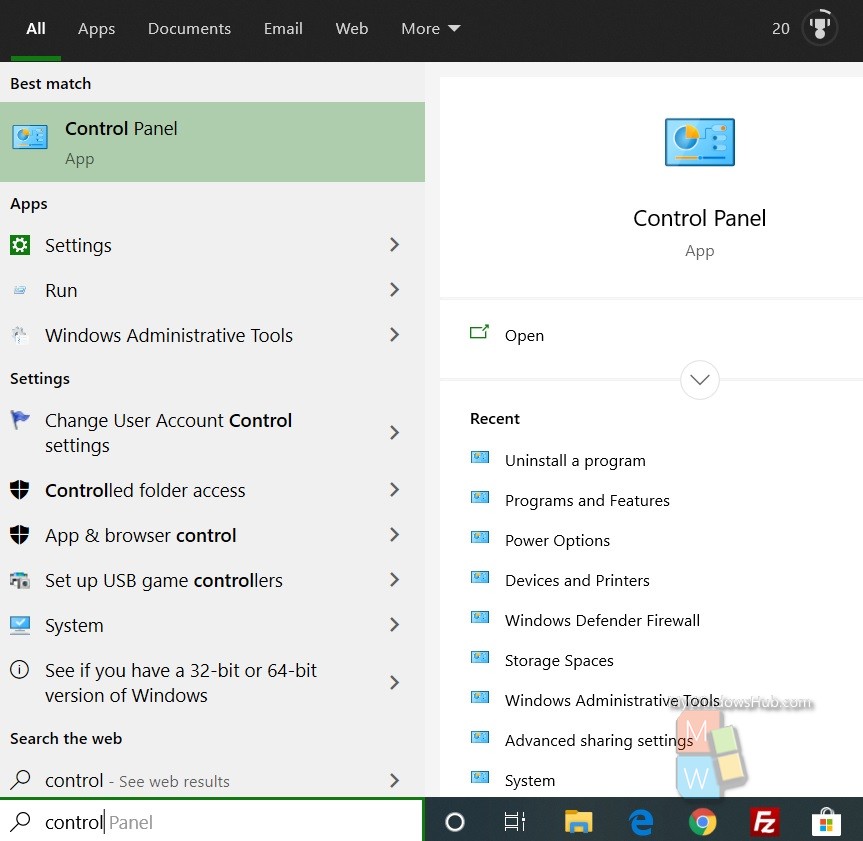
Now navigate to the following settings, System and Security> System> Advanced System Settings.
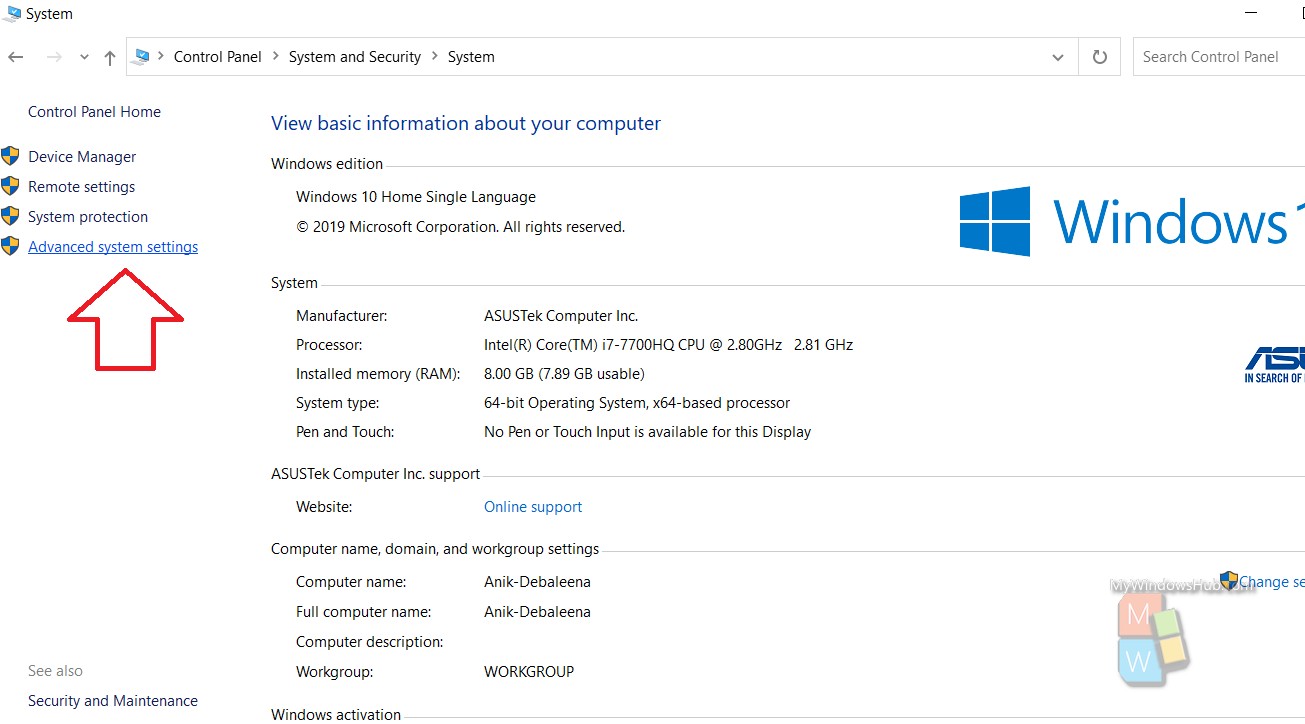
Next, go to the Advanced tab. Under this, there is an option called Startup and Recovery. Click on Settings option along it.
As the Settings option opens, check the Write debugging information option. Click on the dropdown box. Select Small Memory dumps (256 KB). Click on OK and then Apply.
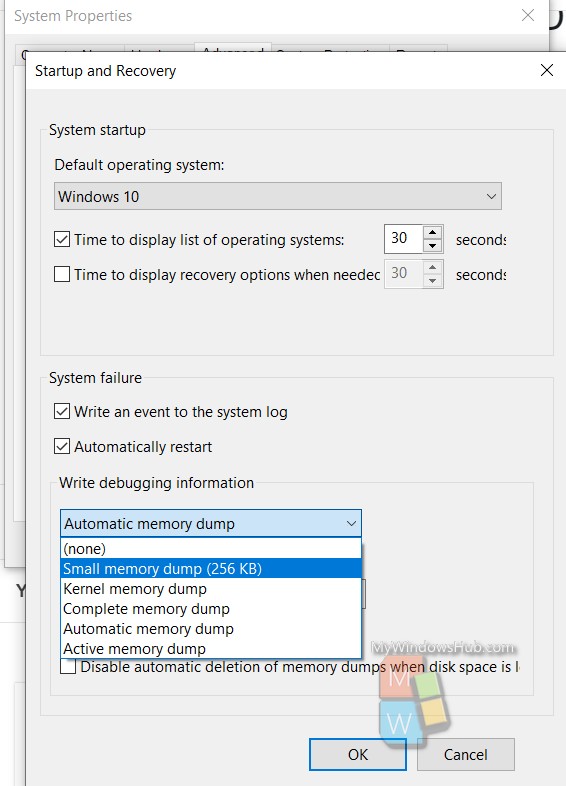
That’s all!

