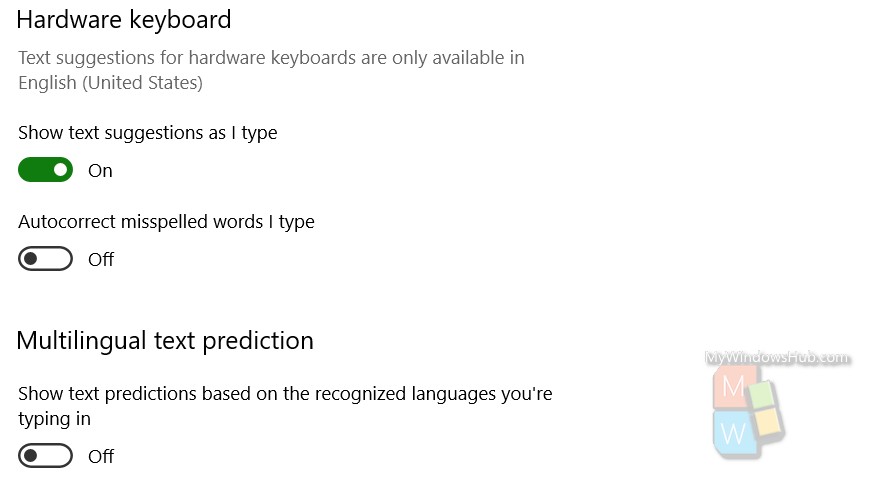Windows 10 has brought new changes in the typing applications. It now allows users to enable text prediction, word suggestions, auto corrections for not only the software keyboard applications but also for the physical or hardware keyboard. The physical keyboard now comes with the auto correction and a text suggestion feature deeply ingrained in the OS versions. So, if you are looking out for writing a proper grammar without any typos, then the best option is to turn on text suggestions and auto correction on Windows 10. The process is extremely easy. If you want to turn off the feature, then you can revert back anytime to the default settings. By default, the two features are turned on for software keyboard, but not for physical keyboards. Here, we shall show you the step by step process. here, an important thing to note is that for hardware keyboards, only English (United States) will have this support. Other languages are not yet in the list.
Steps To Enable Text Suggestions And Auto Correction on Windows 10
1. Click on Start Button, go to Settings.
2. Click on Devices.
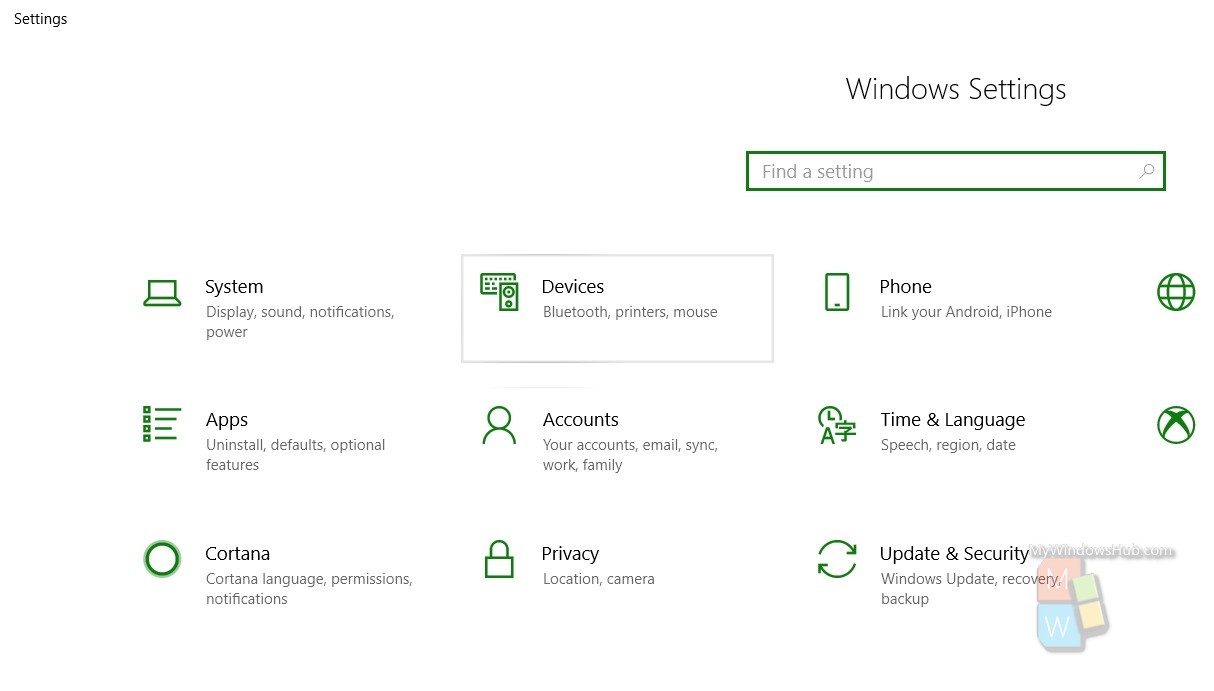
3. In the left panel, click on Typing.
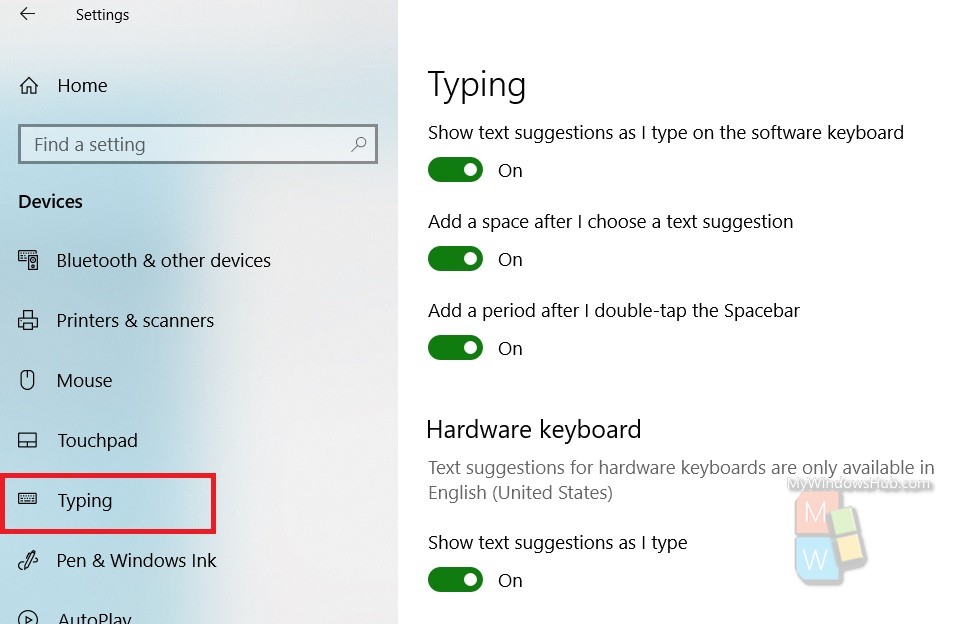
4. In the right panel, you will find the option Hardware Keyboard. Below it, there are options which you might be looking for. If you want to turn on text suggestions, then tap on the slider below the option Show text suggestions as I type. When the slider turns green, you can know that the feature is turned on. Again, if you want to turn on auto correction of mispelled words, then tap on the slider below the option Autocorrect Mispelled Words I Type.