Action Center is the stop for all desktop app notifications, toast notifications, warnings and alerts to garage. So Action Center is definitely something important and is recommended not to disable. But if you are not at all find of it and want to get rid of it at any cost, here’s the tutorial!
Steps to Enable or Disable the Action Center in Windows 10
1. Press Windows + R to open Run window. Now type regedit and hit enter to open the Registry Editor.
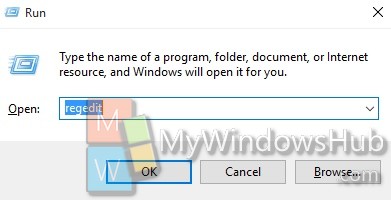
Navigate to the following location
HKEY_CURRENT_USER\Software\Policies\Microsoft\Windows\CurrentVersion\Explorer
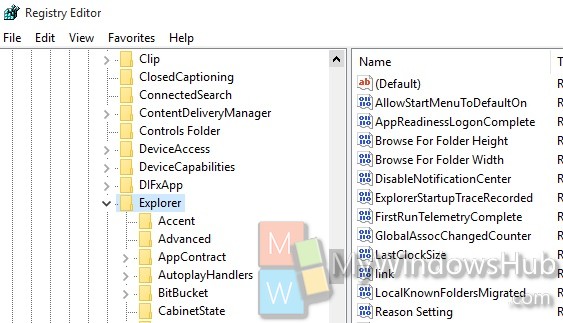
2. In the right panel, you will find a key named DisableNotificationCenter. You can double tap on it to edit the values based on your requirement. If you want to disable Action Center, set the DWORD value to 1. If you want to enable an already disabled Action Center, then either delete the key or set the value to 0.
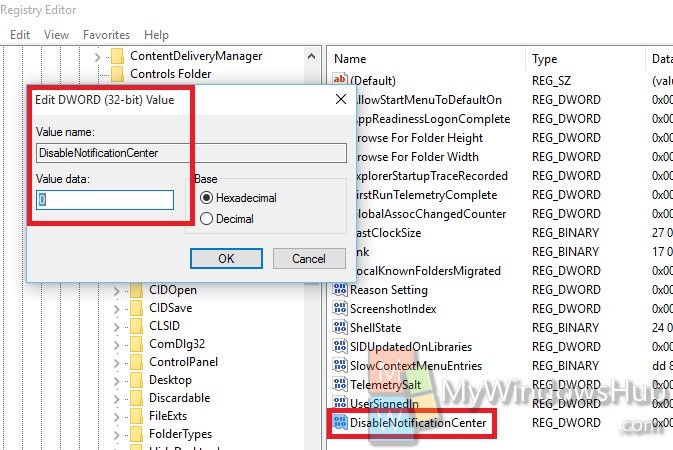


its worked