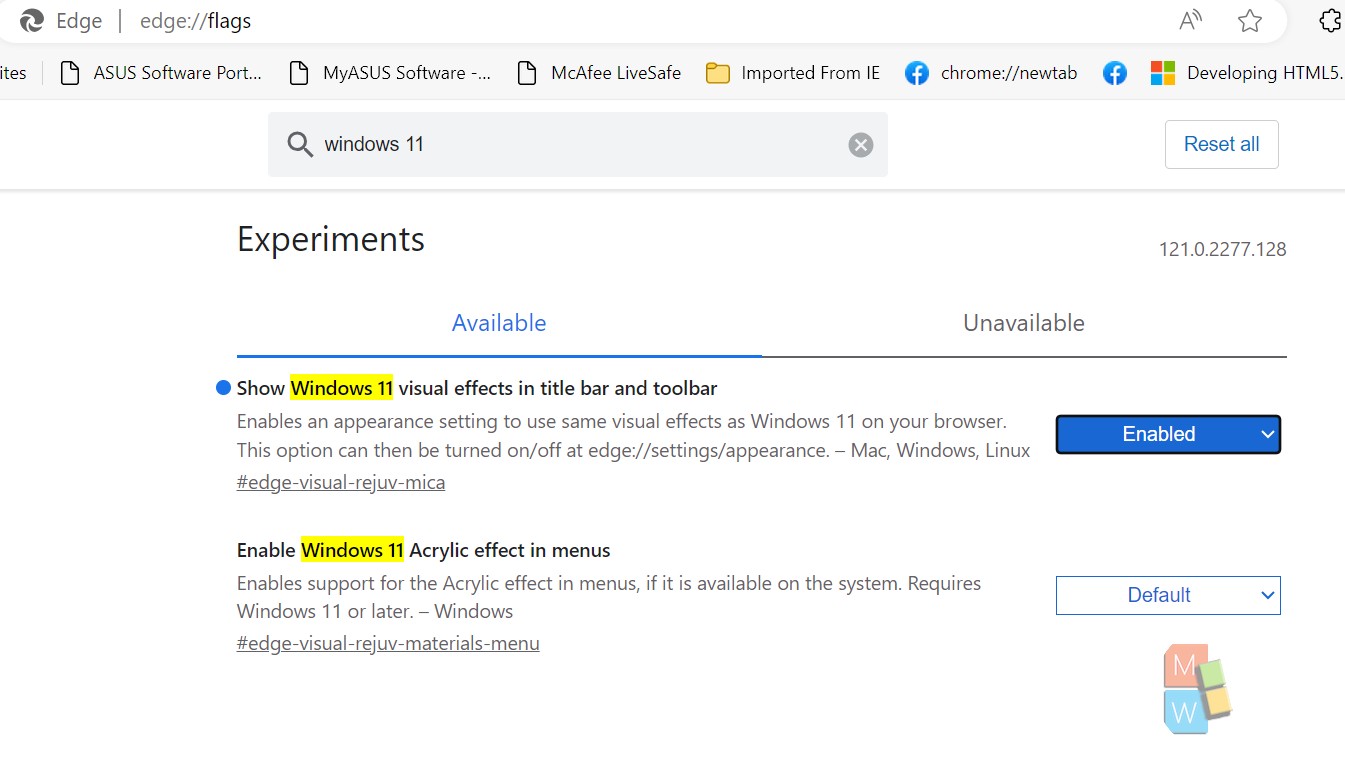This article will show you how to enable or disable Windows 11 Visual Effects in the Microsoft Edge browser for Windows 11 users. Microsoft included a new feature in its Edge browser with the release of Microsoft Edge version 122.0.2349.0. The feature has been named “Show Windows 11 visual effects in browser”. This setting adds the Mica effect while using the default theme. As Microsoft mentions, “Mica is an opaque, dynamic material that incorporates theme and desktop wallpaper to paint the background of long-lived windows such as apps and settings. You can apply Mica to your application backdrop to delight users and create visual hierarchy, aiding productivity, by increasing clarity about which window is in focus. Mica is specifically designed for app performance as it only samples the desktop wallpaper once to create its visualization. Mica is available for UWP apps that use WinUI 2 and apps that use Windows App SDK 1.1 or later, while running on Windows 11 version 22000 or later.”
Steps To Enable or Disable Show Windows 11 Visual Effects in Microsoft Edge
1. Open Microsoft Edge Browser.
2. Now, click on Settings (Alt+F).
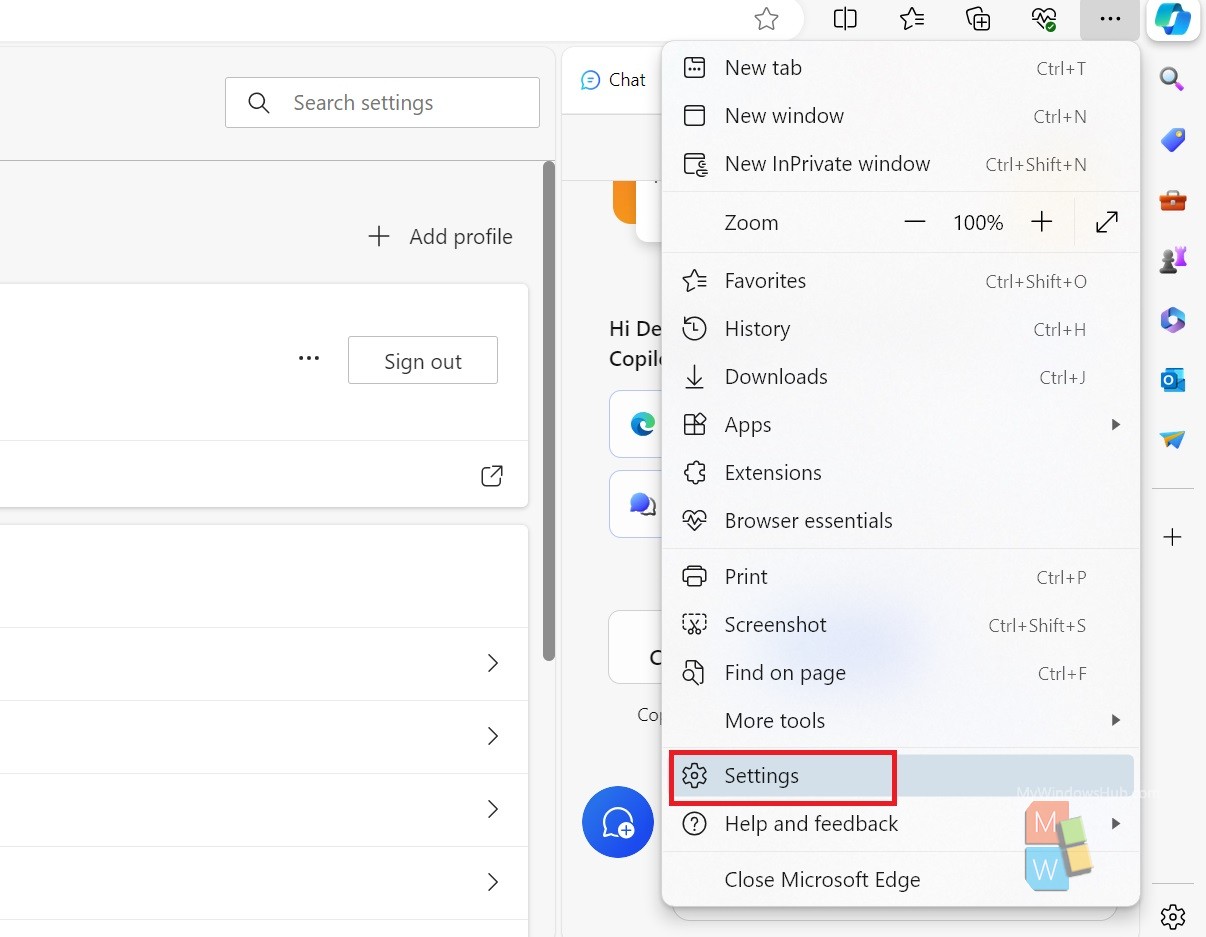
3. In the left pane, click on the hamburger sign to open the Settings list. Scroll down and click on Appearance.
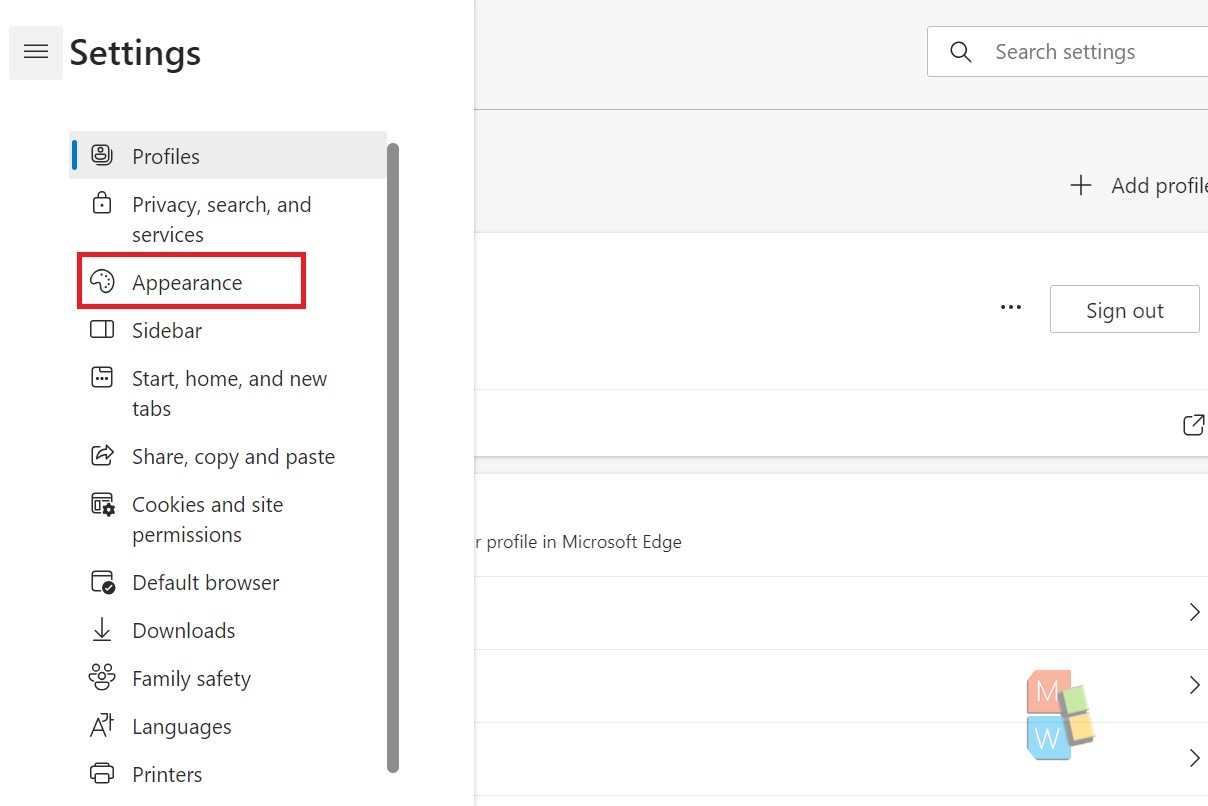
4. In the right pane, find out Show Windows 11 visual effects in title bar and toolbar. Tap on the radio button to turn on or off.
5. Click on Restart. This will apply the changes. Close Settings app in Microsoft Edge.
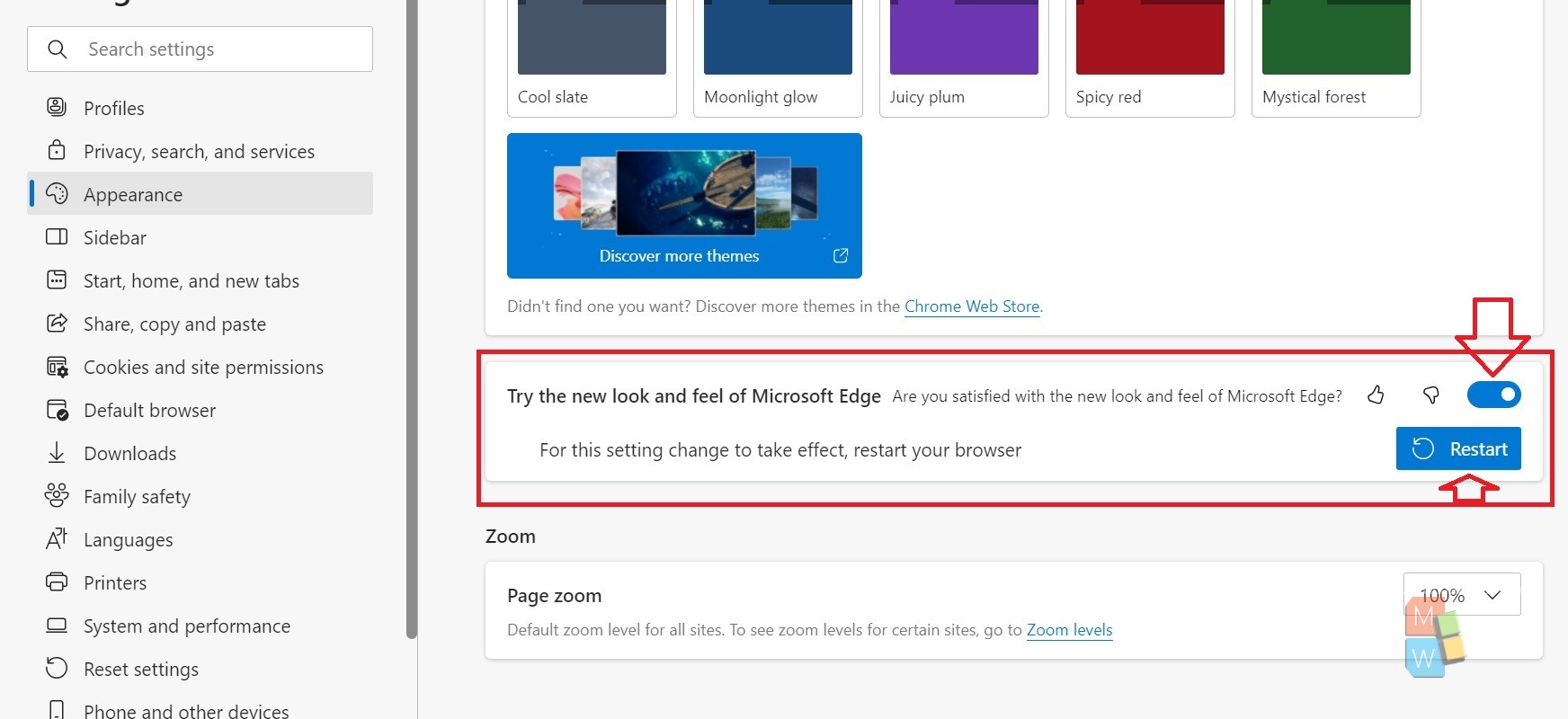
6. If you have the updated Official version of Edge, you may not get the feature in Settings. In this case, you can search for the Experimental feature under Flags. Check the screenshot below. You can enable it, or disable it depending on your preferences.