Windows 10 by default uses animations to explain different functionalities. There are several animation controls, such as,
- Slow fade effect of scrollbar arrows
- Slow fade effect of buttons and tabs on dialog boxes
- Cyclic pulsating effect on the default button
- Tile animation on the Start screen or Start menu in Windows 10
- Animations on the taskbar
- Peek
- Shadow under mouse pointer
- Smooth edges of screen fonts.
In this article, I will show you how to enable or disable Animate Controls and elements inside Windows 10.
Steps To Enable Or Disable Animate Controls And Elements Inside Windows 10
1. First, press the Windows+R keys on the keyboard to open Run window. Then type SystemPropertiesPerformance.exe and hit the Enter key to launch the Visual Effects tab in Performance Options. animatecontrol-1
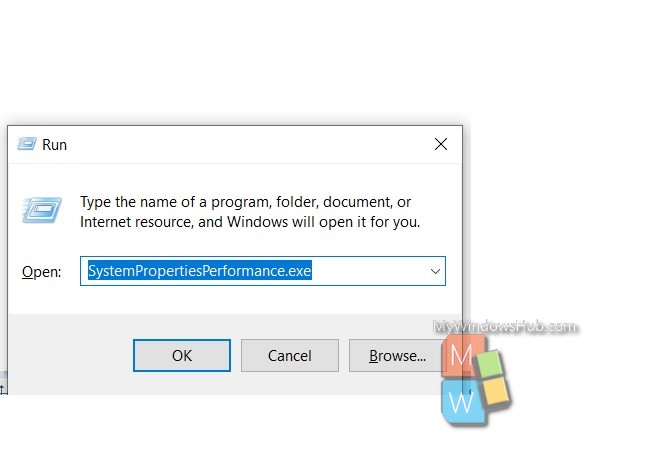
2. There is an option called Let Windows Choose what’s best for my computer. Check the radio button beside this option. Now, find out the option corresponding to it, Animate controls and elements inside windows. If you want to enable the option, check the box beside it, and if you want to disable, uncheck the box beside it.
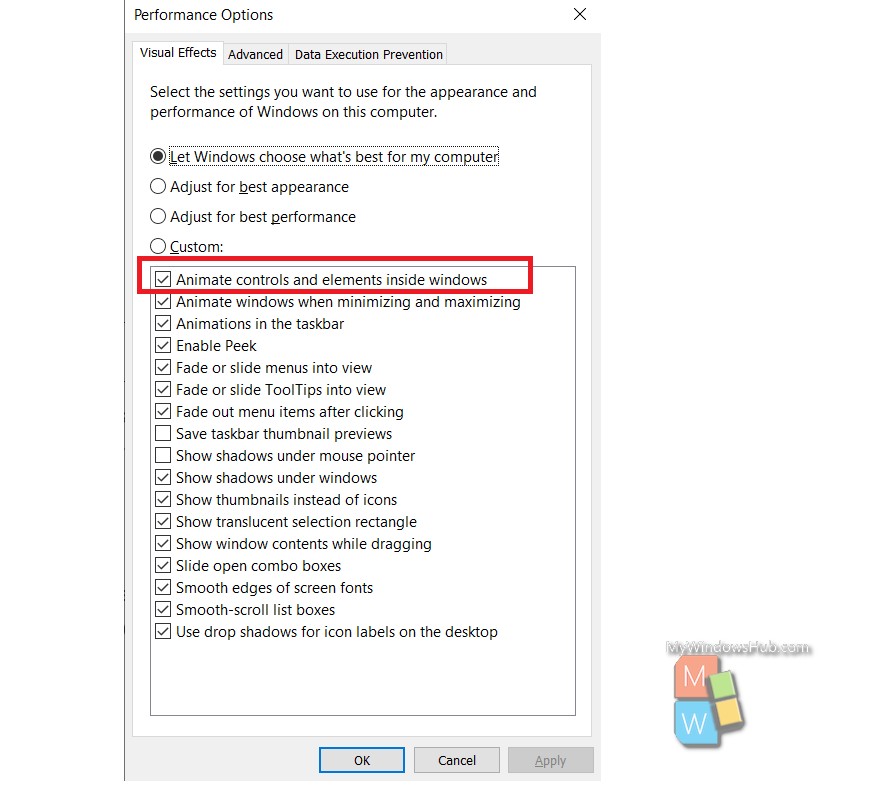
3. Finally, click Apply and then OK to save the changes.
There are many other methods of doing it, but it is the simplest and most straight forward method of enabling Animate Controls.

