Wake timers are timed events, which initiate the Windows 10 PC to wake up from Sleep state or hibernate state. There are certain functions, which have the highest priority, and no matter what, wake timers will always be available to them above everything else. These functions include system update, firmware update, restarting the PC after an update, etc. These wake timers are called important wake timers. Other than that, there are many other functions, for which you can enable or disable the wake timers. In this article, we will show you how to enable or disable wake timers in Windows 10.
There are several methods of doing that. You can do it from the system Power Options, from Command Prompt, etc. Let’s check out.
Method 1: Using Power Options
1. Open the Windows 10 Search Panel, type Control Panel and select Control Panel from the Search results.
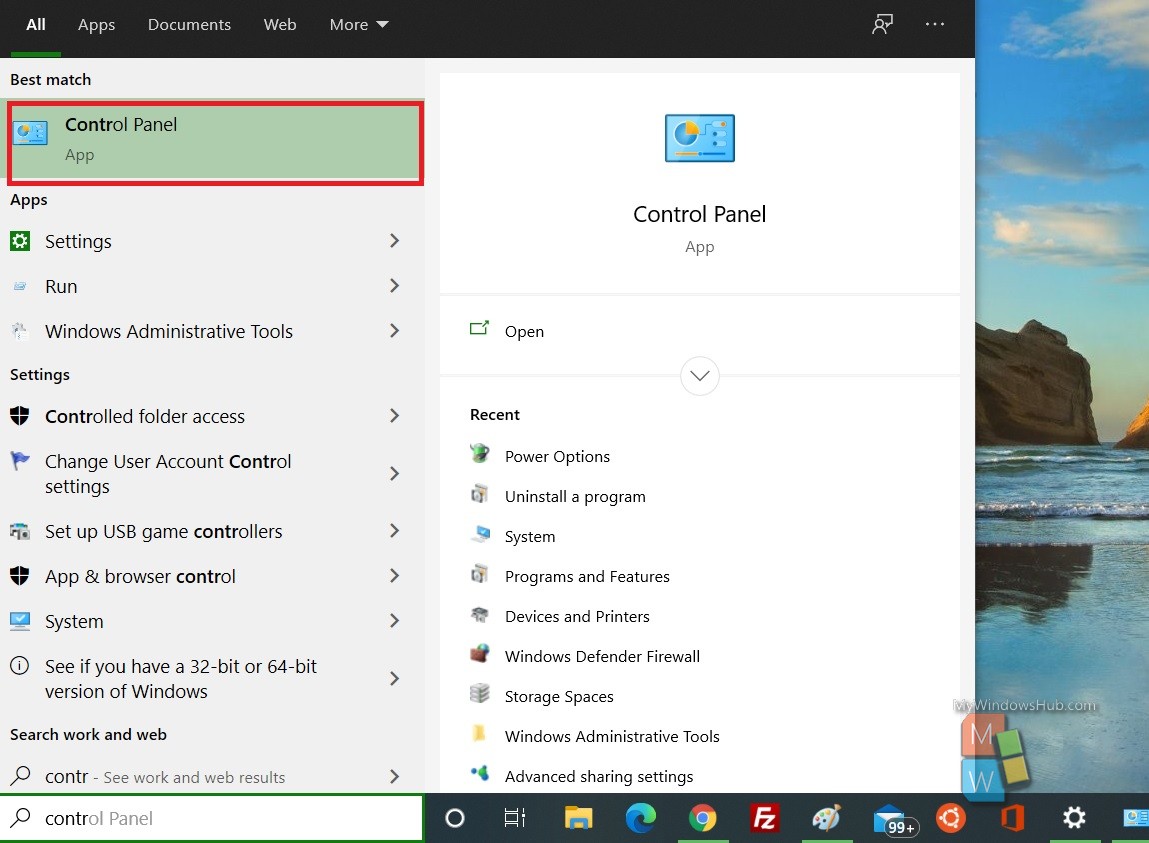
2. Now, in the location bar of Control Panel, copy and paste the following and then hit Enter.
Control Panel\Hardware and Sound\Power Options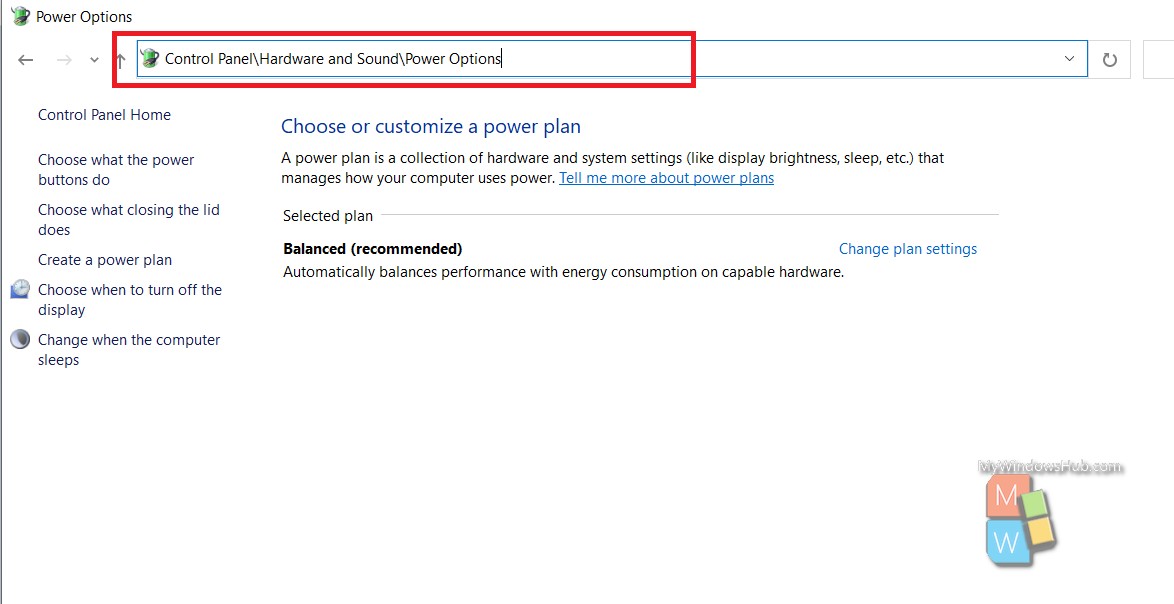
3. Now click on Change Plan Settings.
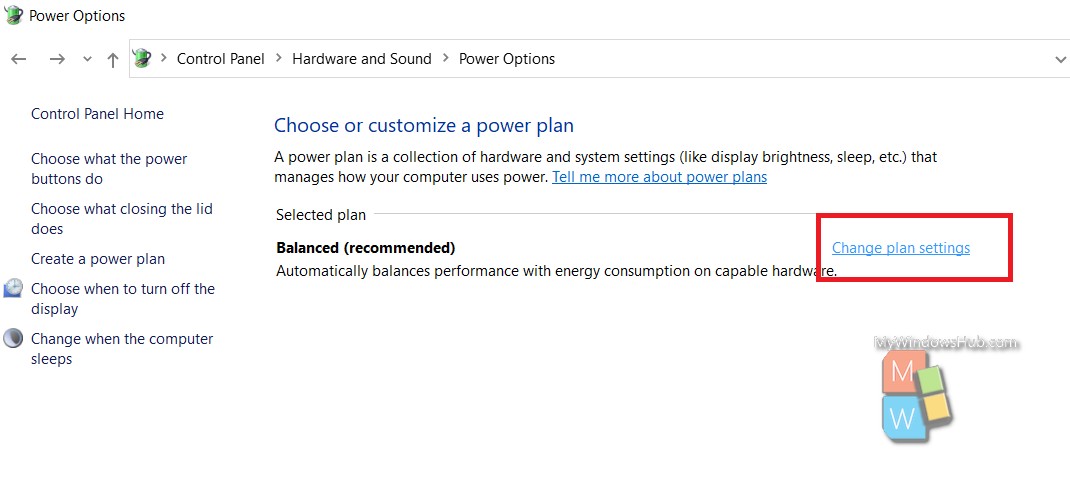
4. Next, click on Change Advanced Power Settings.
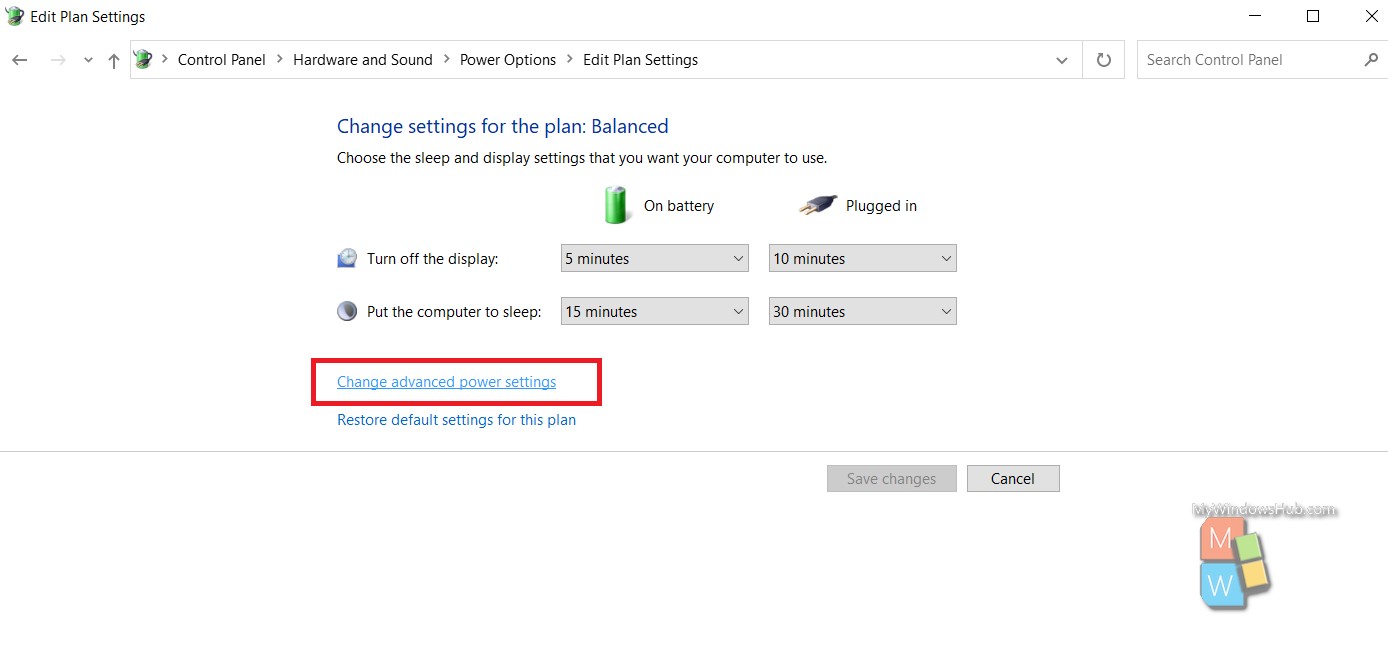
5. The Power Options pop up window opens. Scroll down and find Sleep. Expand by clicking the plus sign, and find out Allow wake timers. Expand it and you will find your suitable options.

Method 2: Using Command Prompt
1. Open the Windows 10 Search panel, type command prompt. In the search results, Command Prompt will appear. Right click on it and select Run As Administrator.
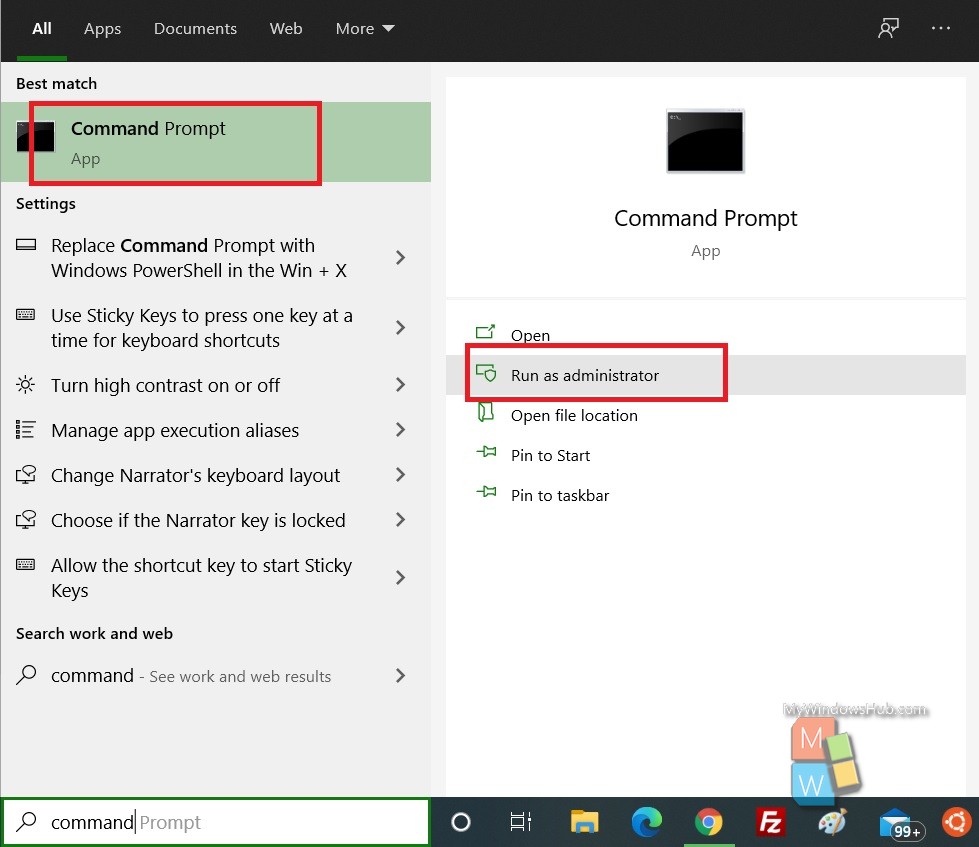
2. Next, copy and paste the following command and hit Enter after that:
(On battery: Disabled)
powercfg /SETDCVALUEINDEX SCHEME_CURRENT 238c9fa8-0aad-41ed-83f4-97be242c8f20 bd3b718a-0680-4d9d-8ab2-e1d2b4ac806d 0OR
(On battery: Enabled) – this is the default setting
powercfg /SETDCVALUEINDEX SCHEME_CURRENT 238c9fa8-0aad-41ed-83f4-97be242c8f20 bd3b718a-0680-4d9d-8ab2-e1d2b4ac806d 1OR
(On battery: Important Wake Timers Only)
powercfg /SETDCVALUEINDEX SCHEME_CURRENT 238c9fa8-0aad-41ed-83f4-97be242c8f20 bd3b718a-0680-4d9d-8ab2-e1d2b4ac806d 2AND/OR
(Plugged in: Disabled)
<code>powercfg /SETACVALUEINDEX SCHEME_CURRENT 238c9fa8-0aad-41ed-83f4-97be242c8f20 bd3b718a-0680-4d9d-8ab2-e1d2b4ac806d 0</code>OR
(Plugged in: Enabled) – default
powercfg /SETACVALUEINDEX SCHEME_CURRENT 238c9fa8-0aad-41ed-83f4-97be242c8f20 bd3b718a-0680-4d9d-8ab2-e1d2b4ac806d 1OR
(Plugged in: Important Wake Timers Only)
powercfg /SETACVALUEINDEX SCHEME_CURRENT 238c9fa8-0aad-41ed-83f4-97be242c8f20 bd3b718a-0680-4d9d-8ab2-e1d2b4ac806d 2That’s all!

