The Chrome browser has a plethora of advanced customization features that amplifies your searching and browsing experience. As you know there is a prediction service that performs several functions like loading the pages quickly or suggesting URLs and search queries. Sometimes, Google Chrome browser sends certain information and page content to Google. The purpose is not bad, rather it helps Google identify phishing sites and hacking sites. And then, there are cookies and information which the Chrome browser accesses, to customize the browsing algorithm. But if you want, you can block certain websites from the cookie access. That is, Chrome will not allow the website to save and read cookie data. If this setting is enabled, your Chrome browser will automatically delete cookies once you exit browsing. This saves space and is good for your PC. The setting says Check out the article :
Steps To Stop Google Chrome from Sending Information and page Content to Google
1. Open Google Chrome, click on the three dot located at the top right corner of the browser.
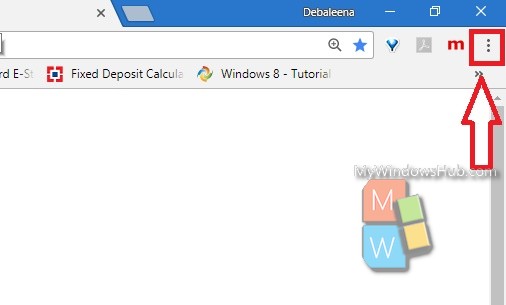
2. Go to Settings.
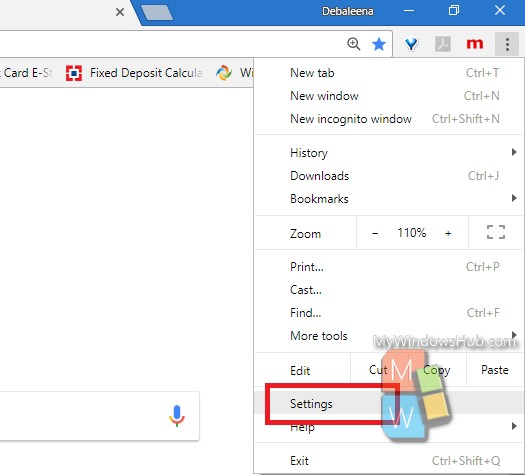
3. Scroll all the way down and click on Advanced Settings.
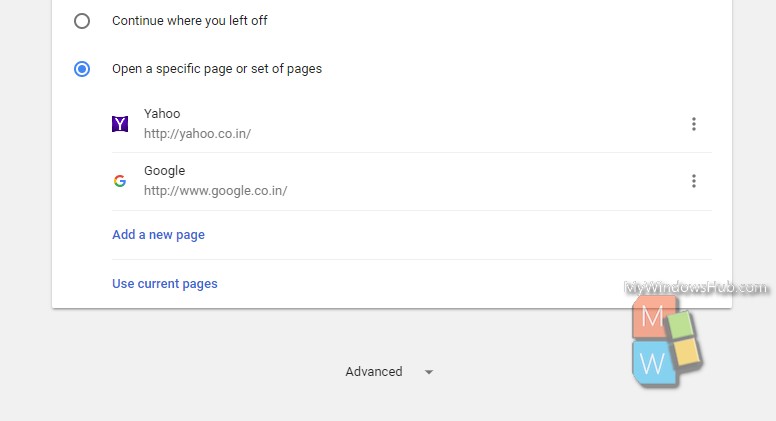
4. Under Privacy, find out Content Settings.
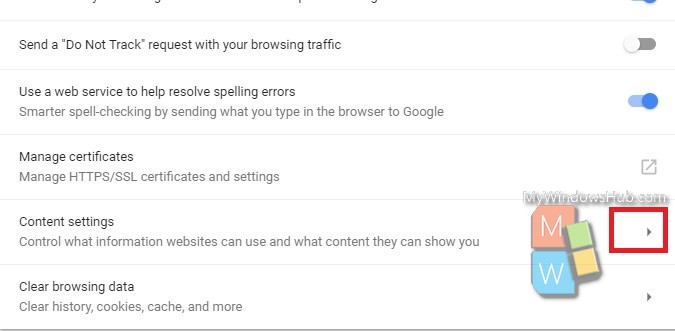
5. Tap on the option to open a drop down box and the corresponding entries. Click on the Cookies option. Another drop down menu opens.
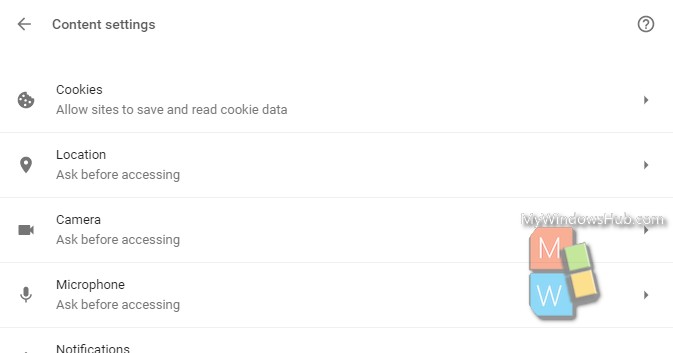
6. Scroll down and you will find an option called Keep local Data only until you quit your browser. This setting should enabled.
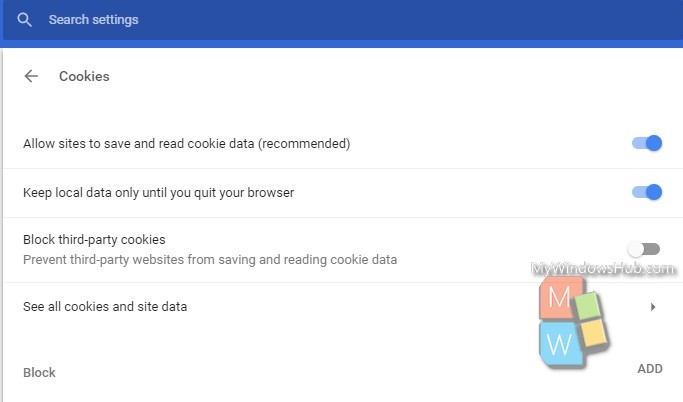
7. Tap on the slider to turn it on (blue).
Close Google Chrome and re-open. Or, you can simply refresh the browser by right clicking on the browser and tapping ‘Refresh’.
That’s all !


I don’t have a Content Settings under Privacy and Security. Is my Chrome out-of-date? Doesn’t it update automatically? As a non-geek, if I’m told to find Content Settings and it’s not there I have no idea what to do.