Game Bar is a popular software program that enables you to capture screenshots or record any game you are playing on your PC or Xbox. The Game Bar application settings and functionality were initially found in the Xbox application on Windows 10. But now, the latest version of Windows 10 has integrated the Game Bar settings as a standalone Gaming settings app. You can find a plethora of settings under the gaming settings. These include Game Bar, Game DVR, Game Mode, True Play, Xbox Networking, etc. Many users used to play games through this app, and thus, the Game Bar was sometimes referred to as an “Xbox game DVR”. Now the settings have been brought under the Settings app. You can change keyboard shortcuts, customize the gameplay, recording and broadcasting and enhance the overall gaming experience.
The Windows keyboard shortcut combinations are given below:
- Open Game Bar: Win+G
- Capture screenshot: Win+Alt+PrtScrn
- Record Video: Win+Alt+G
- Start/Stop Recording: Win+Alt+R
- Show Recording Timer: Win+Alt+T
- Microphone On/Off: Win+Alt+M
- Start/Pause broadcast: Win+Alt+B
- Show Camera in Broadcast: Win+Alt+W
The following tutorial will help you to enable background recording on Game Bar Windows 10. Once it is done, the app will record your game play from the background.
Steps To Enable Background Recording in Game Bar on Windows 10
1. Open the Start Menu by tapping on the Start Button. Now click on the Gear icon to open Settings option.
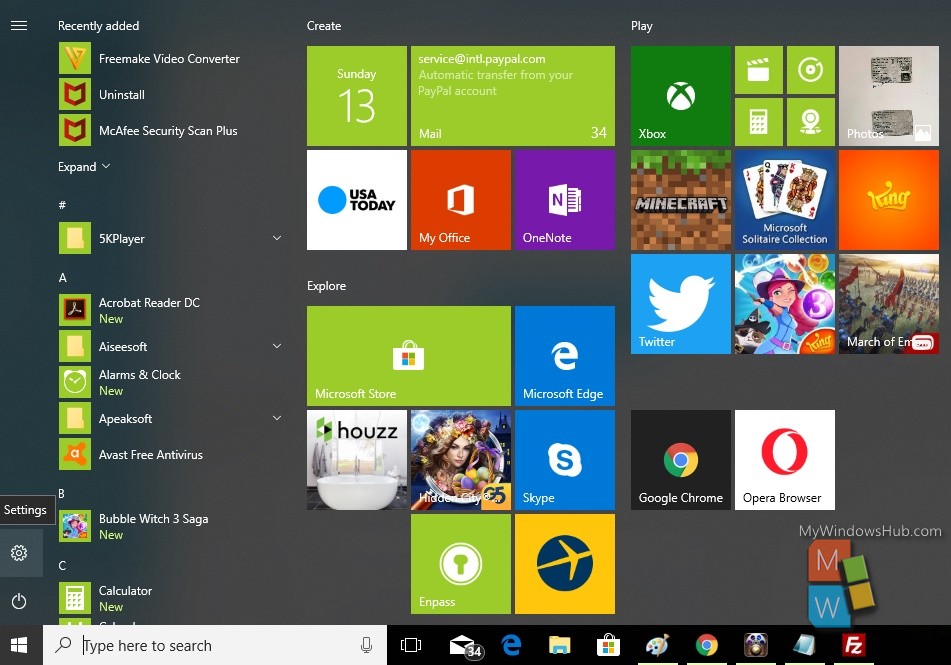
2. Next, tap on the Gaming menu in the Apps settings.
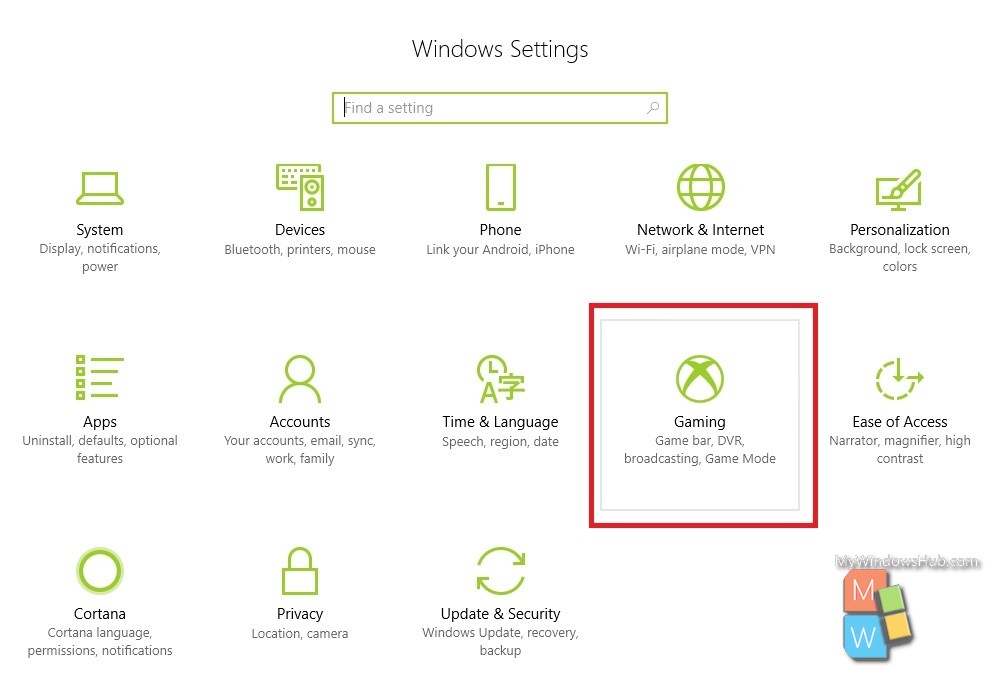
3. In the left panel, click on Game DVR.
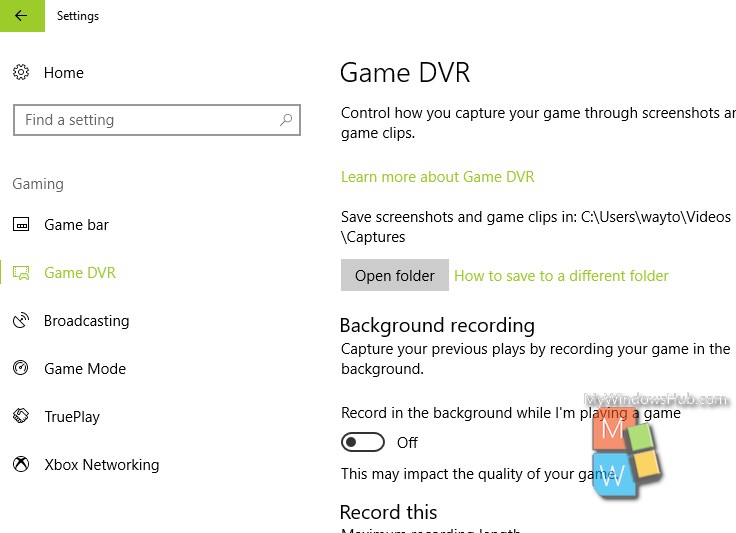
4. In the right panel, you will find the option Record in the background when I am playing a Game. Below this, there is a slider. By default, the feature is turned off. If you want to enable background recording, turn on the feature by tapping the slider to the right.
br>
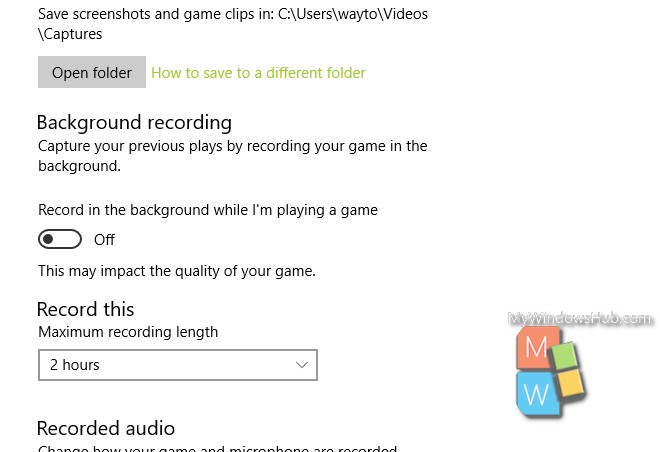
5. If you do not want this feature, then move he slider to the left.
That’s all!

