Photos App is Microsoft’s default photo sharing application for Windows 10. The app has replaced the very old and popular Windows Photo viewer application. Photos App not only enables you to view photos and pictures, but also lets you organize, edit and share all your digital memories together. Since the app is tightly integrated with OneDrive cloud platform, it thus, brings all your photos and videos together from all your devices, accounts. Moreover, the app, by defaults, edits and enhances the images based on certain algorithm to make them look great. The Photos app also customizes the photos and creates beautiful personalized albums for you.
The new updated version of Photos has a feature named People. It syncs the contact and image information from the People app and group photos based on face detection and recognition. You can check images by searching the detected faces and so on. The face detection is based on the contacts of the people app. If you are not interested in letting your computer consume unnecessary memory, then disabling it is the best option for you. The following tutorial will show you, how to turn off face detection and face recognition in Photos app on Windows 10.
Steps To Disable Face Detection & Recognition In Photos In Windows 10
1. First, click on the Start Button to open the Live UWP Apps. Click on Photos.
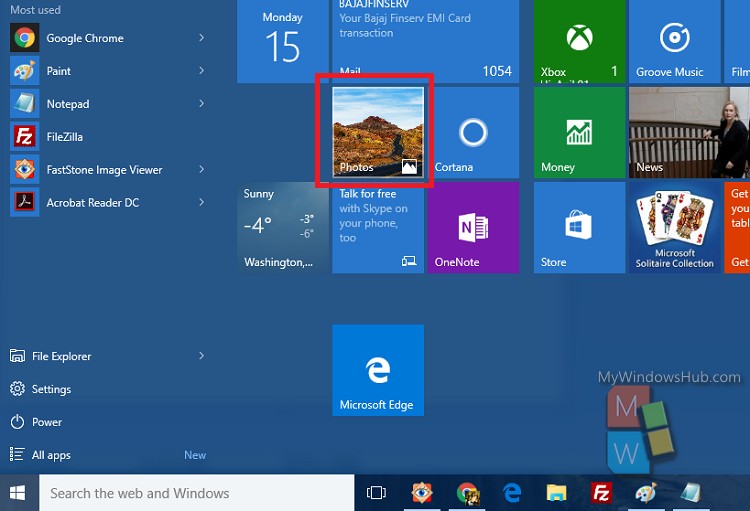
2. As the Photos App opens, click on the three dots located at the top right corner of the app screen. Click or tap on it and select Settings.
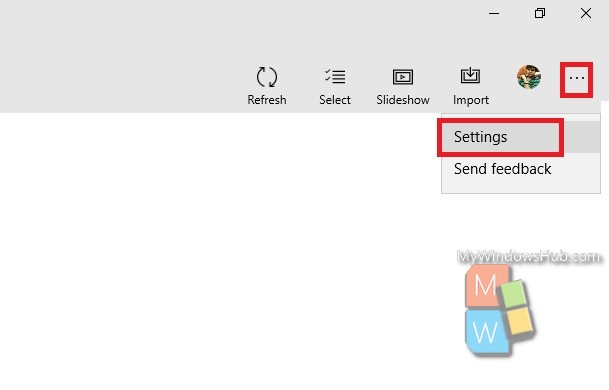
3. Now scroll down and you will find an option People. You will find that is written along with the People: ” Allow people in your photos and videos to be named and grouped and for this data to be stored on your device by turning on face detection and recognition”. Tap on it to turn off the feature. As soon as you turn off the feature, the face detection and recognition will also stop immediately.

That’s all!


three dots not allowing me to open