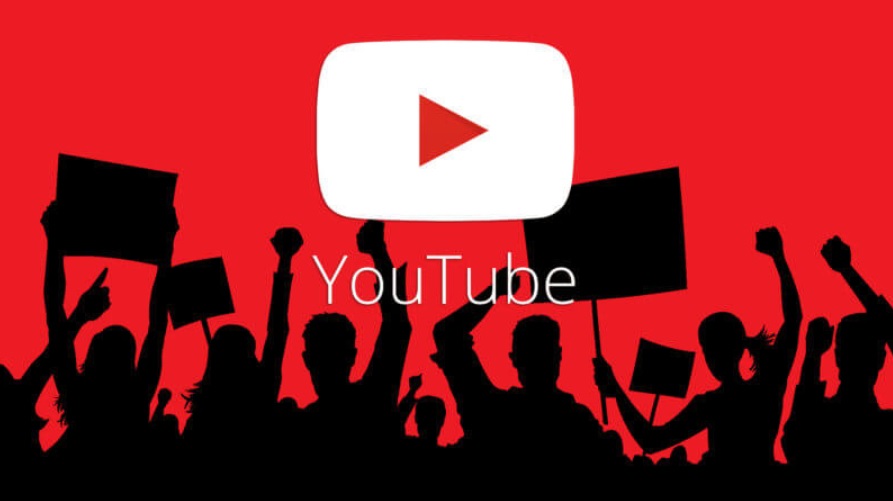Windows 10 provides its users huge freedom to customize settings and other features. The Action Center and Notifications have been hugely ameliorated. There are numerous settings, which you can change and customize according to your requirements. Windows 10 allows users to personalize our lockscreen, desktop, Action Center and so on. You can access, the action center by clicking the action center icon on the taskbar
Action center in Windows 10 is where you’ll find your notifications and quick actions. Change your settings at any time to adjust how and when you see notifications and which apps and settings are your top quick actions. Usually, Windows 10 shows notifications of apps and other important stuffs on the desktop lockscreen. This also includes reminders such as Birthdates of friends and People app contacts as well as VoIP call notifications. This feature is enabled by default. But if the computer uses my many others besides you, then it is not advisable to turn on the feature. You would definitely not want other people to see what notifications have you received, which calls you have missed. it is absolutely personal. So, in that case, you can customize Windows 10, so that the reminders and VoIP notifications do not show up on the lock screen.
Steps To Customize Or Schedule Night Light On Windows 10
1. First of all, click on the Start button and go to Settings.

2. As Settings application opens, tap on System. System settings open all sub settings under it.
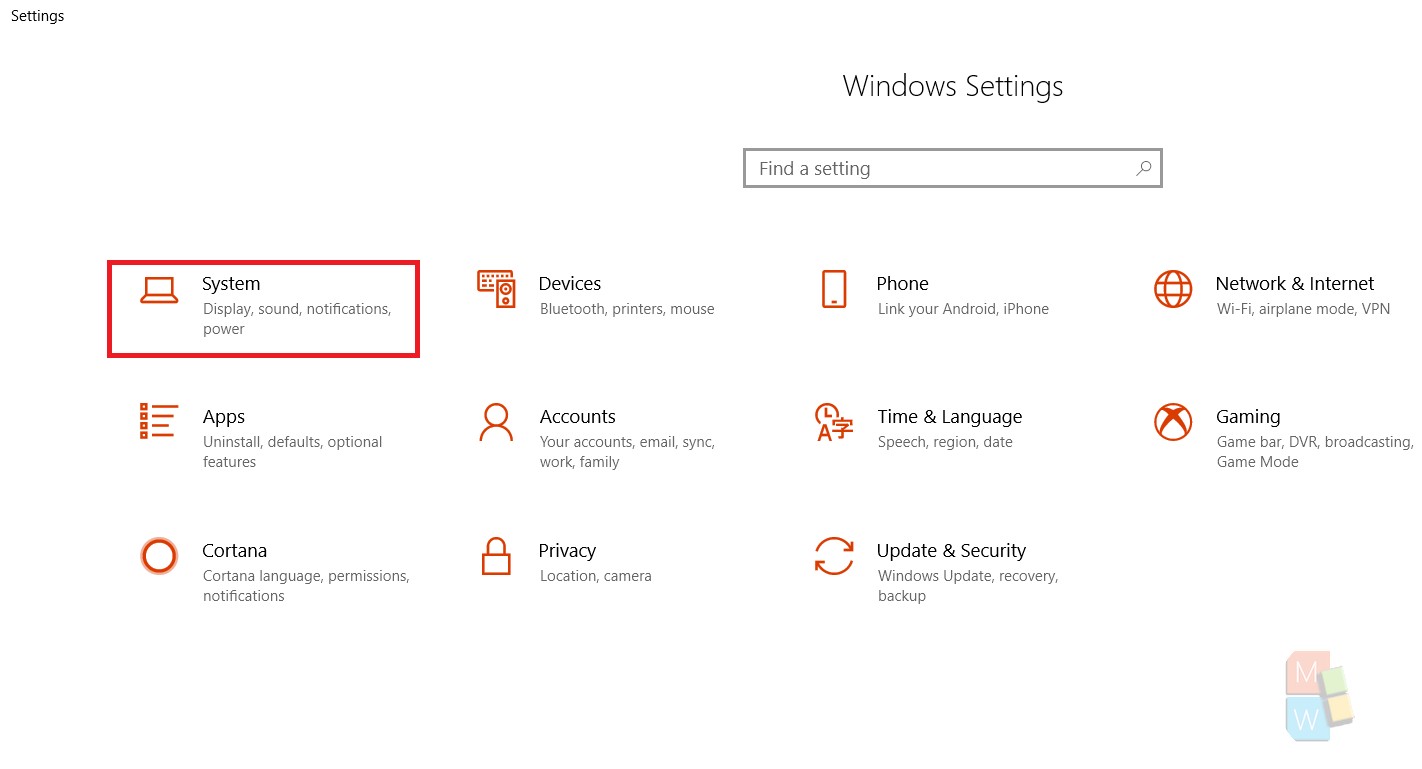
3. In the left panel, you will find Notifications and Actions. Tap on it.
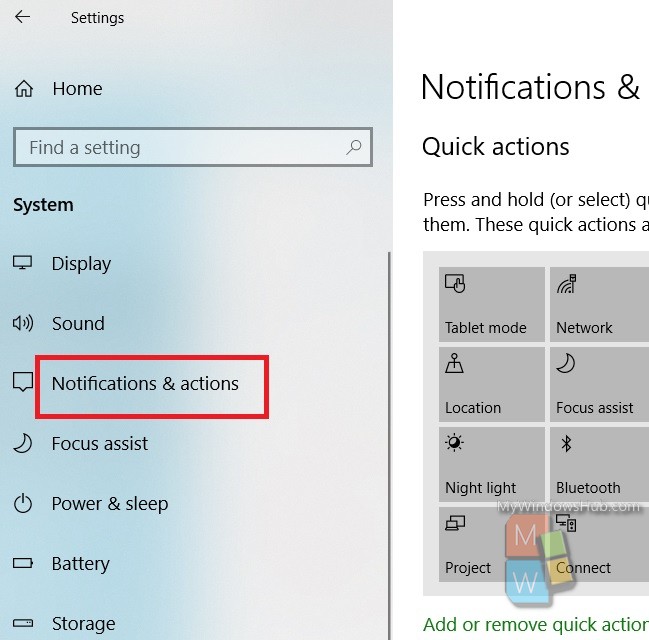
4. In the right panel, under the Notifications settings, you will get an option called, “Show reminders and incoming VoIP calls”. By default, the option is turned on.
5. But if you do not wish Windows 10 to display the notifications, tap on the slider to turn it off.