Windows 10 Search is an important feature of the operating system. It has combined Cortana and Search together and has brought out a robust, efficient, local search engine. You can use the search menu of Windows 10 to search documents and files from libraries, PC, internet and also from Outlook Mail. Since the search results can perform a lot of functions, Microsoft has included several customization options, which users can use to grant permission to the OS search engine to access the files according to the settings.
The Search History improves the on-device searches using the search history from the signed-in devices. In this article, we shall show you how to delete device search history from your Windows 10 PC.
Steps To Disable Device Search History From Your Windows 10 PC
Open Start menu by tapping the Start Button on your desktop. Click on Settings to open the Settings App.
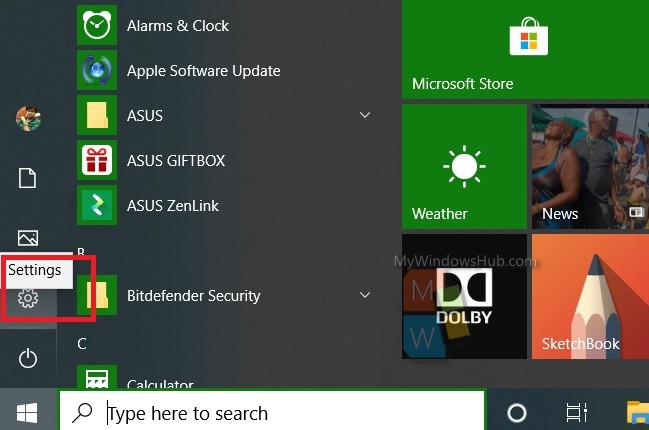
Next, go to Search settings.
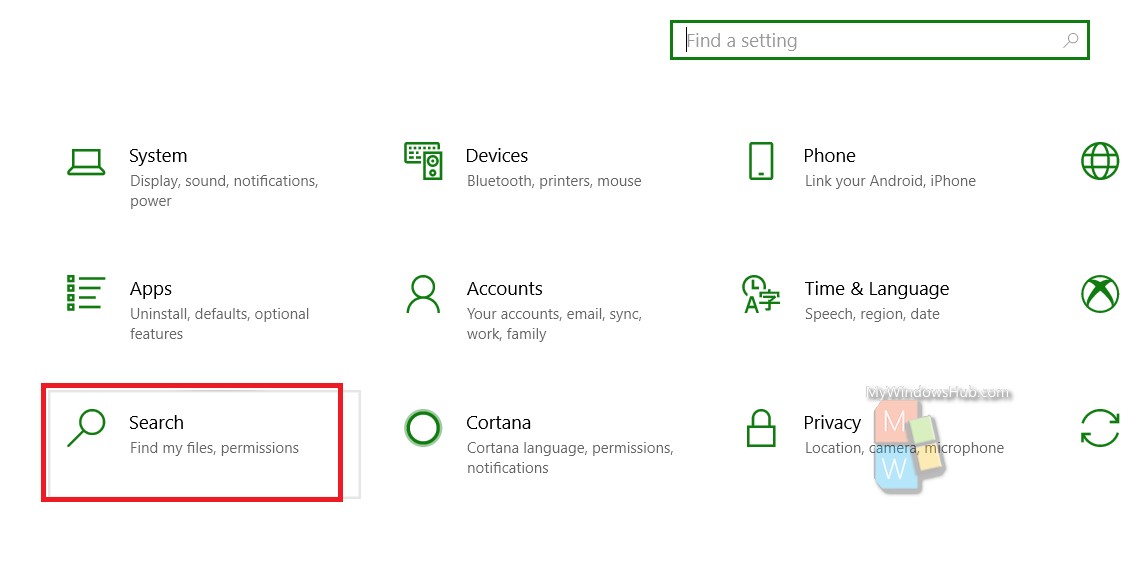
In the left panel, you will find Permissions & History.
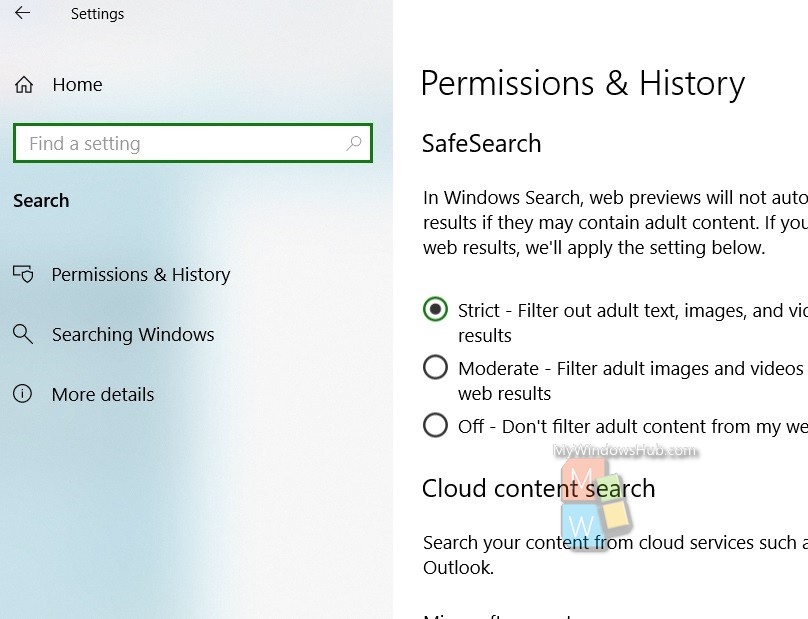
In the right panel, you will get My Search History. By default, Search history is turned on. Tap on the slider to turn it off.
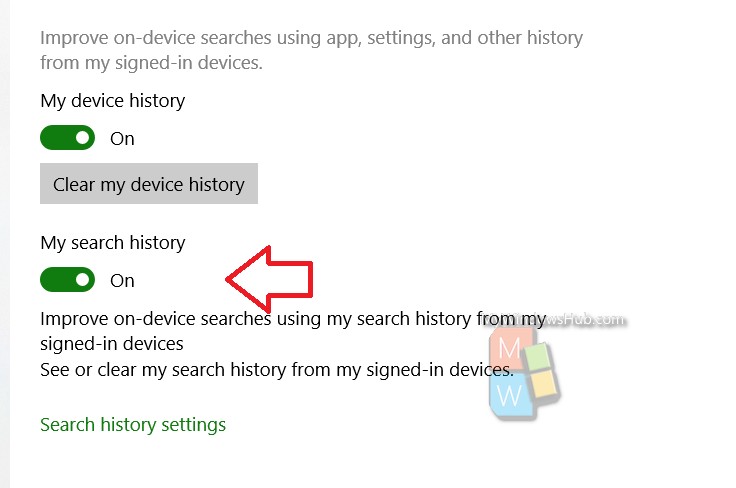
That’s all!

