Microsoft Excel is an extremely popular Office application among students, offices, researchers. It facilitates a plethora of options to create a huge table. You can create graphs, pie charts, trends of a particular business or scientific model and so on. The numbers of features are almost endless.
In MS Excel, we often work with huge amount of data and perform mathematical operations on them. Sometimes, we need to look at some specific columns only, and it is possible with Filters only. When you tap on the Filter option, you can check all the values present in the column. You can select and de-select accordingly. For that, you can insert a Filter button to the first row of the worksheet. Check out.
Steps To Create Filter Button To A Row On MS Excel Worksheet
First, open the MS Excel worksheet and click on Table Design.
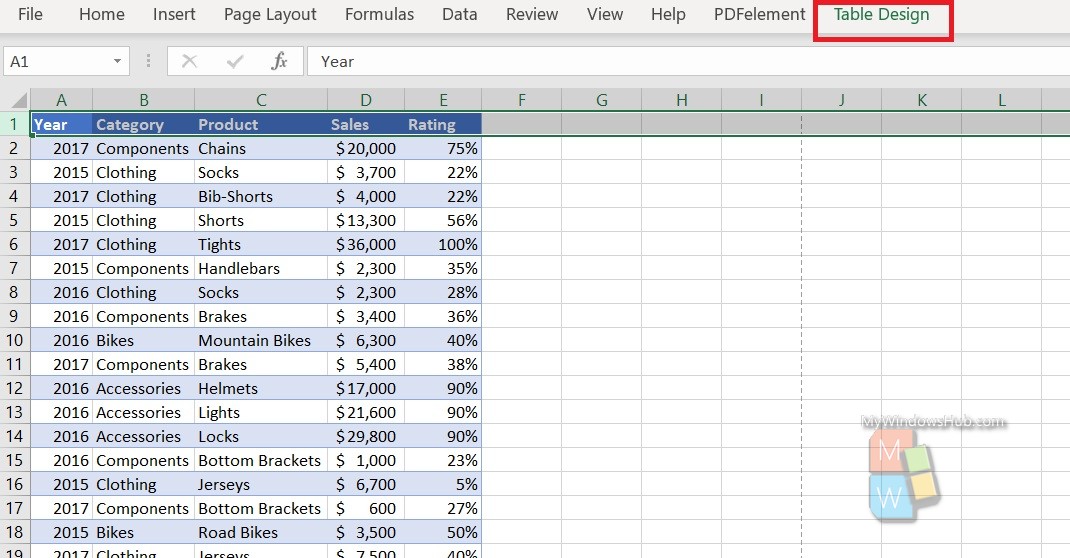
Now, check the Filter Button option.
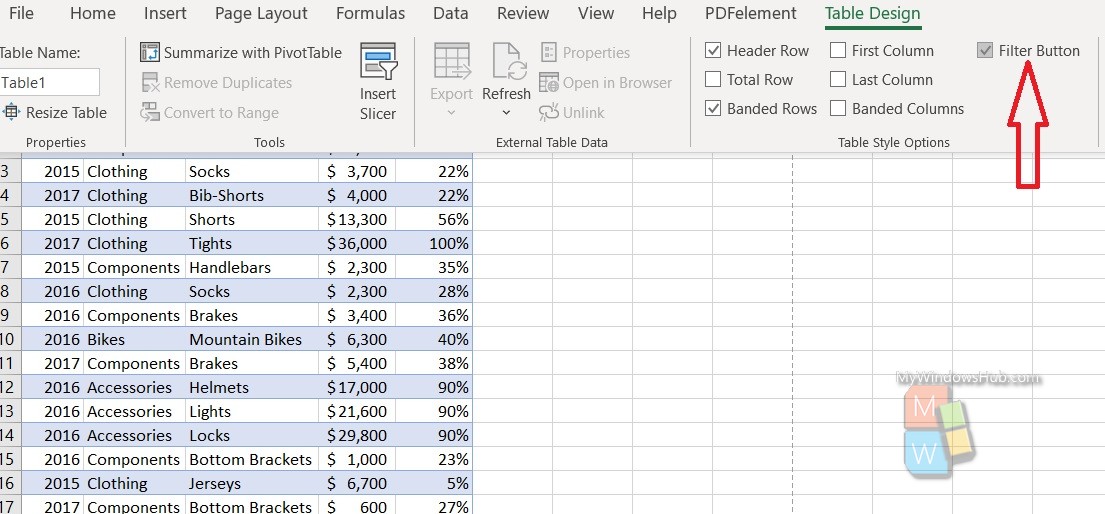
The Filter Button has been added to all the columns.
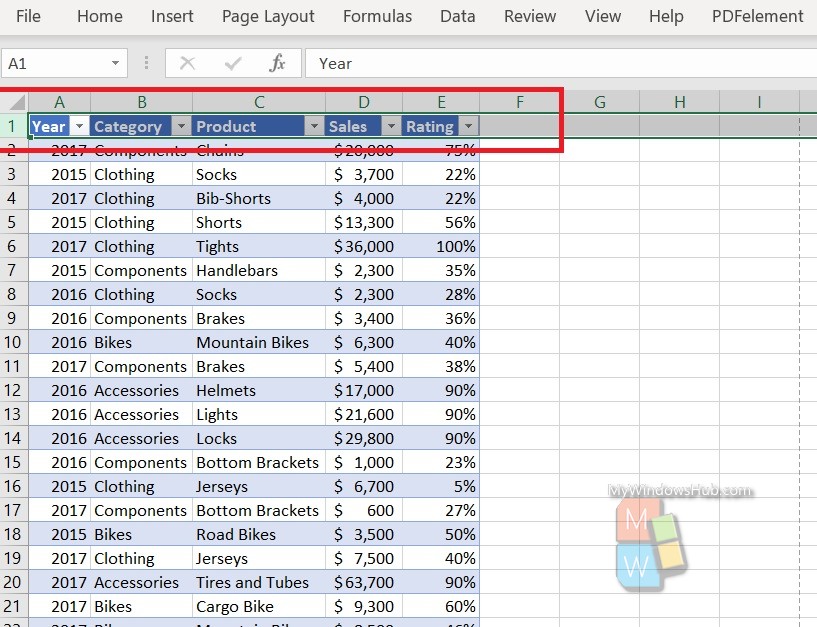
That’s all!

