Cortana was first introduced with Windows Phone 8.1. Since, then Cortana has won many hearts, became a household name and finally entered to other OS platforms. Cortana is deeply integrated with Windows 10 and this is now no more a news. Cortana is the artificial intelligence personal assistant for Windows 10 users that respond via voice commands besides text commands. Whenever we open Windows 10 PC, Cortana opens automatically detecting sound input. The response is prompt and effective from Cortana’s side, but this is not something we love whenever we open Windows 10. Again users may have different preferences about using Cortana. For example, they may want to use a keyboard shortcut while opening Cortana of their Windows 10 PC. There is a Windows Keyboard Shortcut for Cortana. It is the Windows key+C. By default, this feature is turned off. That means, unless you turn on the feature from Settings, you cannot use the Windows +C keyboard shortcut combination for opening Cortana.
This keyboard shortcut for Cortana setting falls under the Talk To Cortana feature. The steps are super simple and can be acknowledged without any guidance. But for new users, here’s the simple guideline.
Steps To Use Cortana When Your Windows 10 PC Is Locked
1. Open Cortana by clicking on the Cortana icon in the Taskbar.
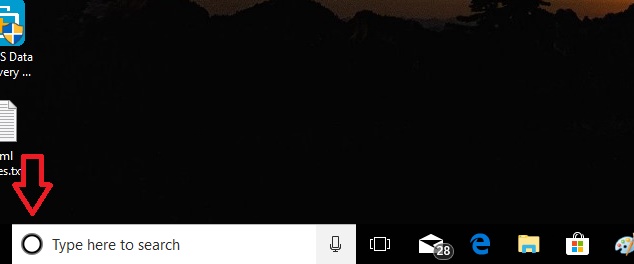
2. As Cortana opens, go to Cortana Settings by tapping on the Gear Icon in the bottom left corner of Cortana UI.
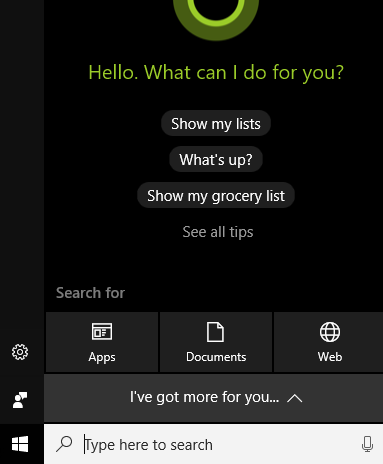
3. The required Settings opens. In the left panel, you will find an option called Talk To Cortana.
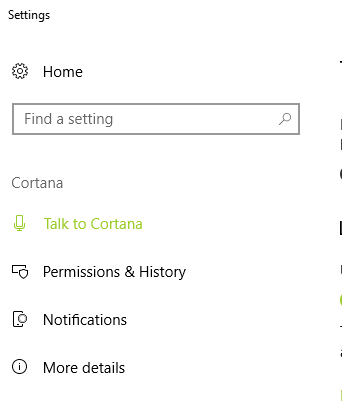
4. In the right pane, under “Lock Screen” Settings, you will find an option “Let Cortana listen for my commands when I press Windows logo + C”. By default this option is turned off.
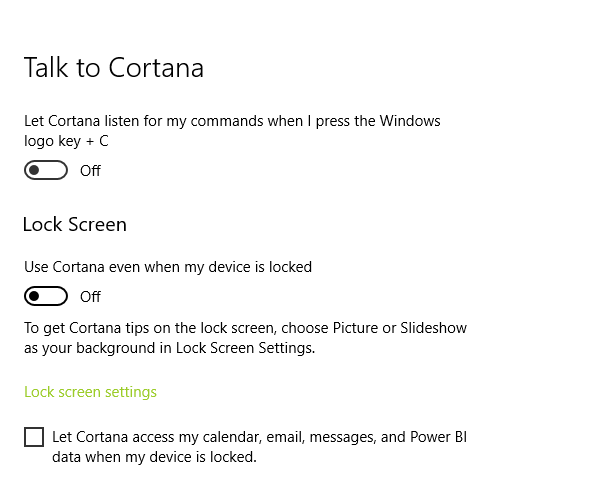
5. If you want to enable Cortana keyboard shortcut to listen to your voice commands, then turn on the option by tapping on the slider. If it turns colored from grey, then the Setting is on.


