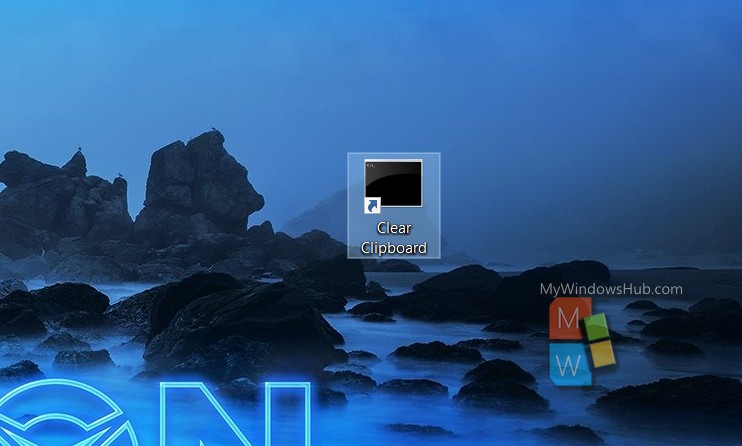Windows 10 has included this amazing feature called clipboard history. Using this feature, you can keep a record of all the text you have copied or screenshots you have captured. By default, clipboard history is disabled. You can enable it very easily. Press Win+V key combinations on your keyboard to check the clipboard history. You can enable it from the Settings, or if you find that the Clipboard history option is not there, you can download Registry files separately, and enable it. You can also clear the clipboard if it is cluttered with many clips.
You can create a shortcut to clear the clipboard in Windows 10.
Steps To Create A Clear Clipboard Shortcut In Windows 10
1. First, right click on an empty area on Desktop, and click on New and then click on Shortcut. clipboard-clear-shortcut1
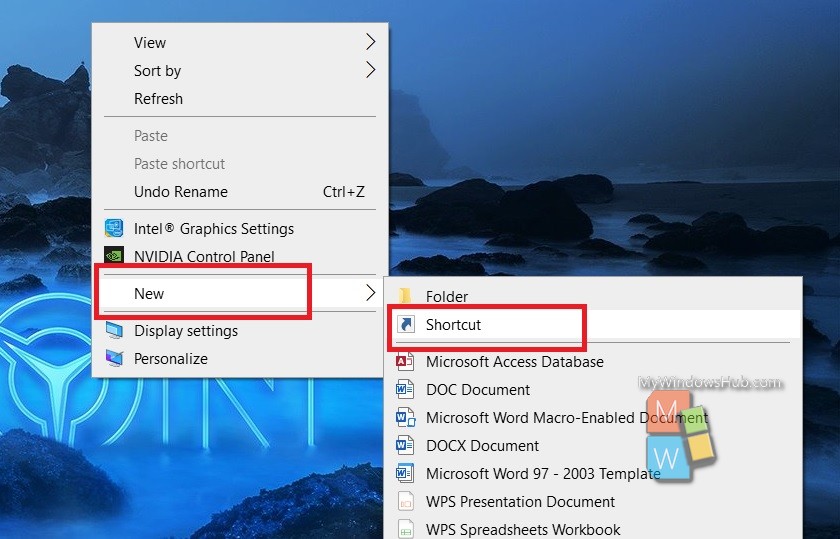
2. Now, copy and paste the location as given below. Paste it in the location field, and click on Next,
%windir%\System32\cmd.exe /c “echo off | clip”
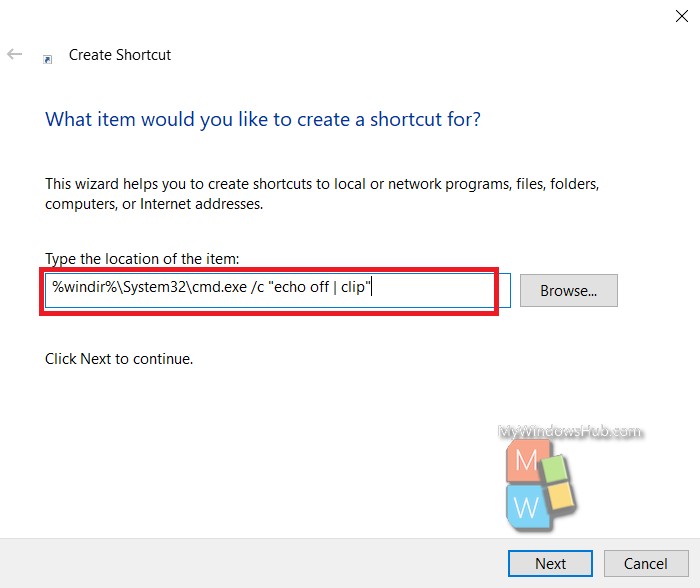
3. Name it Clear Clipboard and click on Finish.
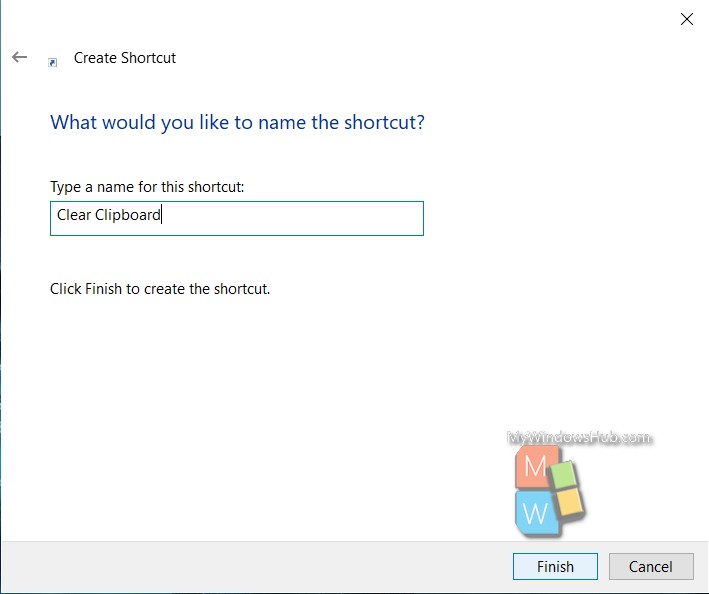
4. Your shortcut is created.