When you copy a text or an image or a video, the file is temporarily stored in a cache memory which is known as clipboard. Clipboard plays an important role in computers and it can hold only a single piece of information at a time. Suppose you have copied a text and wan to paste it somewhere, then a copy of the text is saved temporarily in the clip board. If instead of pasting it, you copy another piece of text, then the clipboard will clear the previous text and will hold the new text. So when you paste the content, you see the new content gets pasted. This is how clipboard works. You can clear the clipboard from time o time in order to remove temporary files and unnecessary things. The following tutorial will help you to create a clear clipboard shortcut in Windows 10.
Steps to Create a ‘Clear Clipboard’ Shortcut in Windows 10
1. Right click in an empty space on Desktop, go to New and then select Shortcut.
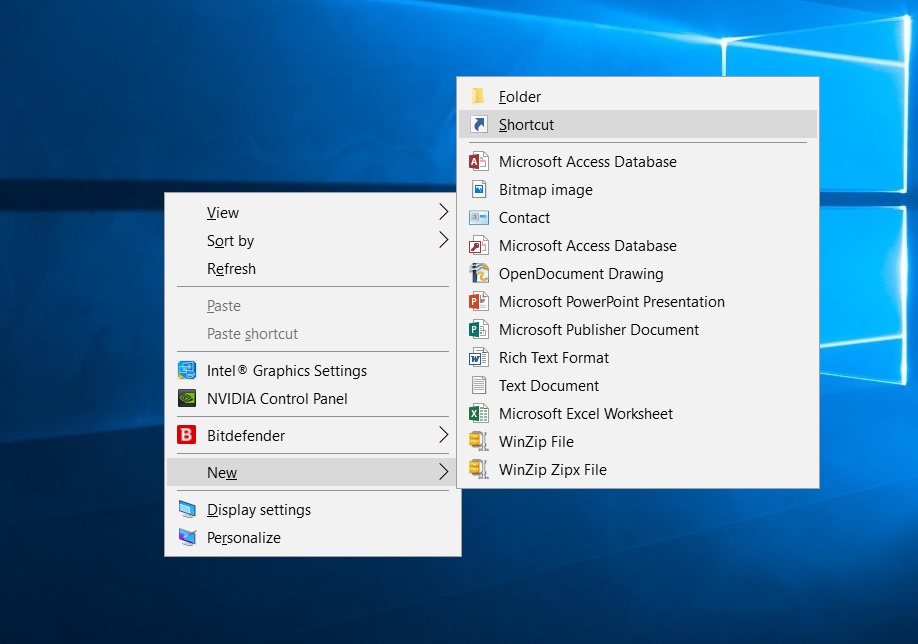
2. In the target field, type the following text,
%windir%\System32\cmd.exe /c “echo off | clip”
Click Next.
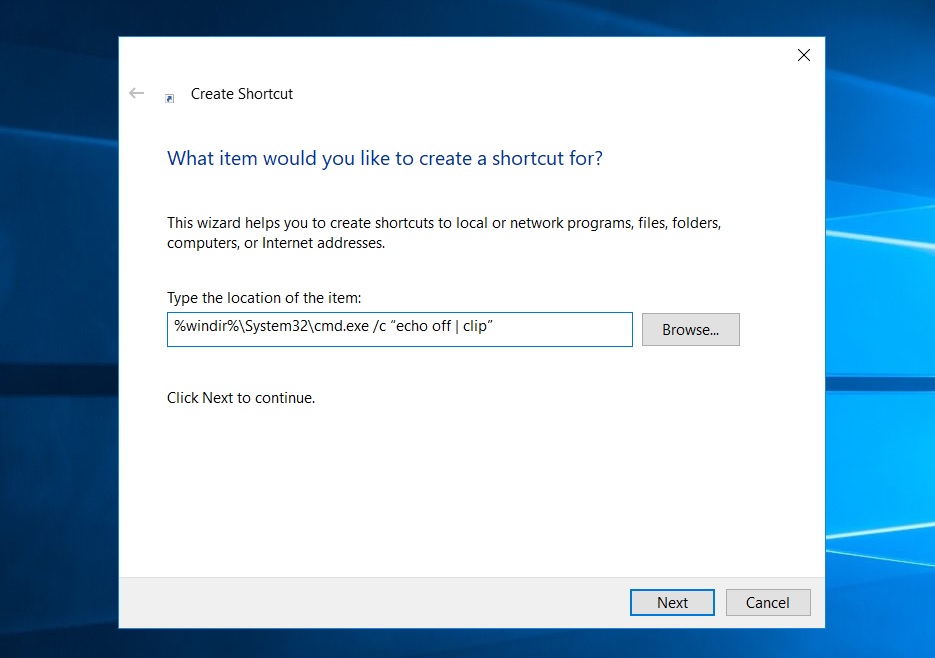
3. Now type the name, Clear Clipboard. Click Finish.
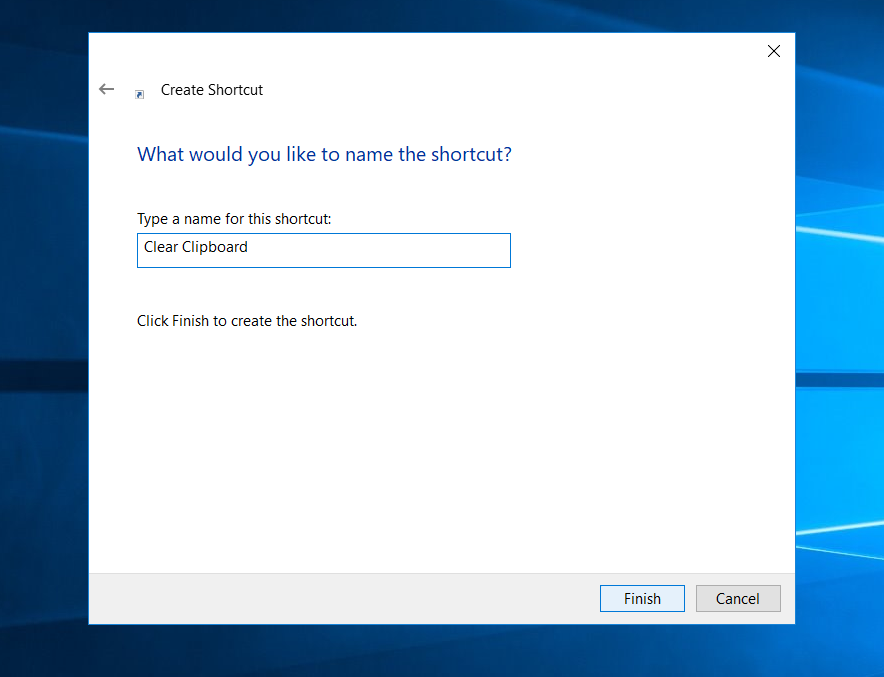
4. Shortcut will be created! If you want, you can change the icon to a more appropriate one. Right click on the desktop shortcut, go to Properties and then under Shortcut tab, click on Change Icon. Now in the address field, type %windir%\System32\DxpTaskSync.dll
and hit Enter. Select the icon and save the changes.
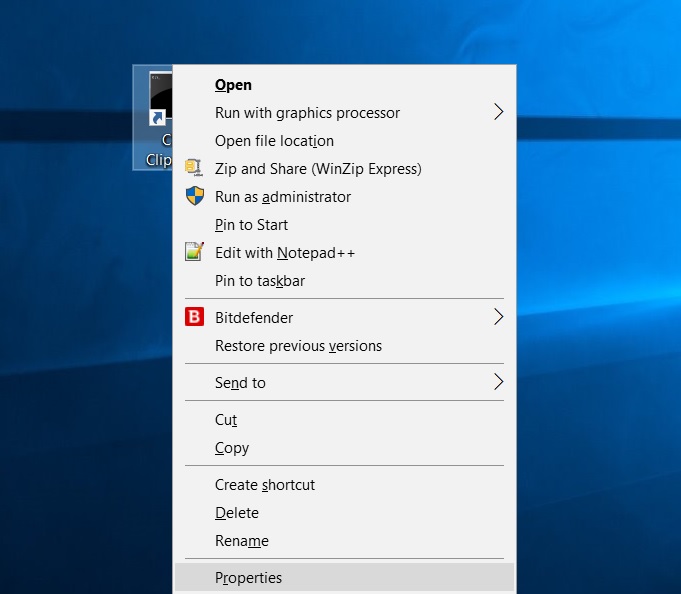
![]()

