The last BIOS time is the time span in seconds, that the UEFI firmware of your computer took to identify and initialize hardware devices, and consequently run a post (power-on self-test), before it starts booting Windows 10. The last BIOS time will vary from one computer to another. You can choose to shorten the last BIOS time if you want. There are several ways, by which you can achieve it. You can turn on the fast boot feature if available. You can also turn off to display a logo at boot up. Disable network boot if not required. Changing the device boot order to remove any slow device can also shorten the last BIOS boot time. Other processes include disabling power-on self test processes, disabling hardware controllers or ports, upgrading the firmware version, etc.
The following steps will help you to check the last BIOS boot time in Windows 10
Steps To Check Last BIOS Boot Time In Windows 10
1. Open Windows search and type ‘Task Manager’ from the search results. Or else, you can simply press Ctrl+Shift+Esc keys on your keyboard.
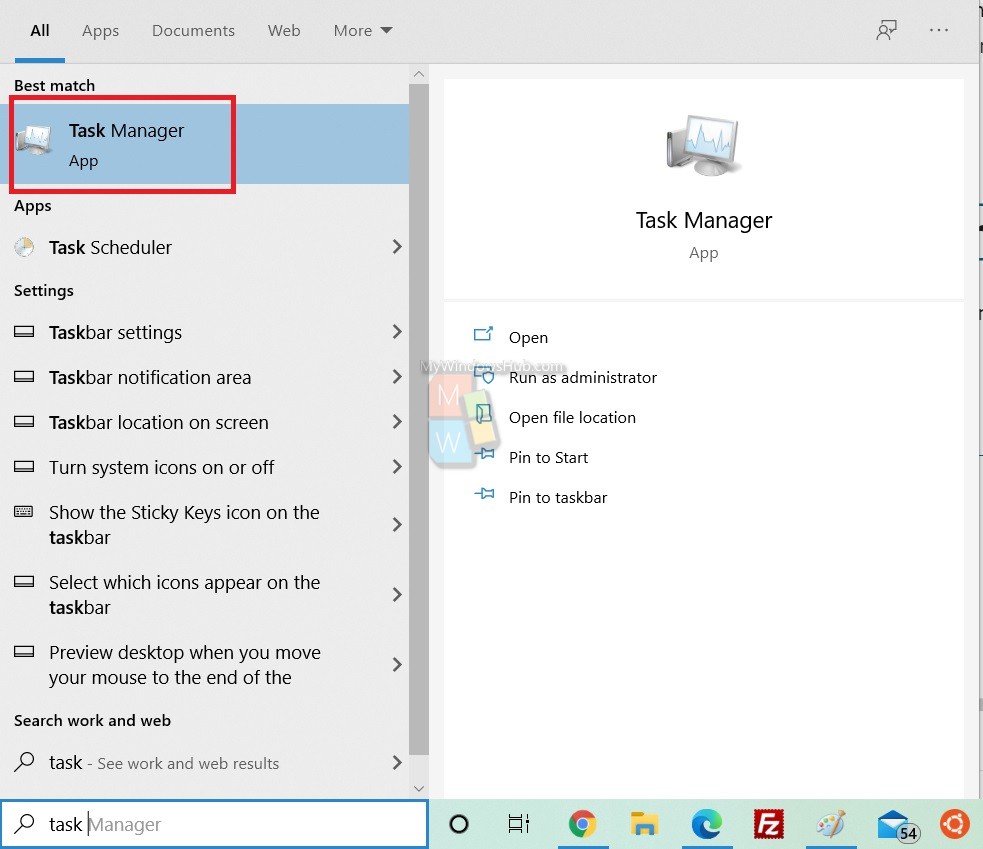
2. Now, navigate to the Startup tab of Task Manager.
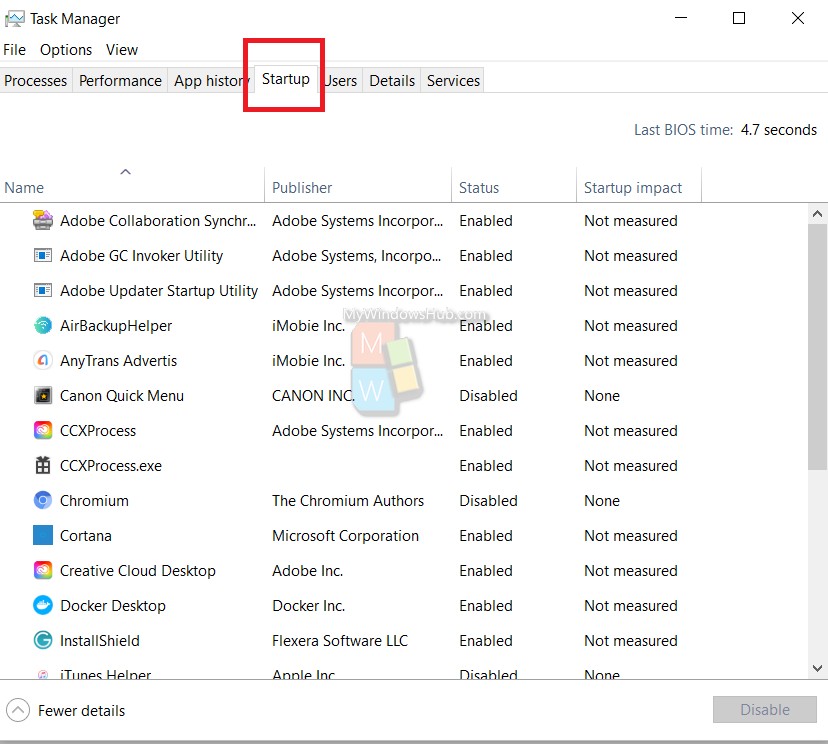
3. At the top right corner of the Startup tab, you can find the last BIOS time.
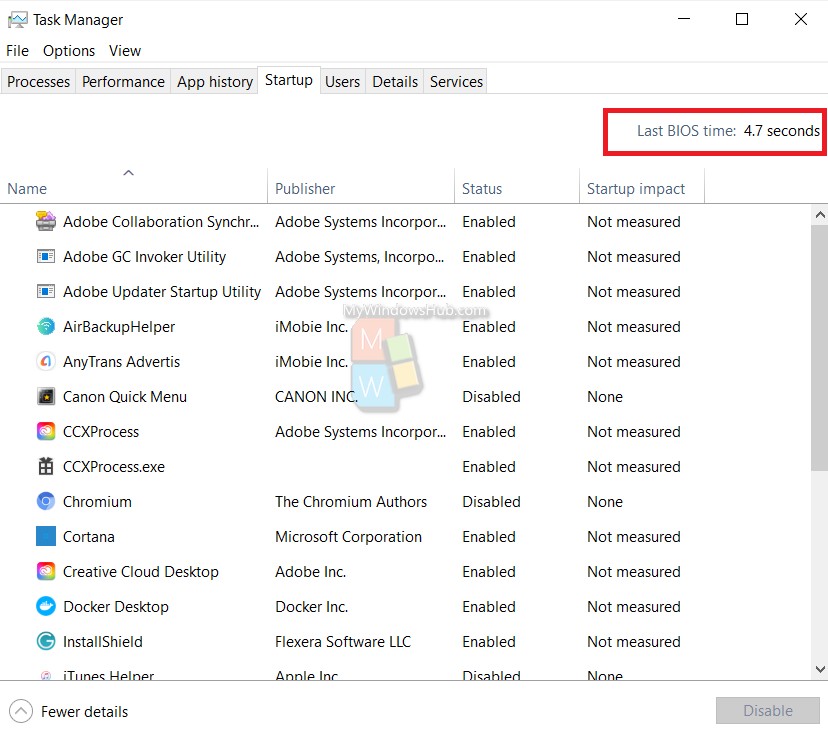
That’s all!

