Windows 10 has three Startup Options, one is the Hybrid Startup, the Full Shutdown and the Hibernate mode. By default the Hybrid Startup is selected. It does not fully shutdown the computer but keeps it in a standby mode so that the computer resumes itself very quickly during the next boot session. The hibernate mode is an energy saver mode, which takes the computer to sleep. The following tutorial will help you to check if your last boot session was fast startup, full shutdown or hibernate.
Steps to Check if Last Boot was from Fast Startup, Full Shutdown, or Hibernate in Windows 10
1. Open the Cortana search bar, and type Powershell click on Windows PowerShell to open it.
2. Type the following command and hit Enter
$boot = Get-WinEvent -ProviderName Microsoft-Windows-Kernel-boot -MaxEvents 10 | Where-Object {$_.message -like “The boot type*”}; $boot| format-list
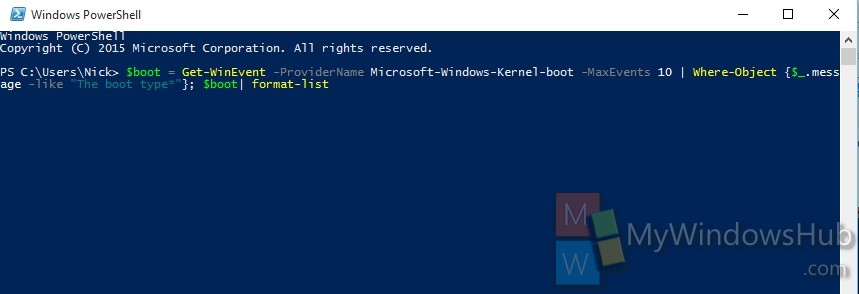
3. The results displayed can be analysed from the chart given below:
Boot Type Description
0x0- cold boot from full shutdown
0x1- hybrid boot (fast startup)
0x2- resume from hibernation
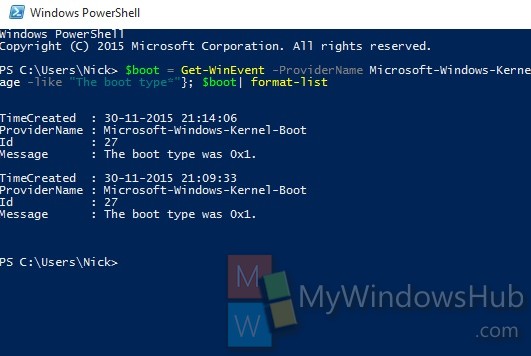


Why the variable… ?
Get-WinEvent -ProviderName Microsoft-Windows-Kernel-boot -MaxEvents 10 | Where-Object {$_.message -l
ike “The boot type*”} | Format-List