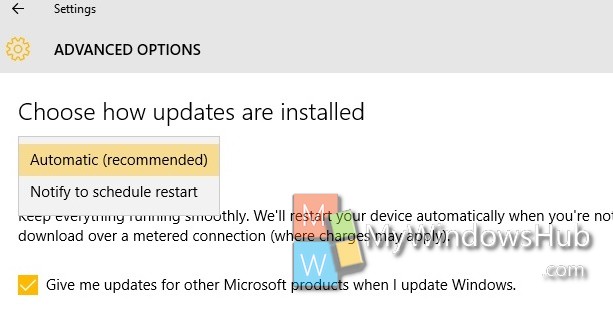The following tutorial will help you learn how to check for new Windows Update in Windows 10. Windows Updates brings both OS updates as well as security updates. By default, the Windows Update feature is enabled automatically. This means your PC will periodically search for updates and then install them automatically. If you find that an update has been released long time and you have not yet received the update, then you can check manually. You can also change the method by which the Windows Updates are downloaded, i.e., you may choose between automatic or scheduled installation.
Steps to Check for Windows Update in Windows 10
1. Press Start Button and go to Settings.
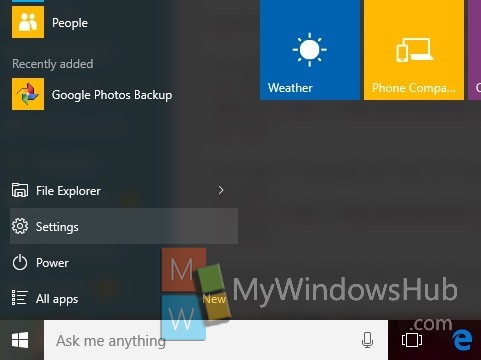
2. Now tap on Update and Recovery.
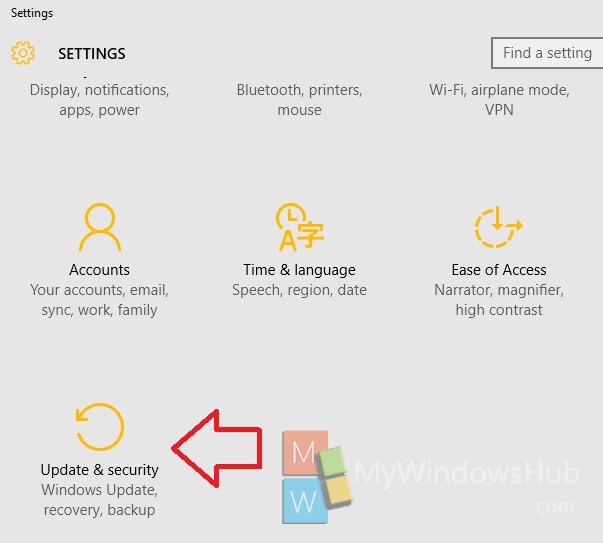
3. In the left panel, tap on Windows Update.
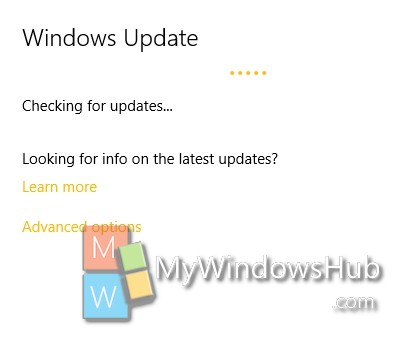
4. In the right panel, click on Check for Updates.
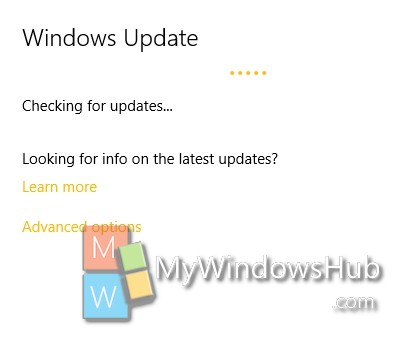
5. Your Windows 10 computer will search for Updates and will show you if the updates are available.
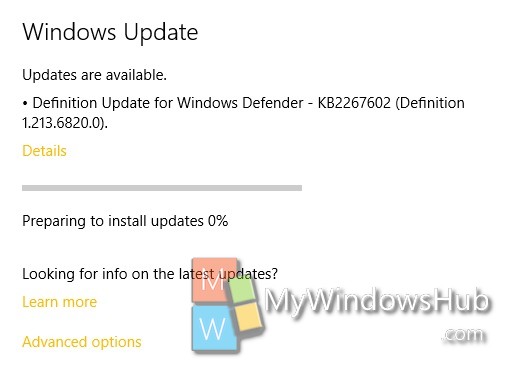
6. The updates will be downloaded accordingly.
7. If you want to change the method by which new updates are downloaded, then in the right panel, click on Advanced Options.
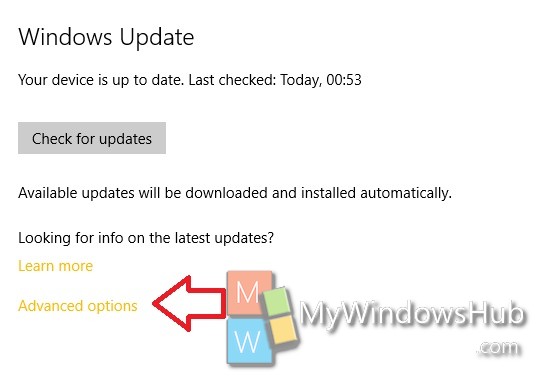
8. Now open the drop down box as shown below, and select either Automatic or Notify me to schedule Restart.