Windows 10 asks for Feedback about different new features that come across users from time to time. This feature helps to improve various features of Windows 10 by sending the Feedback reports to Microsoft. Even though this is a utility feature, it may not be pleasing to get feedback notifications from time to time. In that case, you can customize the frequency of receiving the feedback and change it to anything you want. By default the frequency of getting feedback requests is set to Automatically by default. If you want to always receive the message, then set the frequency to Always. If you do not want to get Feedback notifications at all, then set the frequency to never. The following tutorial will help you to change feedback frequency in Windows 10.
Steps to Change Feedback Frequency in Windows 10
1. Open Start Menu and go to Settings.
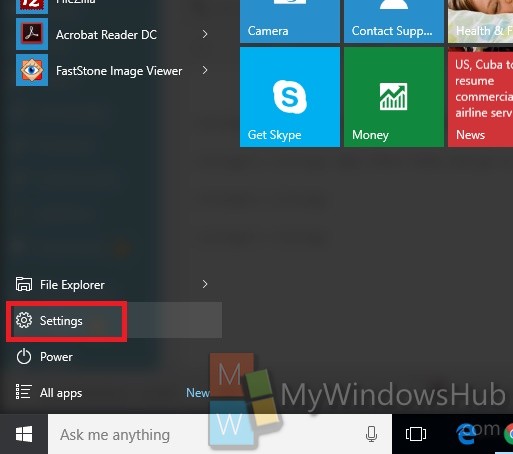
2. Go to Privacy.
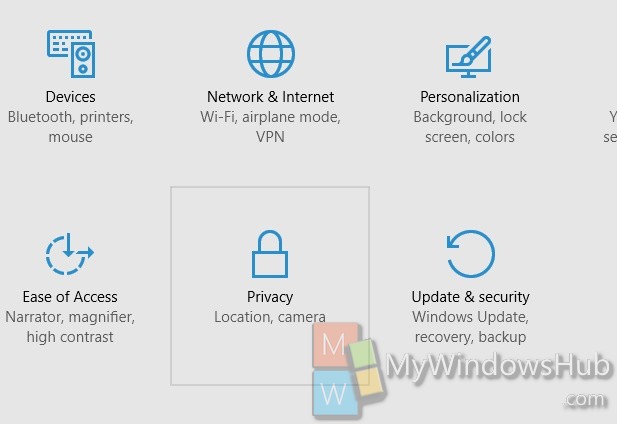
3. Go to Feedback and Diagnostics.
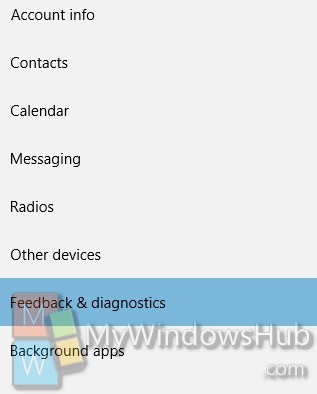
4. Select the feedback frequency you would like to set. Then close the Settings window.
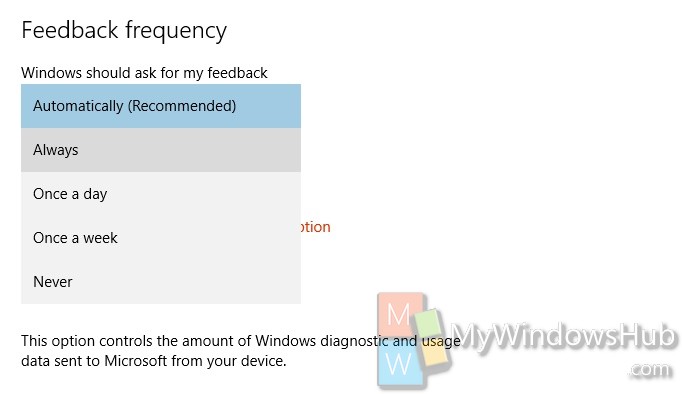


Love