We all know the basic functions of a computer mouse. A single click selects an item, and double click opens the item. In Windows 11, you can change mouse double click speed. The double click has be to quick, otherwise the PC may perceive as two single clicks. Two single clicks takes you to Rename function. Double clicking may not be a big deal for young tech savvy people, but for senior citizens and children who are not habituated with computers, it may not be so easy. Thus, Windows provides an option to change the double click speed of mouse in Windows 11. In this article, I will show you how to change mouse double click speed in Windows 11.
Steps To Change Mouse Double Click Speed In Windows 11
You can change the mouse double click speed in a number of ways, the easiest being the Windows Settings app.
1. Open Windows menu and go to the Settings app.
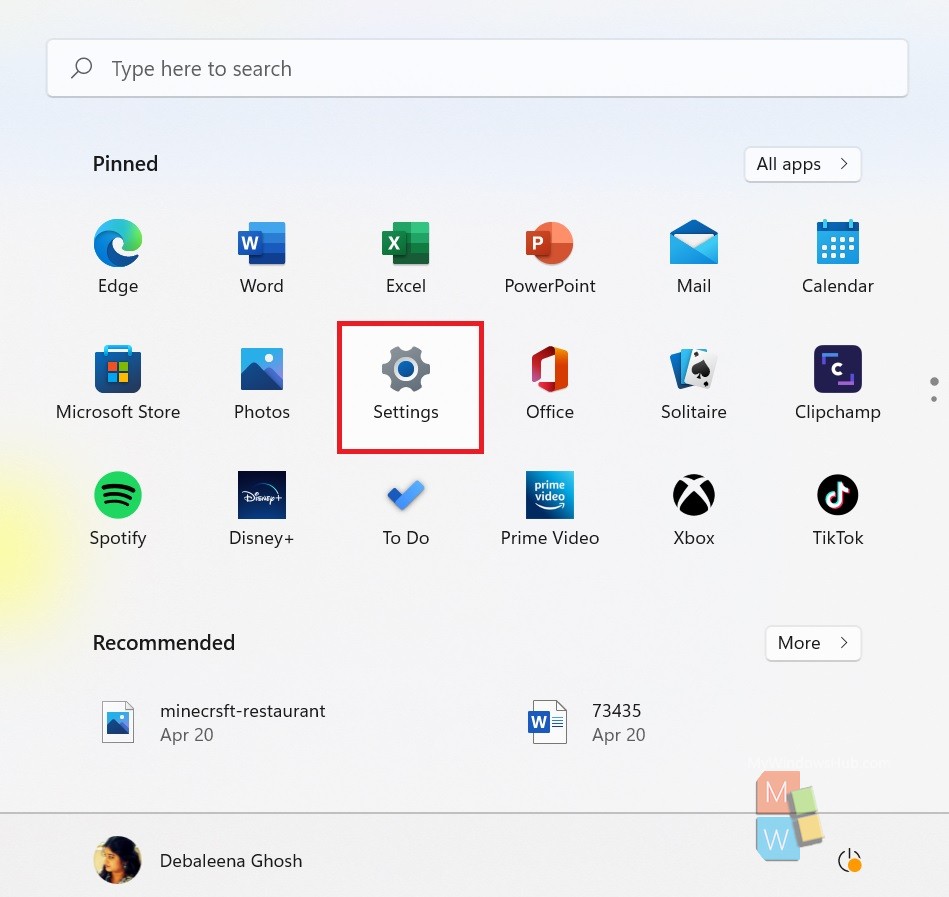
2. As Settings open, in the left panel double click on Bluetooth & Devices. In the right panel, double-click on Mouse.
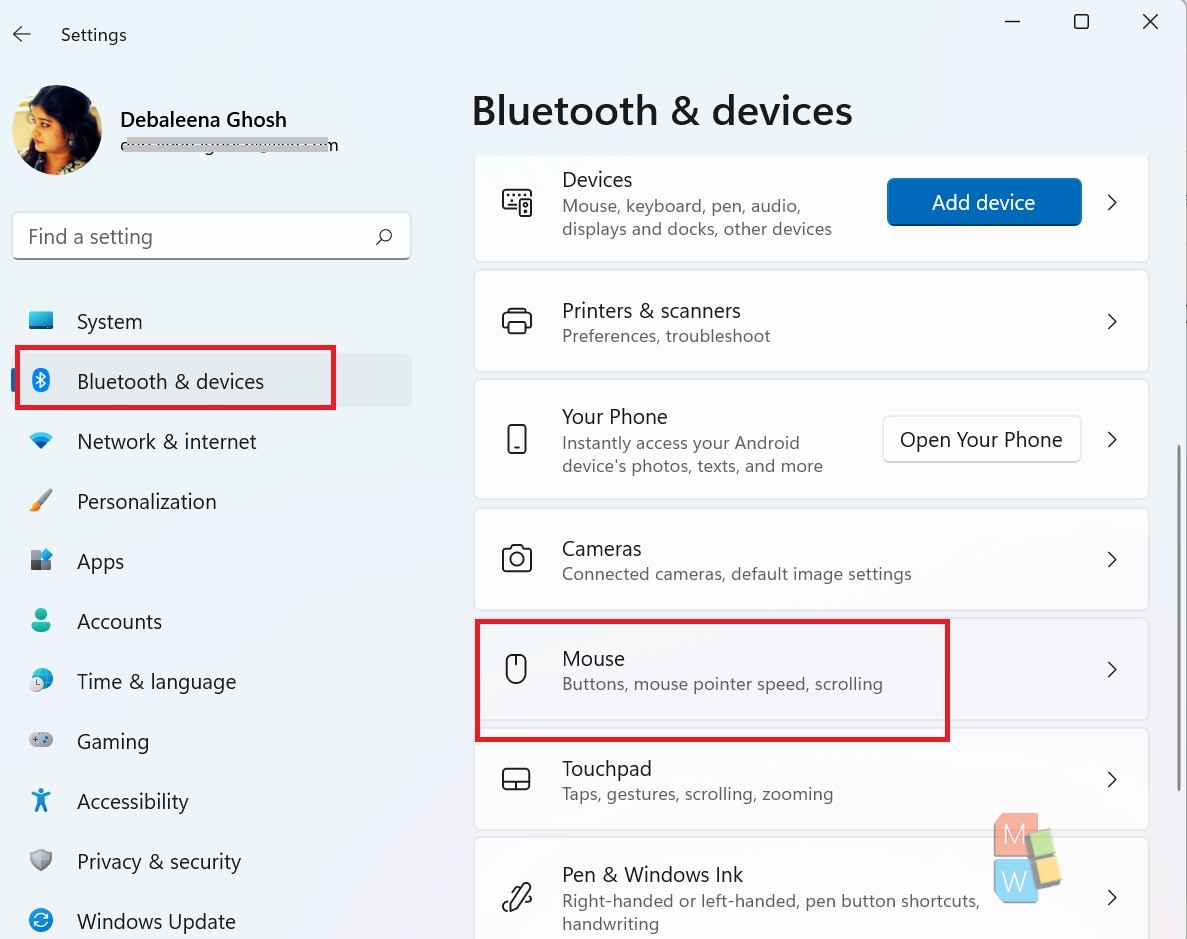
3. In the right panel, scroll down and click on Additional Mouse Settings.
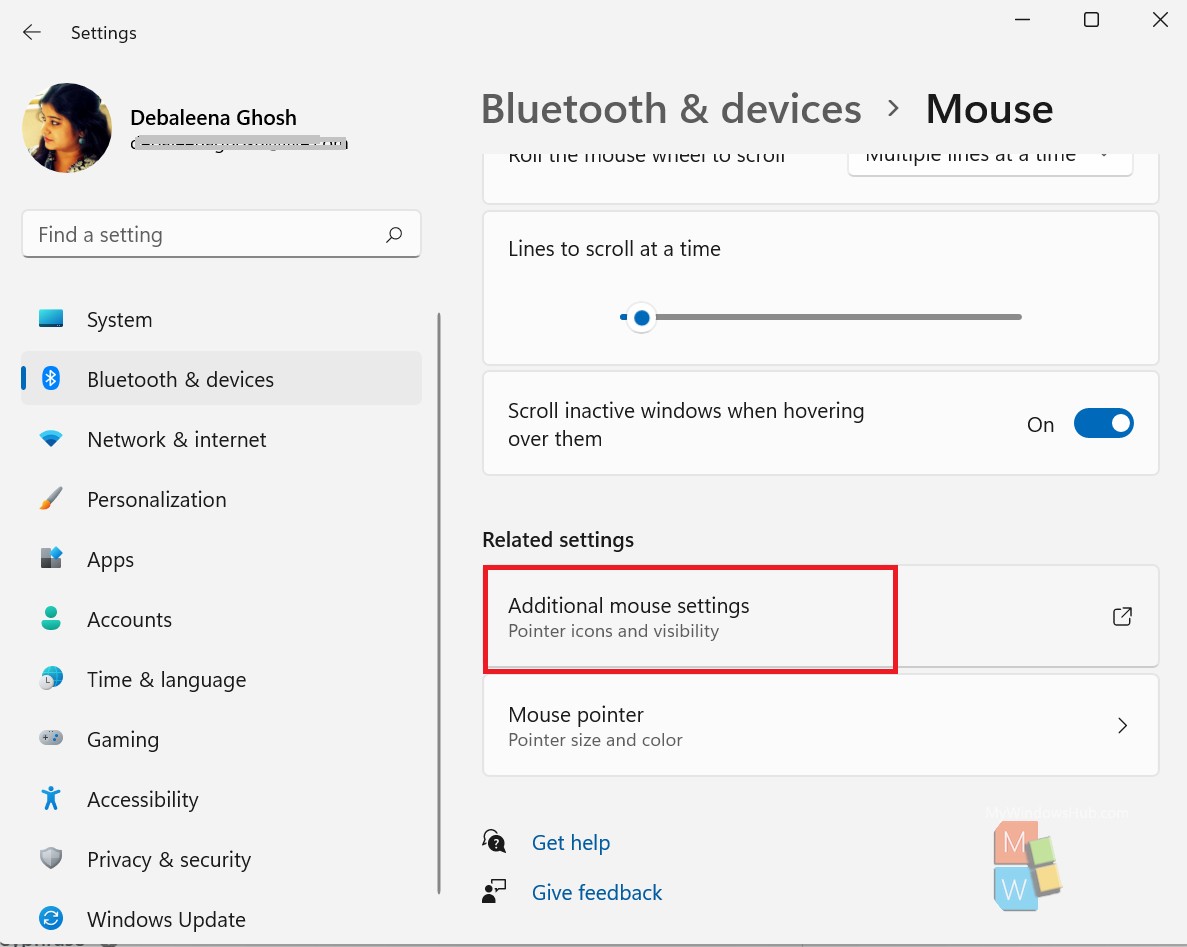
4. Mouse Properties dialog box pops up. Under Button tab, find out Double Click Speed. There is a slider which ranges different double-click speeds from slow to fast. Move the pointer on the slider to set your desired speed.
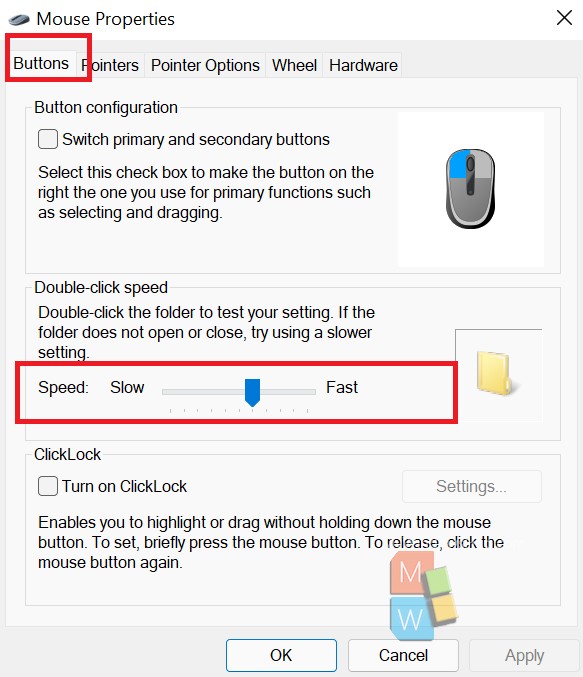
That’s all!

